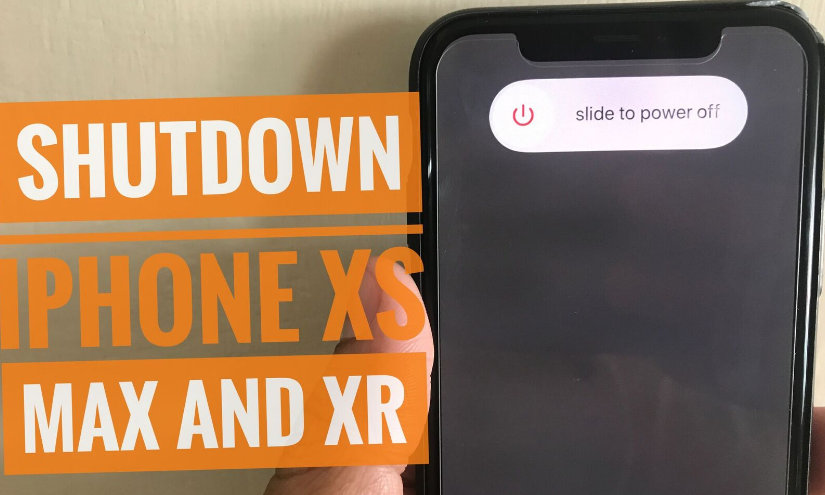What should I do when I’m not using my iPhone? So Why should I shut down my iPhone? Following all cases are most important to turn Off iPhone. Whenever you are out of coverage or sub-regional area where the network signal is weak or unavailable, you must shut down your iPhone in this critical condition. If you don’t do this, then your Phone may be searching network even it’s not accessible, and so that your Phone battery drains fast.
Second condition: sometimes some of the features won’t work as you expected At that moments your must action the shutdown and then re-start. More than 90% of glitches (including App crashing, GPS not working, and much more) can be solved by turning off iPhone and then turning it on.
Turn off iPhone 12 Pro Max and Any iPhones
Method #1: Shutdown iPhone using the Power button, Side button + Volume Button
Step #1. Press and hold the Side button and any of the Volume buttons until the slider appears.
Step #2. Next, Drag the Slider “Slide to Power Off” to the right to turn off your iPhone entirely.
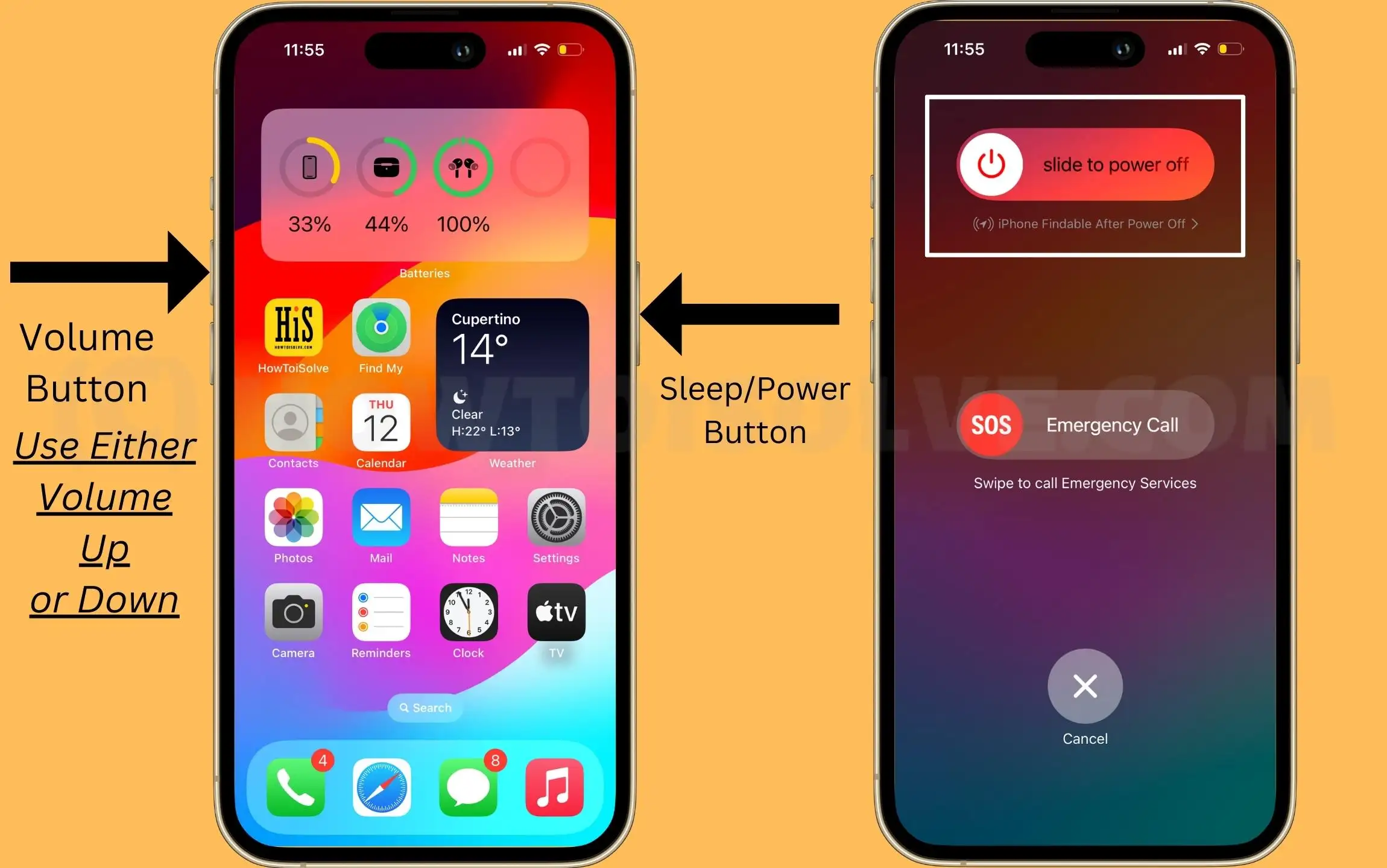
This hint will help you turn off your device when your iPhone are frozen and do not respond.
That’s it! So this is the first way to turn iPhone off. You can get a second method below. In addition, you also look at how to Power the iPhone ON again.
Method #2: Turn iPhone without side button/ volume button
Wow, the nifty trick to turn off the iPhone completely powers off. This way is handy for users who have a phone side button that won’t work correctly, and lazy guys can press the side button until the slider appears on the screen. Right? Let’s start with how to do this.
Step 1: Launch the Settings app looks like a gear icon.
Step 2: Tap General, then scroll down the screen until the end settings tab

Step 3: Hit Shutdown, and you can appear slider, so drag it to turn the iPhone Off.

Quite easy!
The second tip is to be used by all users running on the latest iOS. Let’s get here iOS 17 compatible devices
Stay tuned to get more tips on the Apple Products blog and YouTube Channel.
Related: