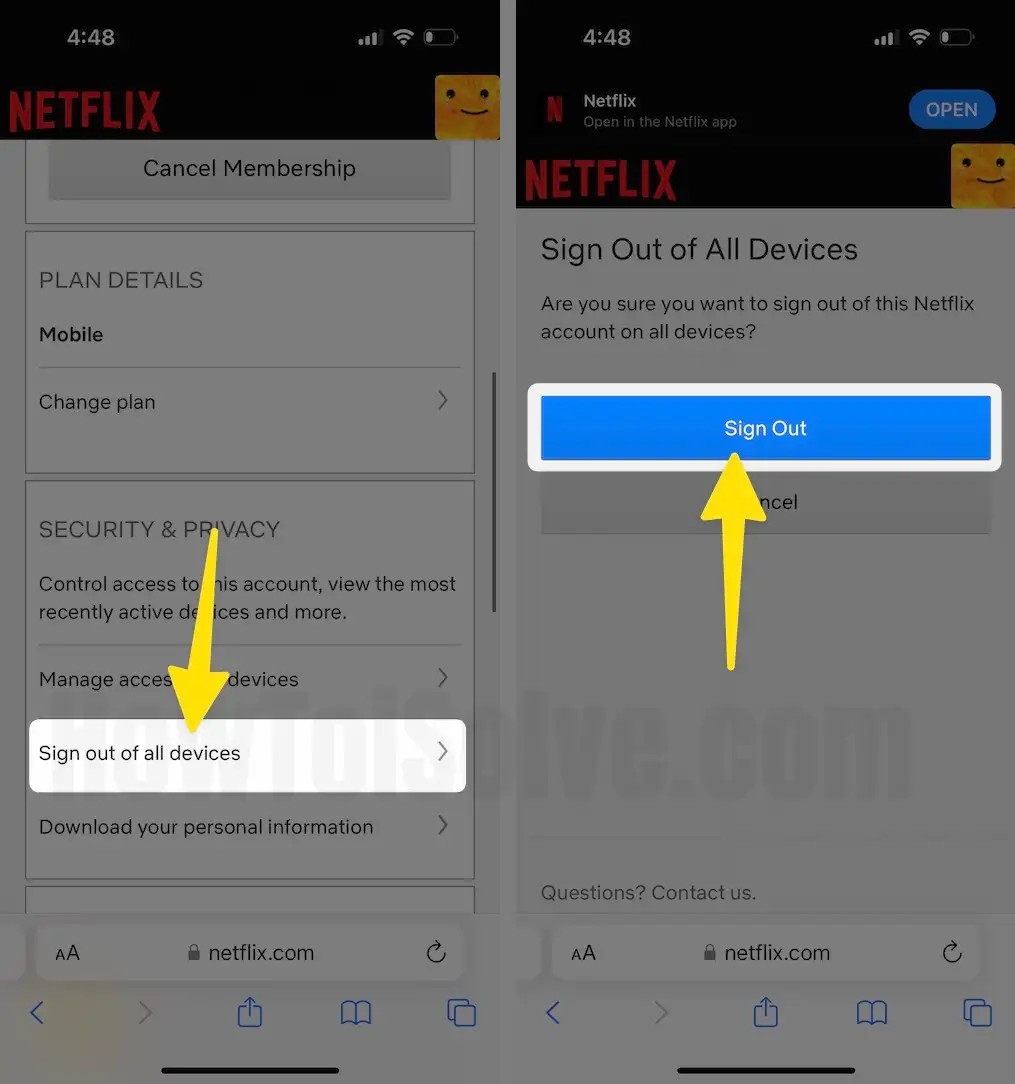It’s no doubt that our Netflix accounts are vulnerable to being stolen or used by friends; besides, Netflix lets you add up to five profiles, so there is no way you can ignore your friend’s or siblings’ requests to let them access your Netflix account. But to some extent, if you want to revoke your Netflix account from a friend’s mobile as you’ve maxed the sharing screen, it can be done remotely from your account. Signing out of all the accounts is also much needed when you are about to change the Netflix plan or don’t want to share the account with anyone; no offense everyone has their personal reasons why they want to sign out of Netflix on other devices.
We all have one or two friends in a group that won’t listen to your first voice, for them, it’s better to use this feature and sign out of all the devices at once without asking every time to stop using your account. Plus, one more thing you should be aware of is, it takes up to 8 hours to sign out of all the devices, so be patient.
How to Sign Out of Netflix on All Devices
How to Sign Out of Netflix on All Devices at Once using PC
It’ll take less than a minute to get rid of all the devices that are signed in with your Netflix account, here’s how.
- Go to Netflix on your preferred browser.
- You can directly open the Manage Devices screen after login and skip to the.
- Move the mouse on the Profile icon.

- Click Manage Profiles.
- Locate Sign out of all devices.
- The next screen will ask you to confirm the action, about Signing out of all devices.
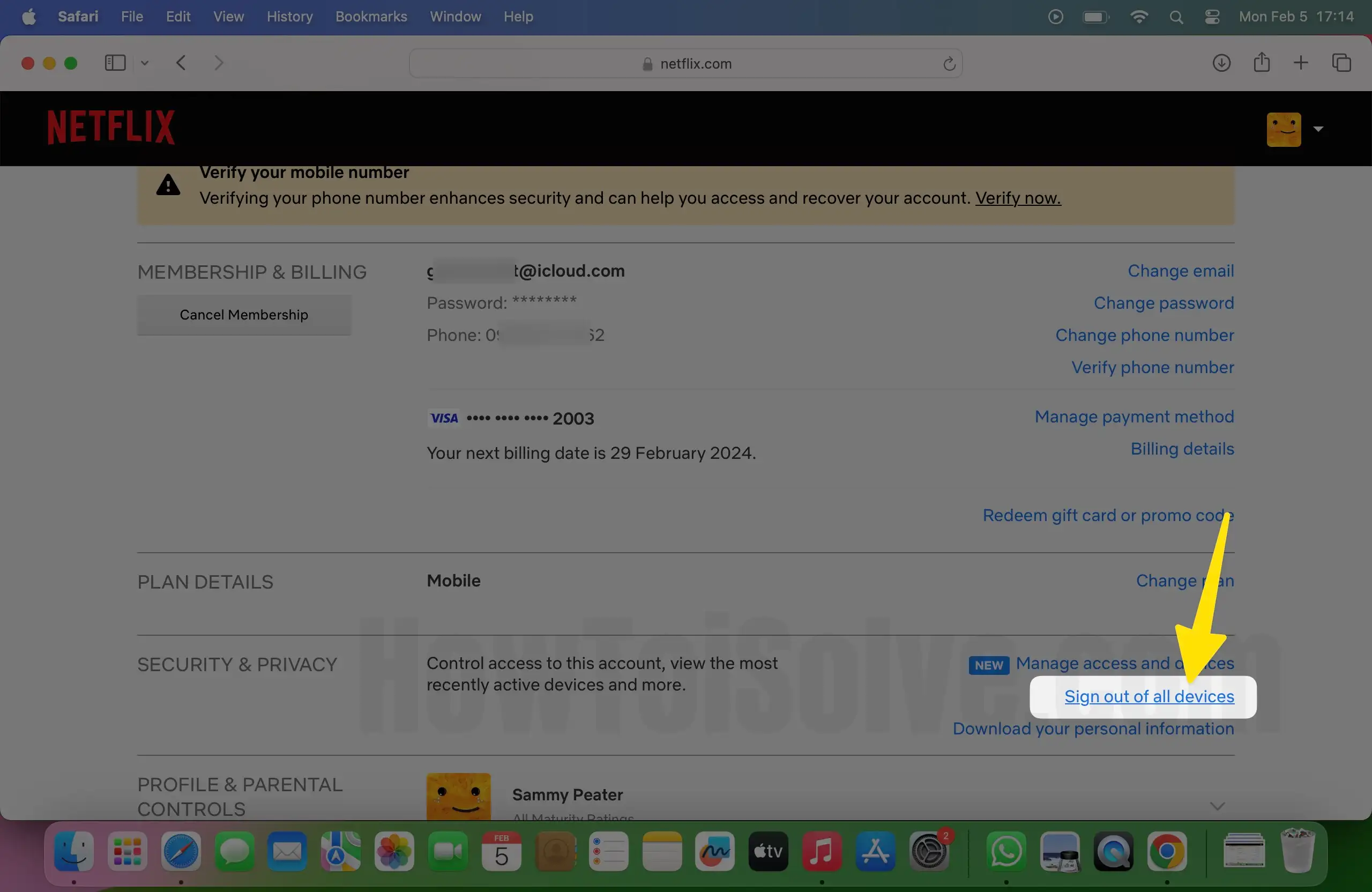
- Click Sign Out.
- That’s It! If a green banner appears with the statement, “You’ve been signed out of all devices,.” Though, it will take up to 8 hours to sign out of all devices.

Sign Out of Netflix using iPhone, Android
Netflix app used to offer you to tweak settings, but it has been taken back, so, for now, you have only one option left, open the Browser and continue to follow the below steps.
- Open Safari or Google Chrome or any browser on your phone.
- Go to Netflix.com and log in.
- Tap on the hamburger menu, near the Netflix logo.
- Tap Account.
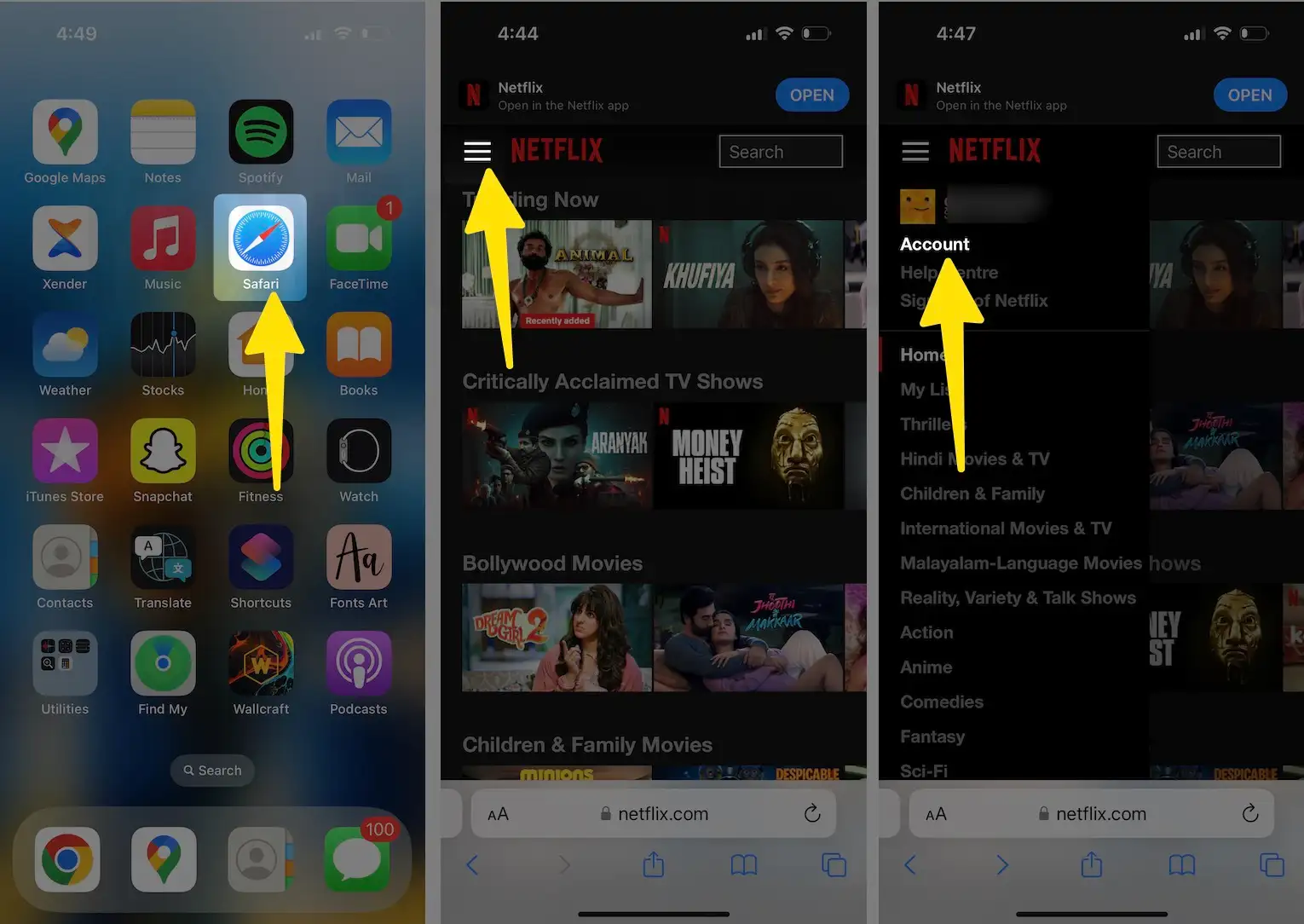
- Scroll down and select Sign out of all devices.
- Netflix will ask you to confirm and sign Out of All Devices.
- Tap Sign Out.