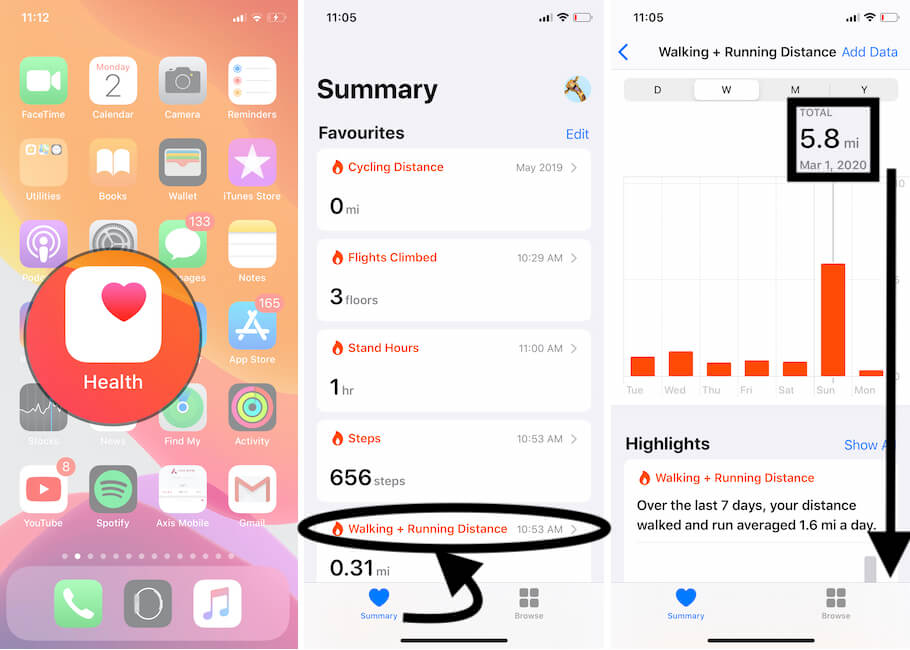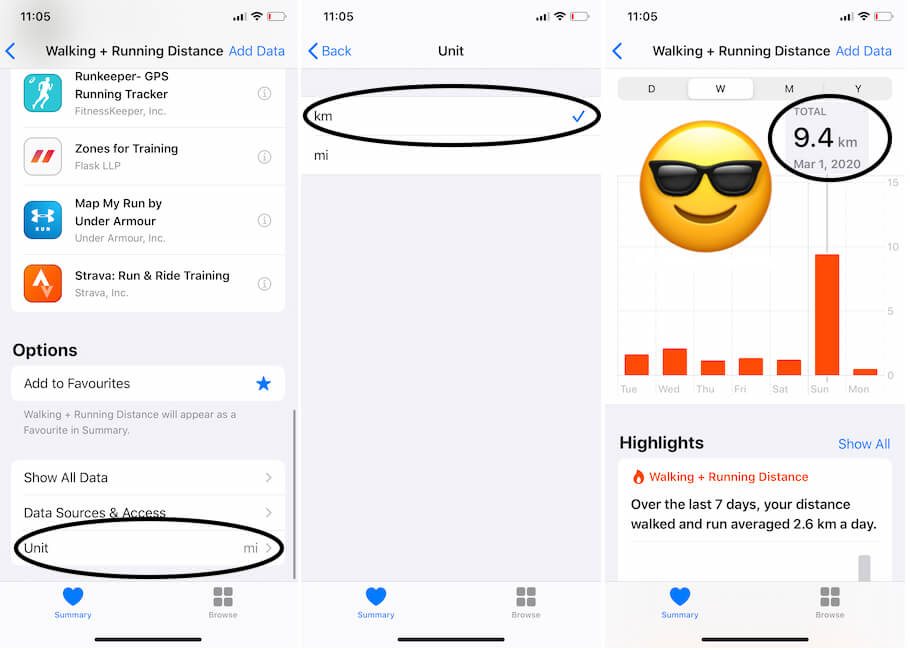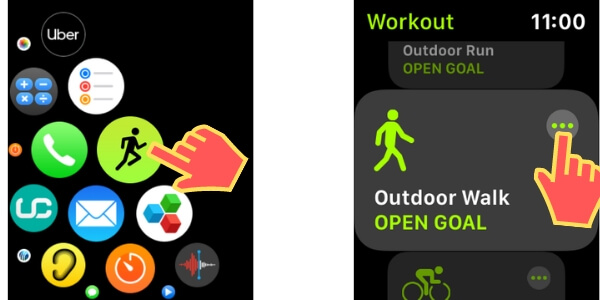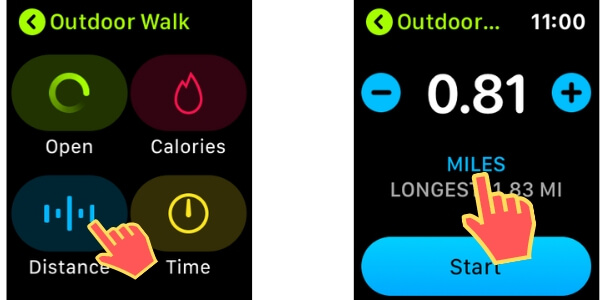With the latest software updates, Apple has anonymously added dozens of new settings, which allows us to make the Apple Watch more personalized than ever before. One of the simple yet helpful features is, you can switch between Miles to Kilometers in Health App on iPhone also, change the distance units on Apple Watch. Not all the countries are using Miles as their distance unit, for instance, in India people use Kilometer as a distance measuring unit.
Keeping in mind, Apple has included this setting to change from Miles to Kilometers on iPhone Health App as well as on the Apple Watch Workout App. So, if you don’t know how to do it, obviously you don’t know, that’s why you are here reading the tutorial, here are the few steps to tweak settings.
Switch Distance Measurement to Miles or Kilometers on Apple Device
Keep your iPhone and Apple watch Updated with the latest version of iOS and WatchOS.
How to Change Distance Units on iPhone Health App
There is no common way to change the distance units on Apple Watch and iPhone, so, you’ve to do it differently one by one. These steps are for iOS devices.
- Navigate to the Health app on iOS devices.
- After selecting the Summary tab, tap Walking + Running Distance.
- Then, scroll down to the last, under Options menu, select Unit.
- Finally, tap on km to switch from mi to km in Health App iPhone, iPad.
- Move Back to The Previous screen, the Unit is changed show in the last screen of the above picture.
- That’s it.
Note: The changes made in the Health App will also reflect in the Activity app on iPhone, therefore, the Activity app will show the data in the distance unit which you have chosen in the Health App.
How to Change Distance Units on Apple Watch
After switching the distance unit on iPhone, you may want to take chance on Apple Watch. Here’s how it can be done.
- Press the Digital Crown button to bring the apps on Apple Watch and then find and open the Workout App on your Apple Watch.
- You can switch from Miles to Kilometers and vice versa only on Workout Run and Workout Walk function.
- Choose any one from Workout Run and Workout Walk.
- Then, tap on the three-dot menu.
- Select Distance.
- Press and hold in the middle to bring the options.
- Choose from MI and KM to change the distance unit on Apple Watch.

Switch Distance between KM or Mile On Apple Watch for Run and Walk That’s it.
Thank you! Write back us on comment for more help! and Suggestions.