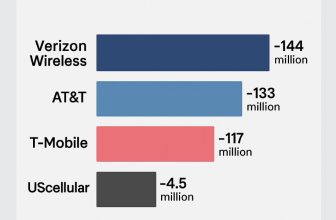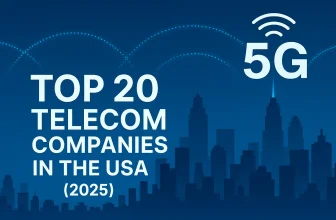macOS Tahoe brings a fresh, futuristic look called Liquid Glass — a glossy design with blurred layers, reflections, and transparency across the interface. It’s visually stunning, but for some, it can be a bit much for daily work. If you want to make your Mac look cleaner, less shiny, and easier on the eyes, here’s exactly how to tone down the Liquid Glass effect using built-in settings.
Step 1: Reduce Transparency
- Click the Apple menu () in the top-left corner.
- Go to System Settings > Accessibility > Display.
- Turn on Reduce Transparency.
Result: This replaces translucent panels with solid backgrounds, softening the glass effect throughout macOS.
Step 2: Increase Contrast (Optional)
- Stay in Accessibility > Display.
- Toggle Increase Contrast on.
Result: It sharpens borders and reduces the blur layers, making text stand out while cutting down the glossy haze.
Step 3: Use a Calm Wallpaper
- Right-click your desktop and select Change Wallpaper.
- Pick a dark or muted static wallpaper.
Tip: Busy or colorful wallpapers exaggerate the Liquid Glass shine. A flat background makes the UI feel calmer.
Step 4: Reduce Motion
- Go to Accessibility > Display.
- Enable Reduce Motion.
Result: It stops parallax and animated blur transitions, reducing the shimmering feel of Liquid Glass.
Conclusion
You don’t need to disable Liquid Glass entirely — just tweaking a few settings can make macOS Tahoe feel much calmer and easier on your eyes. It keeps the modern design but removes the visual overload.