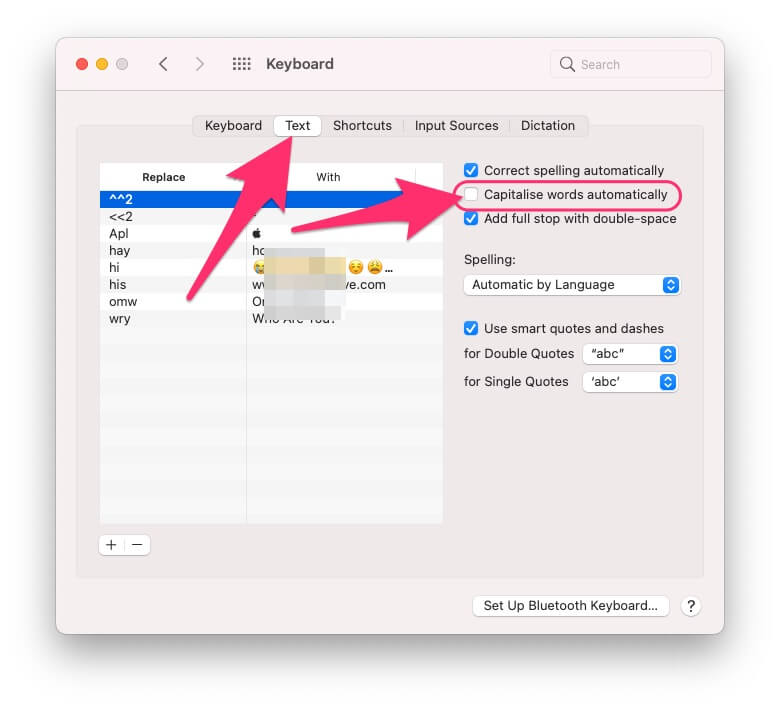In this article, I’ll show you how to disable the Auto-Capitalize on Mac, MacBook in simple steps. Auto-capitalize is sometimes most useful when you’re drafting a document that needs precise grammar and punctuation. Though, it won’t help you in correcting punctuation but, when the sentence ends, the next word will automatically capitalize. By default, Auto-Capitalize is enabled on the latest macOS, however, within few steps, you can easily disable and enable it on any MacBook, Mac.
Unlike any other feature, these changes take effect immediately, after changing the settings, just close the System Preferences, and start typing. Aside from this, there are several settings that could be of help like Capitalize Word Automatically, Add period with double-space, Double Quotes, Single Quotes, and much more.
How to Disable Auto-Capitalize on MacBook, Mac
The following changes you’re making is applicable to entire Mac, whether you’re using the Word, or Notes, or any other app.
- Click on the Apple icon in the top menu bar. Select System Preferences.

- Find and click on the Keyboard option.
- Choose the Text tab.
- Uncheck the Capitalize words automatically option.

- That’s It!
If you decide to go back and want to use the Auto-Capitalize on macOS, the repeat the same steps and revert the changes by checking the Capitalize words automatically.
- Click on the Apple icon and choose System Preferences.
- Click on the Keyboard option.
- Select Text tab.
- Check the box of Capitalize words automatically option.
Similarly, in the Text tab, if you’ve some long phrases or words, that you need all the time, then create a shortcut, write a short name on Replace section, and the phrase or word in the With section. Doing this will not autocorrect the words that not necessarily need to be autocorrected.