Ready to take your music playing to the next level? With the insane new AutoMix feature in iOS 26, your iPhone or iPad can create great party playlists that transition smoothly, thanks to Apple’s slick liquid glass interface.
In this guide, we’ll show you how to turn on and use AutoMix, and even include a video walkthrough so you don’t miss a step. If you love effortless mixes, this is one feature you’ll definitely want to consider.
How to Turn On AutoMix on Your iPhone or iPad
Just a heads-up: you’ll need an active Apple Music subscription to use AutoMix. It won’t work with songs you’ve only purchased or uploaded — it requires access to the full Apple Music catalog.
- Open the Settings app on your iPhone or iPad.
- Scroll down the screen and tap on Apps.
- Scroll down and tap on Music.
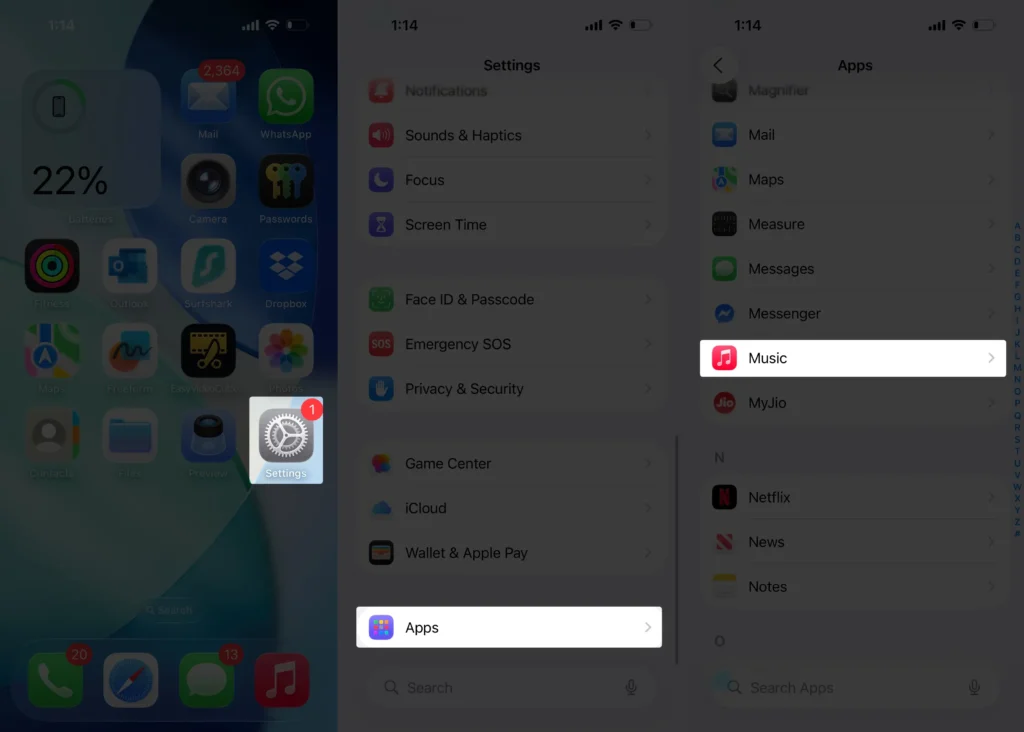
- Look for the Song Transitions option in the list.
- Toggle Song Transitions on to enable it.
- Select AutoMix.
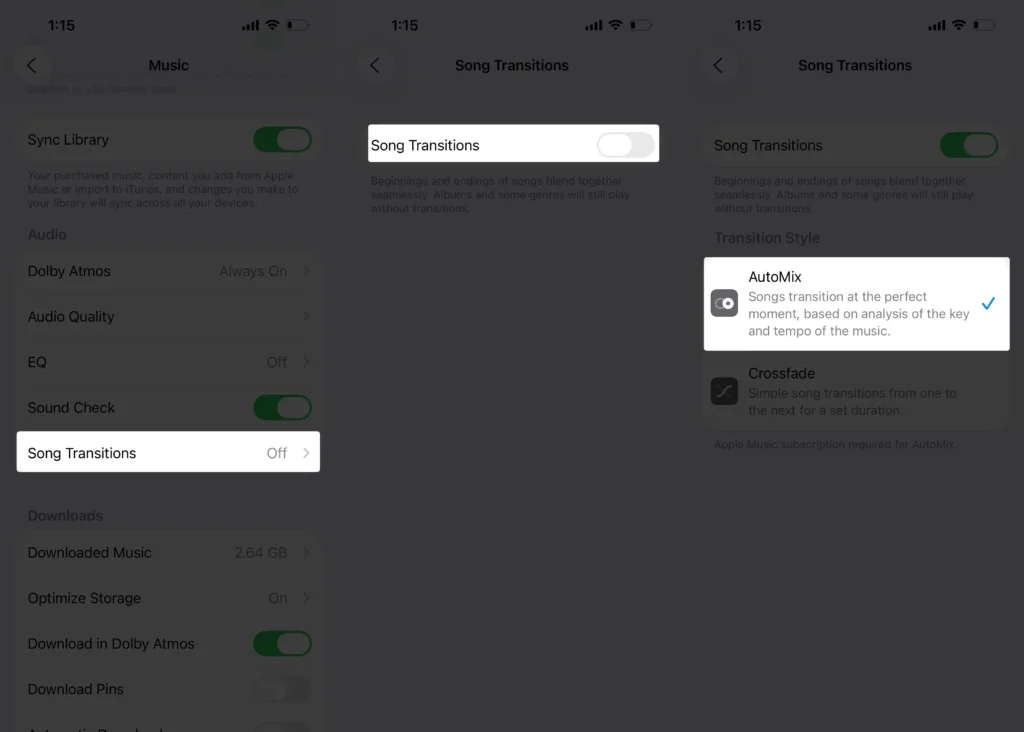
That’s it—now your device will automatically create smooth transitions when you’re playing music. Enjoy your next party or chill session with seamless mixes!
How to use AutoMix on iPhone after turning it on
- Open the Apple Music app.
- Go to the Library tab to access the playlist section.
Choose any playlist you’ve already created or pick one of Apple Music’s curated playlists. AutoMix works best with playlists since it needs a queue to blend. - Click on Playlists.
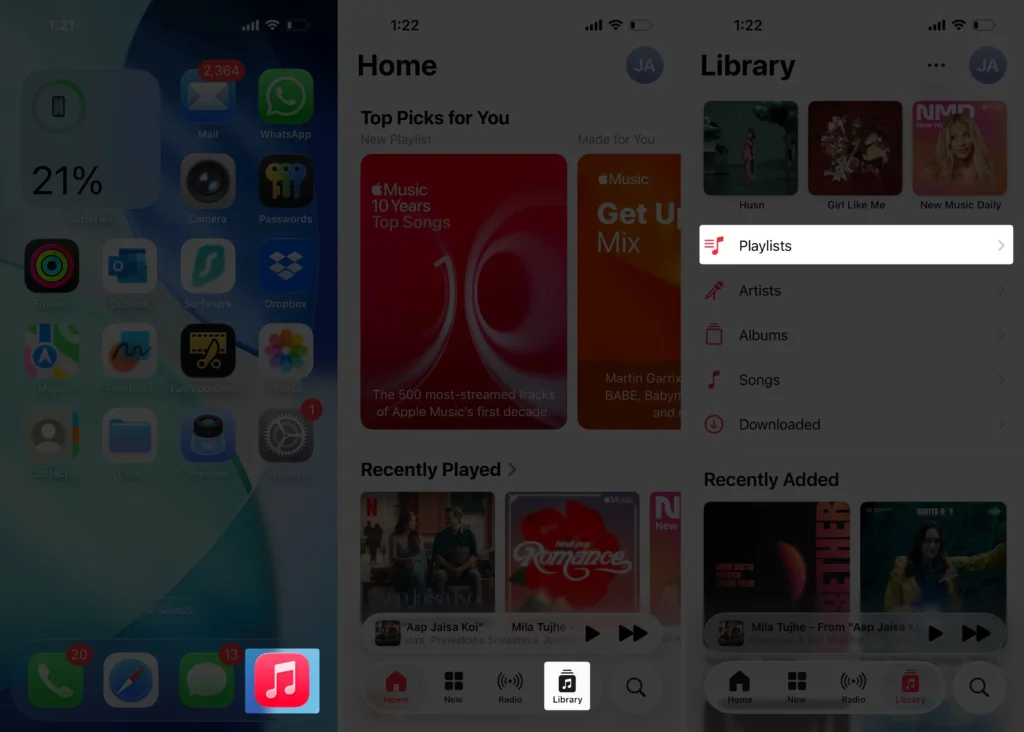
- Tap on a playlist that you want to listen to.
- Now, tap the Play button.
- On the screen, tap on the music player bar. For example, see the screenshot provided.
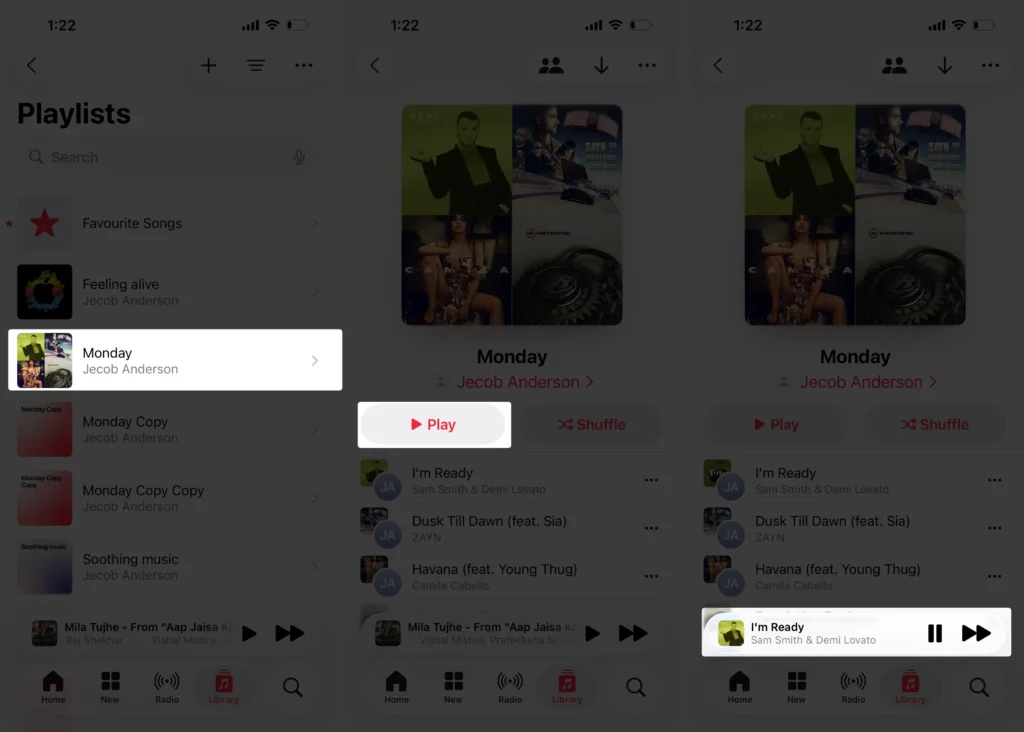
- Now, tap on the More button.
- Look for the AutoMix indicator. Once you start playing a playlist, you should see a small AutoMix icon (it often looks like overlapping waveforms or similar, depending on iOS 26’s updated liquid glass interface).
- Tap the AutoMix button if needed. Some playlists or new UI versions may let you toggle AutoMix right from the Now Playing screen. Tap it to make sure it’s active.
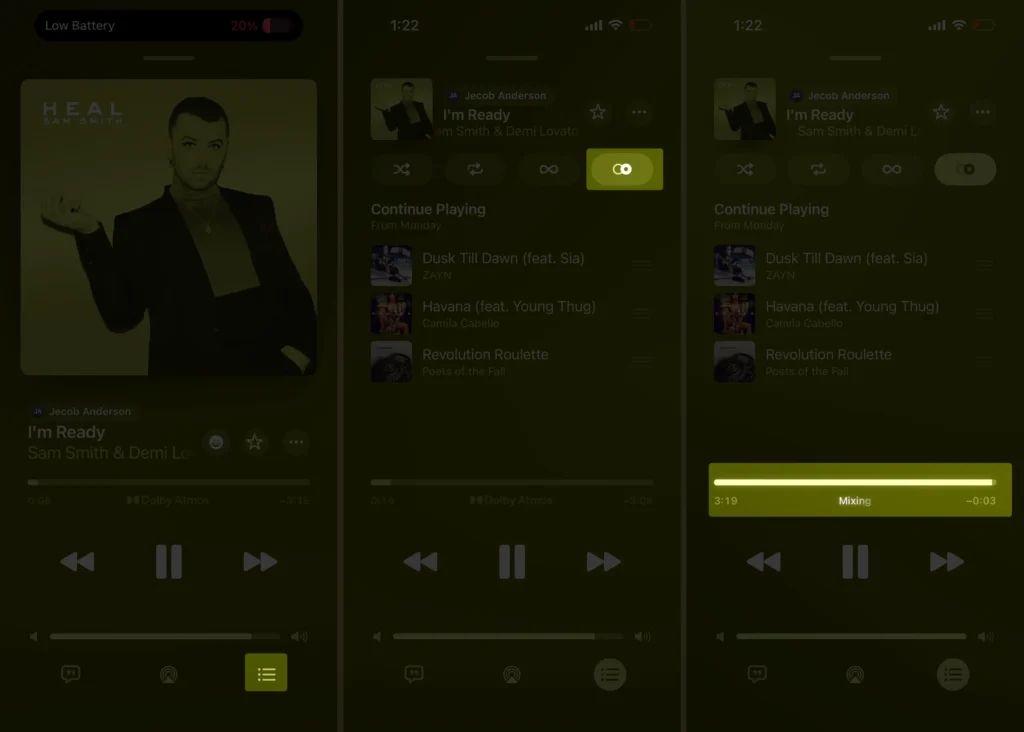
Listen and enjoy. With AutoMix on, your songs should automatically blend, giving you seamless transitions — perfect for parties or when you just wanna keep the vibe going.
Add more songs anytime.
You can keep adding tracks to your playlist while it’s playing. AutoMix will automatically handle the transitions so the flow continues without awkward stops.
Disable AutoMix anytime.
If you wanna stop AutoMix, simply tap the AutoMix icon again or go into the settings under the playlist queue and turn it off.
Video Guide to Use AutoMix on iPhone Apple Music App

AutoMix is designed to be pretty smart, so once it’s on, you mostly just have to hit play and enjoy. But if you wanna get fancy, explore the little transition options that Apple tucked into iOS 26 — it’s great for making your party playlists sound professionally mixed.






