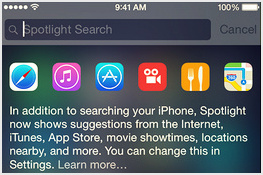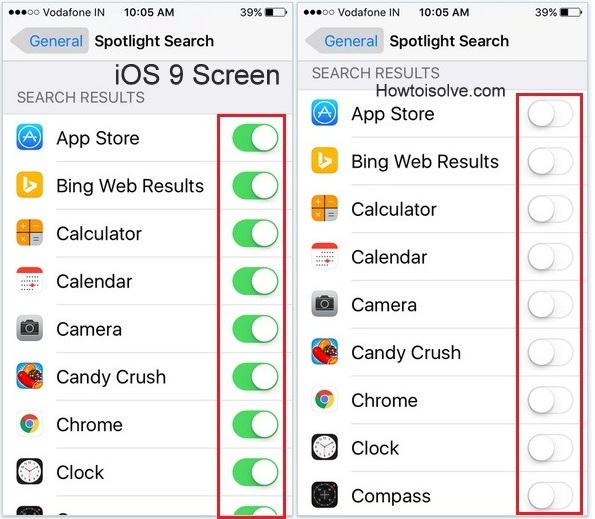An easy way to use and Guide on the subject of how to Turn ON /Off Spotlight on iOS. Spotlight is a Good feature to search content on iPhone, iPad, or iPod touch. To open the Spotlight option, Swipe down from the top half of the home screen of your iPhone, iPad, or iPod touch; after that, you can see Spotlight Search filed.
As per your choice for Spotlight, you can easily enable or disable Spotlight Search on your Apple device. Learn below steps to make a change for a specific Search in the spotlight.
Clear ideas to manage Spotlight search on iPhone and iPad
- Open the Settings App from your iPhone or iPad home screen.
- scroll the screen to open Siri & Search
- Now find Siri Sugesston section, and turn off the toggle of all three settings listed below.
- Suggestions in Search
- Suggestions in Look up.
- Suggestions on Lock Screen.
iOS 9 or iOS 8: Turn ON /Off Spotlight on iOS
Step 1. Tap On the Settings app
Step 2. Tap On General
Step 3. Tap on Spotlight Search
Now, as per the below-outlined picture, keep all apps search unselected. And then go for searching on Spotlight search you don’t get any content of iPhone, iPad.
You can see below the iOS iPhone screen, do all apps slider turn off the spotlight search screen, and that’s it.
That’s it.
The spotlight tool is not case sensitive so, you can text uppercase, or lower case latter doesn’t matter, and you’ll get the same things that you want to search. Moreover, Apple suggests some good content to Search on to the Safari browser, Such as Wikipedia, Nearby Places, News articles, iTunes Store, App Store, and iBook Store. Apart from Safari, you can use Spotlight Search to find Contact, Calendar & Reminders, Mail, Messages, Music and Video, and Podcasts.
Don’t Miss: How to turn off Siri suggestions on iPhone, iPad Apps
Know your experience with us on this tip on how to Turn ON /Off Spotlight on iOS. Leave a comment in the below comment box on how this is helpful for you.