
If your iPhone isn’t sending messages or keeps showing “Not Delivered,” you might need to enable SMS. SMS messages appear as green bubbles, and they’re used when iMessage (blue bubbles) isn’t available. This is important when texting Android users, during weak internet connection, or when Apple’s servers are down.
Below is the simplest guide for turning on SMS so your iPhone automatically falls back to standard text messaging whenever needed.
What Does “Send as Text Message” Do?
When this setting is turned on, your iPhone will:
- Automatically switch to SMS (green) when iMessage fails
- Ensure messages still deliver even without Wi-Fi or data
- Allow texting with Android and basic phones
- Prevent “Message Failed to Send” errors
It’s a must-enable setting for all iPhone users.
How to Turn On SMS on iPhone
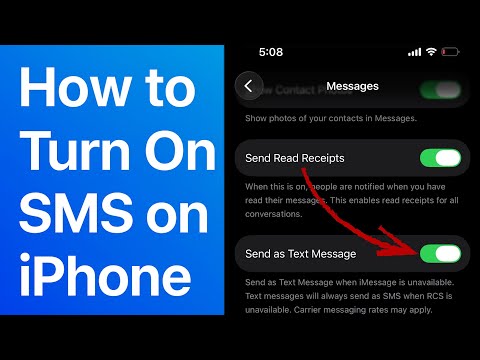
Follow these steps:
1. Open the Settings App
Tap the Settings icon on your Home Screen.
2. Scroll to the Apps Section
Scroll down until you see the list of apps.
3. Tap “Messages”
This is where iMessage and SMS controls live.
4. Turn On “Send as Text Message”
Enable the Send as Text Message toggle.
When it’s on, your iPhone will automatically switch to SMS when iMessage is unavailable.
That’s it—SMS is now active!
When Should You Enable SMS?
Turn this on if:
- Some contacts receive green bubble messages
- Messages are failing to send
- You’re in an area with weak data coverage
- You text users without iPhones
- iMessage keeps turning off or failing after updates
Quick Comparison Table
| Feature | iMessage (Blue Bubble) | SMS (Green Bubble) |
|---|---|---|
| Internet Required | Yes | No |
| Works With Android? | No | Yes |
| Supports photos/videos | Yes | Sometimes, lower quality |
| Auto-switch when failing? | No | Yes (with toggle on) |
Tips if SMS Still Doesn’t Work
- Ensure your carrier plan includes text messaging
- Check that Airplane Mode is off
- Restart your iPhone
- Update carrier settings (Settings > General > About)
- Reset Network Settings only if necessary





