Did you notice that while taking a Selfie on an iPhone, the viewfinder displays the mirrored image? That’s exactly how we see in the mirror, and the saved photo is totally different than how it looked in the viewfinder. Simply put, the Selfies we capture are un-mirrored, but with iOS 14 & later allowing Mirror Front Camera, you can change this behavior. Honestly, the Mirror Front Camera Selfies are gawky. However, some folks wanted this feature, and thankfully, Apple has added it to the native Camera app. If you’re the one with this demand, no need to download any third-party app to Mirror Front Camera.
Once the Mirror Front Camera is turned on, the iPhone will save all the Selfies just like the mirror image, without flipping. Few people found the flipped images bizarre as they destroyed the background of the photos. Learn how to turn on the Mirror Front Camera on your iPhone.
How to Mirror Selfie Photos on iPhone
There’s only one set to be manipulated to get the Mirror Selfie on the iPhone. Here’s how to do it. Make sure your iPhone is running on iOS 14 or later. To check, visit Settings > General > Software Update.
1. Launch the Settings app on your iPhone.
2. Scroll down and tap Camera.
3. Under the Composition section, toggle Mirror Front Camera
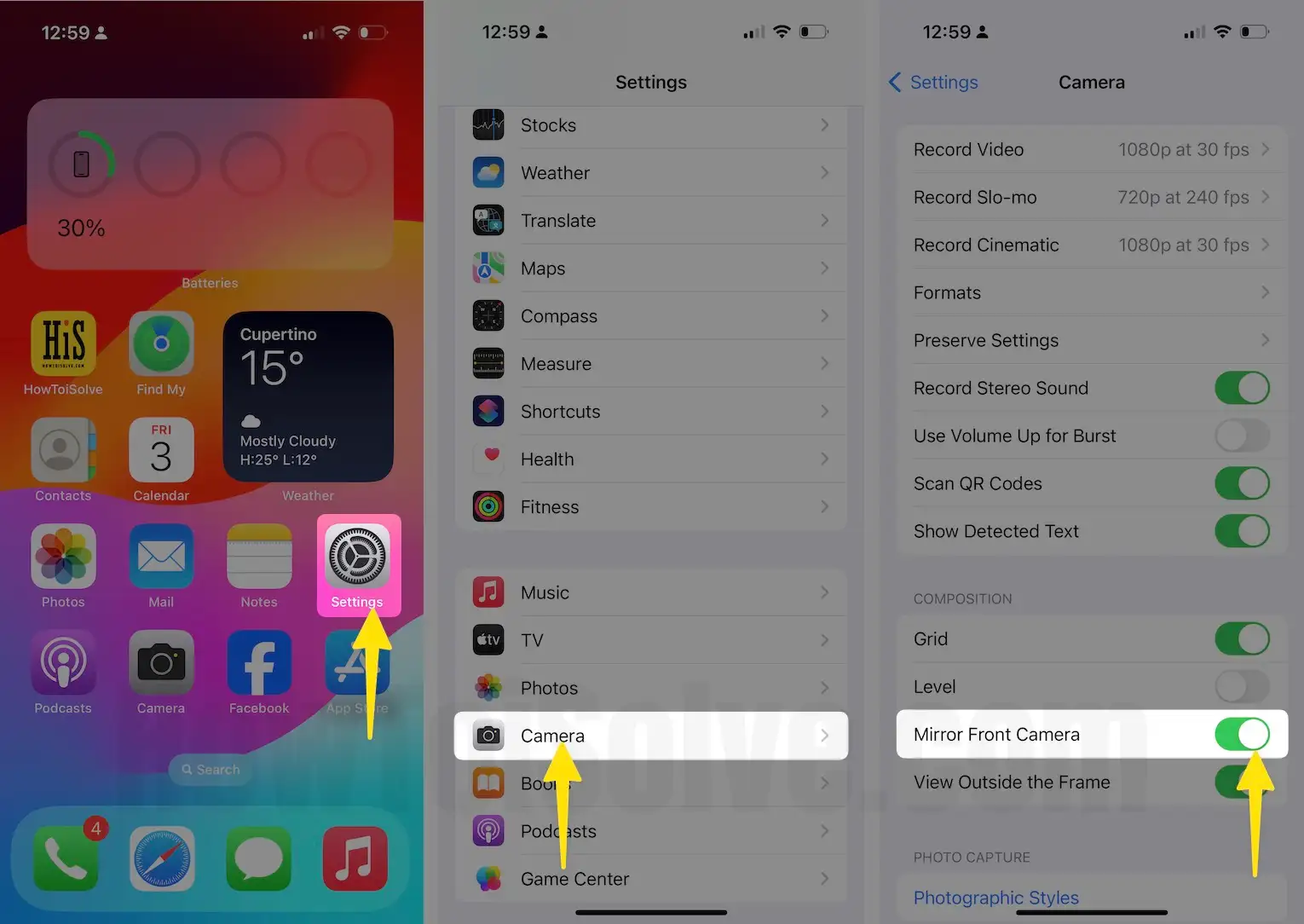
How to Mirror Selfie Photos on iOS 13 or Earlier
Change and fix the mirror selfie camera issue, Here are the tips that show a way out to mirror selfies on your iPhone. Use the Editing Tool of the Camera App to flip the photo.
1. Launch the Photos app on your iPhone > Open any photo on the iPhone.
2. Hit Edit at the top right corner.

3. Tap on the Crop icon.
4. Tap on the Flip button.
5. Lastly, save the changes. To do so, tap Done.

This is it!
Mirror Front Facing Camera Missing
This feature is available in iPhone 7 and later all iPhone models (Mirror Front-Facing Compatible Devices).
Check for Updates
If your iPhone belongs to the list of compatible but still cannot find the Mirror Front Facing Camera, then check for the updates,
- Go to the Settings App on the iPhone.
- Tap General.
- Select Software Update.
- Download and Install the update, if available.
