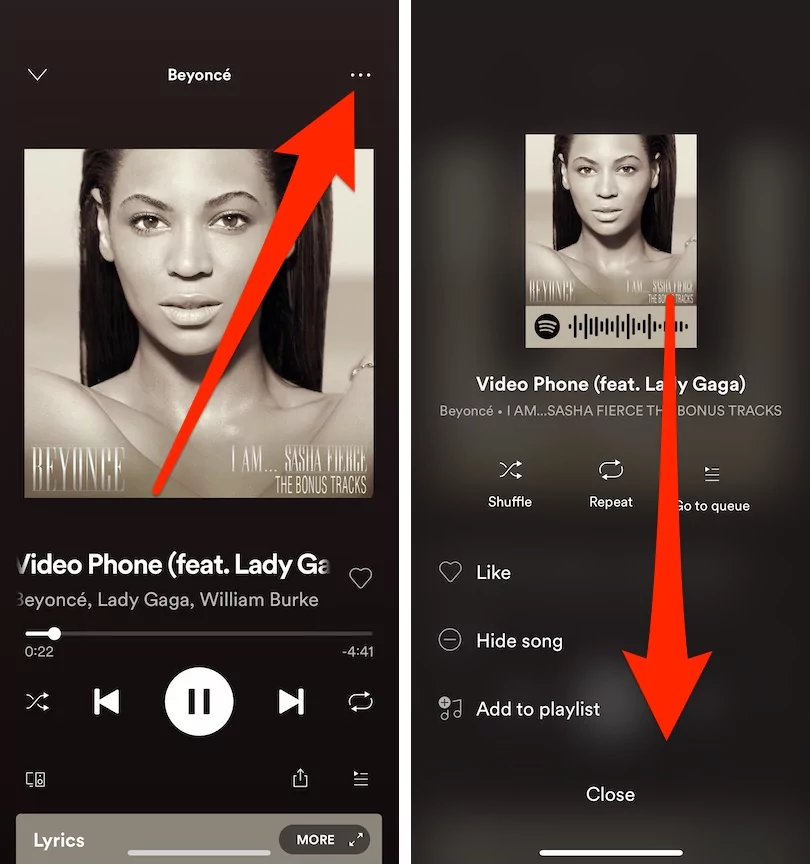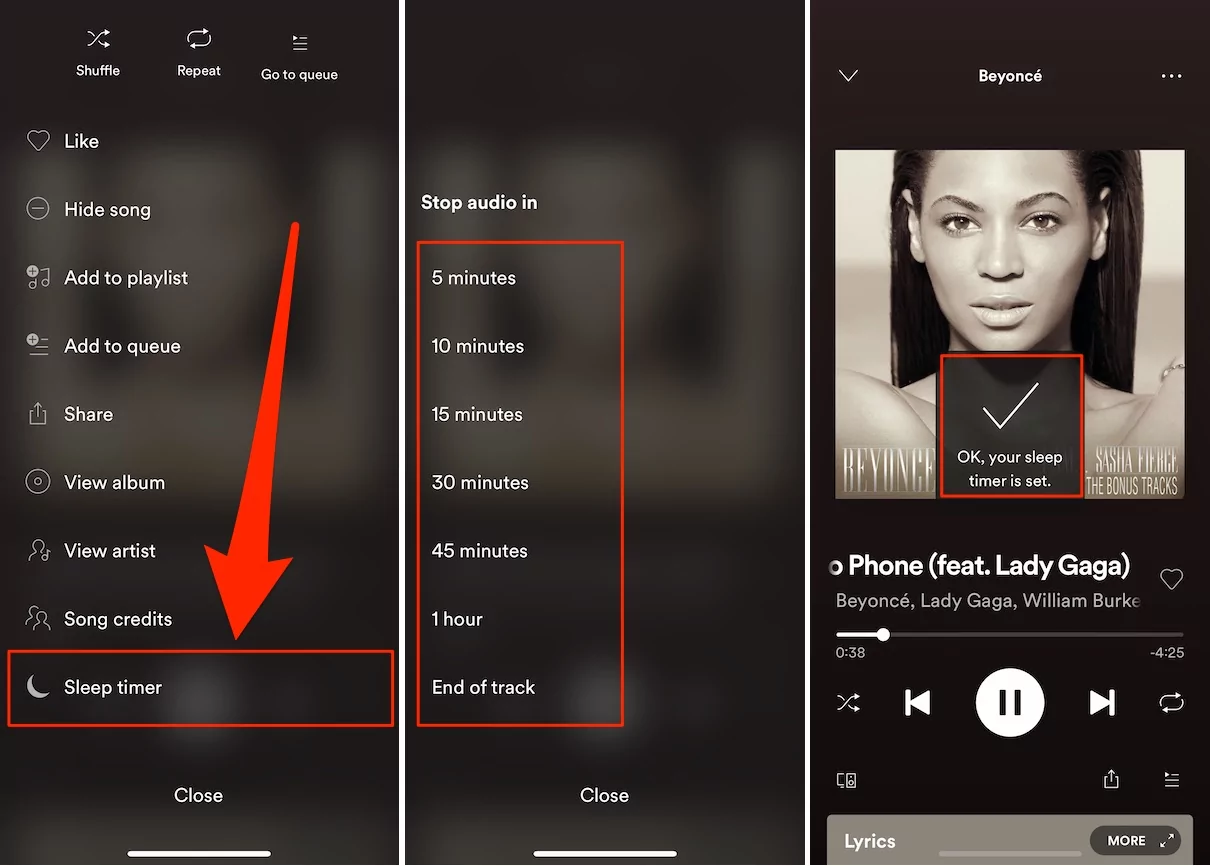Spotify Music app launched this sleep timer feature for Android users a while ago. And now, iPhone and iPad users can too use this feature to save battery and fall asleep while listening to songs and podcasts on the iPhone. In this tutorial, we will show you how to set sleep timers on the Spotify Music app on the iPhone. This is the feature that everyone is looking to get for a while because most of the users tend to fall asleep only when they listen to songs. So for them, if the music stops playing automatically, after some time, it would be great.
However, along with improving battery life, this feature is likely to save your data if you are streaming the songs over cellular data. Why waste time, let’s check how to set the sleep timer on Spotify on the iPhone and never compromise listening to favorite songs and podcasts at bedtime.
How to Use Spotify Sleep Timer on iPhone? Follow Steps
Since, this feature is newly launched for iPhone users, first of all, you have to make sure that the Spotify music app is up to date. The previous Spotify app doesn’t have sleep timer support. To update the Spotify app, open the App Store > Tap on your Profile icon at the top of the screen > Find Spotify Specifically or Scroll down and tap Update All.
- Go to the Spotify Music app on your iPhone.
- Play your favorite song or podcast on the Spotify app.
- Tap on the current music window/now playing to bring up the settings.
- To set sleep timer while playing Music, tap on three dots at the top of the screen. [Check Below Video Tutorial]

- Whereas if you are following the podcast, then tap on half moon icon at the bottom of the screen.
- Choose the Sleep Timer duration from the listed options. From a few minutes to hours there are multiple options available to choose from.
- Besides, you can also go for options like End of episode or End of music.

Troubleshooting! Sleep Timer Option is Missing on Spotify iPhone app
This Sleep Timer function is a software update that Spotify users will receive as a time to go company allow. From the Starting days of this feature released, Most of the people asked on the forum, Why I didn’t get this feature. But Spotify company decided to spread this feature word-wide slowly.
- Wait for more Days after followed below troubleshooting.
- Sometimes outdated Spotify app version is the big reason. Manually check for an update for the Spotify app in the app store of your iOS/iPadOS.
- After Update the App from App Store Force close app and Relaunch.
- After a long time, You haven’t received this function, Than report your problem in Spotify company.
- Update your iOS and iPadOS to the Latest Version. – Settings app > General > Software Update
- Check the Date and Time of your iPhone/iPad. – Settings app > General > Date & Time > Set Automatically.
Let’s discuss more on your Spotify sleep timer function in the comment box.
Meanwhile, if you don’t get sleep and feel like the sleep timer is near to turn down the music, then follow back the above steps and disable the sleep timer on your Spotify music app on your iPhone.