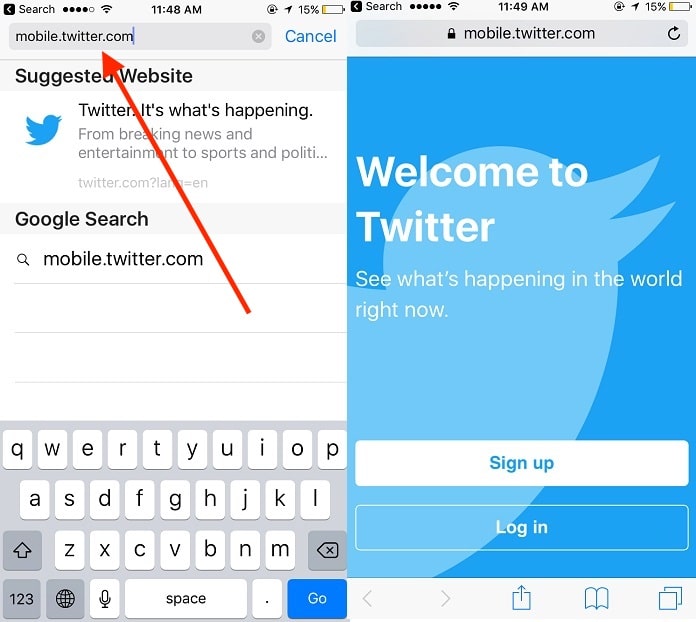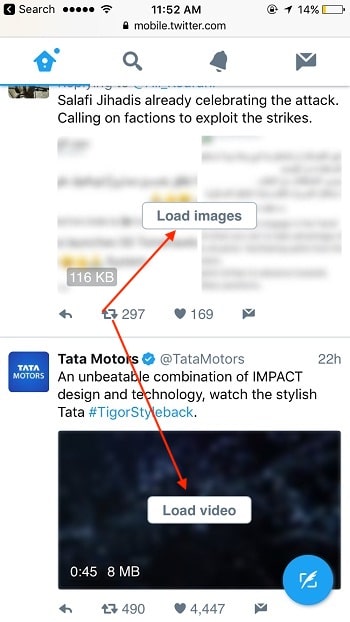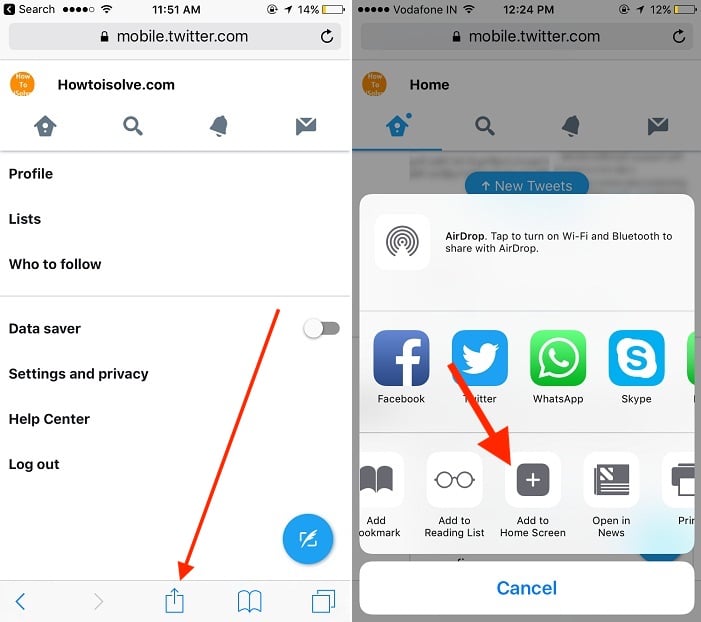Twitter introduce the new feature that allows people to lightly fast use twitter account on low data speed using data saver option. Here is the step by step guide on how to use Twitter Lite on iPhone/ iPad web browser, then enable data saver option from settings. These are the only smart way to use Twitter on 2G speed network. According to Twitter’s announcement, Twitter Lite use less than 1 MB data In your device. Twitter Lite doesn’t disable all Twitter are features like Twitter timeline tweets, direct messages, media uploads, twitter profiles notifications and more.
Twitter Lite, we can access in all smartphone mobile Browser. A new data saver mode reduces data usage directly more than user expect. once you enable data saver, by default your all twitter profiles, Twitter timelines Photo and video video show in blur preview.That helps to save data up to 70%.
Key Features of Twitter Lite: Overview
- Without application or App store
- credit card or any other banking card not required
- Using mobile app
- No email verification, simply sign in Twitter profile Like twitter web
- Without 3G, 4G or LTE data network access Any news, feeds and tweets in the world.
- Once Twitter-lite load in your browser in, It doesn’t require Internet connection means work in offline.
Extra help: Quickly load or open web page From iPhone/ iPad home screen, Bookmark Web page or Save web page page [Explaining below] on home.
Steps for use Twitter Lite on iPhone, iPad, Blur Image/ Video effect
Step 1: Go to the safari on iPhone iPad, Open mobile.twitter.com
Step 2: sign in with your Twitter username and password.
Step 3: tap on the profile picture, enable data saver toggle. (Some users are experiencing won’t able to enable Blur effect on Media)
Step 4: press home icon to move back on timeline screen, See the screen below all the pictures and videos are blurred.
How to save on home screen: iPhone, iPad
From the web page step on the square Box with upper arrow icon, find add to home screen option in sharing popup,
Save the page with the correct name on the home screen, to get quickly open from home screen between installed apps. Tap on Add.
See the home screen below,
That’s it.
Share your experience on “twitter Lite” with us in below comment box, also don’t miss to share new and important twitter feature to all friends on social media.