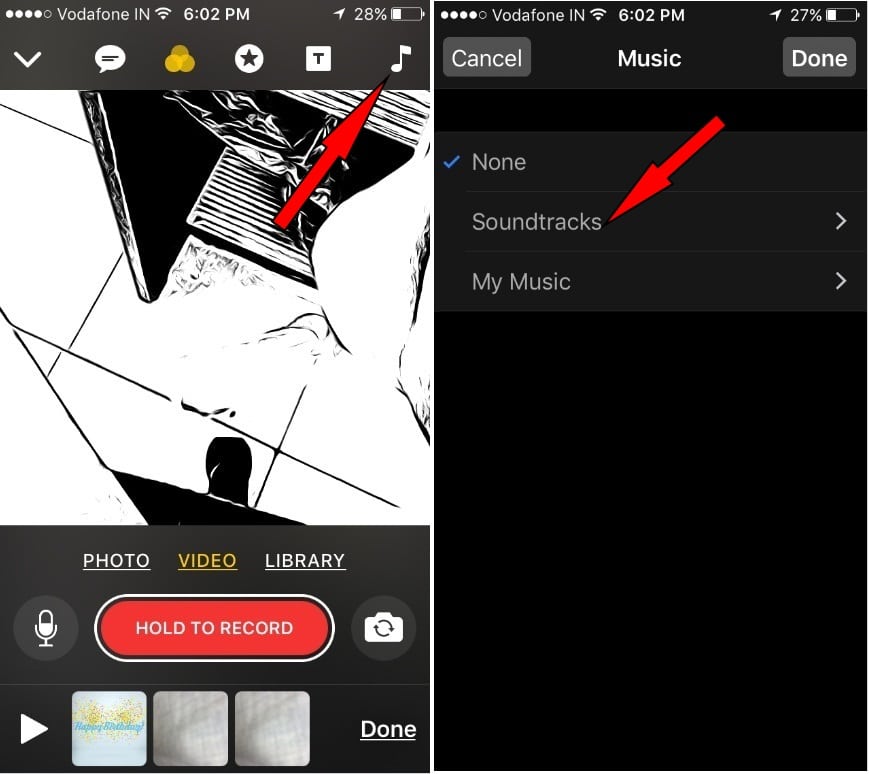Apple introduced a new Free of cost fun video making Clips App available on App Store. The app lets you create funny and expressive live title Video on iOS devices. By the way, Clips App has an impressive user interface, which is easy to use for everyone and straightforward to share Videos on iMessage, Instagram, Facebook, Snapchat, Youtube, Vimeo and remain popular social networks. So lets you guys here I’m going to be showing you how to Use Apple Clips App on iPhone, to make and share a Video with iPhone, iPad and iPod Touch.
Launch Apple App Store to Download and install Apple Clips App on your iOS device. After that get started, how to make a video, Add a live title, apply a filter and set music and guide until how to share Clips Video and to delete also.
Guide to Use Apple Clips App on iPhone, iPad, iPod Touch: Shareable Videos
 1. Launch Clips App, for the first time; you’ll be asked to access location service. Because App has a feature to put Geostickers into a video clip.
1. Launch Clips App, for the first time; you’ll be asked to access location service. Because App has a feature to put Geostickers into a video clip.- 2. To record a video Touch and Hold on the Red Record button.
- Alternatively, you can also pick items from your iPhone Photos library, or you can capture a Snap.
- 3. There is a microphone icon that allows you to an audio recording on or off, Whatever you want.
How to Add sound Music Track in Apple Clips Videos
- Step 1. Just take a new video or open your video made by you.
- Step 2. Now tap on the Music icon appear upper-right side on the app screen.
Step 3. You will get two options apart from default None.
So let’s choose Soundtracks or My music.
Inside the soundtracks
There are built-in different seven types of music soundtrack that you can mix into your video,
pop, playful, chill, sentimental, Retro, Action, holidays & events. Not end, but this is flexible, so besides, you can also grab music from the Music library.
Tap on the cloud with towards down arrow icon next to your desired soundtrack and will take few seconds to download. And will automatically adjust as background music as per your video length.
In last, tap on Done to save.
That’s it.
If you want to change to track before save than you can do that. Otherwise, you will have to make a new one for new soundtracks.
How to Share a Video from Clips App to Message App, Whatsapp with your friends
Way to share the video made on Clips app on Whatsapp, iMessage, Instagram, Facebook, Snapchat, Youtube, Vimeo other social networks.
Clips have a smart suggestion; whenever you go to share your video, you will get some of your friends and recommend you, do you want to share with guys.
Step 1. Open Video and tap on the share icon appear lower and right side on the screen.
Step 2. You’ll get an action sheet, now deiced you, want to iMessage video or go with other social apps that you’ve installed on your device.
Though go until the end and share your funny video.
Birthday posters, morning posters, and so many beautiful pictures try to make the beautiful video with live titles with your Voice.
How do I trim a Clip/ Video in Clips App on iPhone, iPad
Open a recorded video in the Clips app. Next, tap on Open appears middle and bottom on the screen.
Select a clip from the bottom clips strip, and you will get a scissor, audio recording tun on/off button and trace icon to delete the clip.
Tap on the middle scissor logo, next drag your finger from the starting point or ending point of the clip.
Now to see clip preview, tap on Play button available on the bottom –middle on screen.
In last, don’t forget to tap on Apply to save cut your desired clip.
How do I delete a video in Clips App on iPhone, iPad
To remove the video, tap on down arrow icon, here on the upper side you’ll see all recorded video.
Tap and hold on video until appearing X sign. Tap on ‘’X’’. You’ll be asked Delete Video, tap on it. Then touch on the screen to go back on a standard display. So using this way you can uninstall video ever you want.
There isn’t a way to delete multiple videos in the clips app, so you will have to do that one by one. Just go with above-given instructions and Delete mass videos at all.
Unluckily, the Apple dropped 32-bit devices for Clips App – You can check here Apple Clips App supported iOS devices.
We know, your wife, your hubby or your mate device not supported with this brand new App, for that you can upgrade low cost iPhone 11. And get started to Use Apple Clips App on the iPhone.