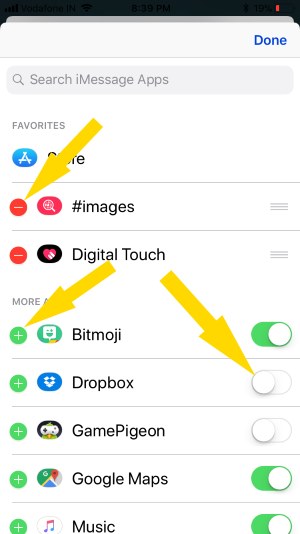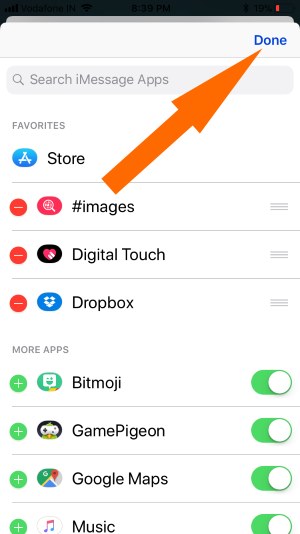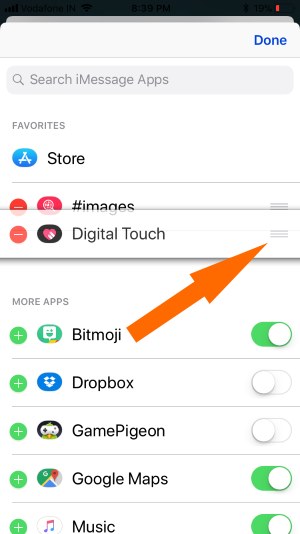Apple’s Messages App is redesigned in iOS with app Drawer and impressive Message effects ECHO, SPOTLIGHT. Here I am discussing how to customize the App Drawer pane depending on frequently used apps for sending stickers, Play games, and get the new app from the iMessage app store from movable horizontally on the app ticker slider.
Apple’s Instant message is now quicker by starting to type in the Textbox or Browse app from the app picker.
Customize App Drawer on iPhone, iPad: Remove, Add, or Delete an app
How to use iMessage App Picker on iPhone, iPad in iOS
Open the Message app and Tap on text conversation if you want to send the sticker or use other apps from the app picker.
Tap and hold on App selector slider and Swipe left or right direction to search more apps or Switch to another app.
Open App Store on Messages app on iPhone
Where is app store access on the new Message app Drawer? App Store is at the first position in the App ticker slider.
Are you at the end of the app picker, most to forward, and tap on the App Store icon to launch the iMessage app store?
Hide or Delete App from iMessage App Drawer
Customize App Drawer in iOS: That helps to quickly hide, Remove, or Enable app access on Message.
Rearrange, Hide, an Unused or unwanted app we can delete from the Message app quickly using the below guide.
Tap and hold on the app picker on the Message app, Slide, and move to last.
Tap on “…” More option
Tap on Edit at the top of the corner of the screen, Tap on a + icon to add to your favorite list and – to remove from your favorite list.
Done for Save Changes in iMessage App Drawer.
Re-Arrange Apps Priority
Use Drag icon near to app name under favorite apps list.
Delete apps:-
We can eliminate By Disable toggle under more apps.
Unable to find app iMessage App Picker
Use Edit mode, And See the App that disabled for the show in App picker or App Drawer.
The app is disabled in edit mode from the above screen then the app icon automatically missing from the app picker slider.
App Drawer Stuck or Unable to access: Not Working
Your Message app drawer loaded with lots of apps, That’s the reason for your Message app freeze or crashing on access stickers or app. Unable to add or download the app from App Store using App Drawer.
Remove all the iMessage apps from the home screen. The app will automatically remove from the Messages app.
Restart: Press and Hold, Sleep/Wake until you see the slide to turn off the slide on the screen.
Force Restart: Press and Hold Sleep/Wake + Home button until you see the Apple logo on the screen.
Uninstall Message App from Drawer app completely
Go to iPhone Home Screen, find a Sticker app or Game installed from the Messages App store. Tap and hold on the app icon until the icon jiggle with the cross mark on the app.
Get ready to use the new Stickers app, Games app on the iPhone Message app from the app store. And Hide or remove unused apps from the Messages app Drawer. Also, you can rearrange apps in the Messages app drawer on your iPhone.