Every MacBook user knows the importance of the Outlook and the Apple Mail app when it comes to sending, viewing, and even composing emails on their devices. The Outlook reading pane is too small, and one might find it difficult to read the text. Therefore, the Mac users might be looking for ways to increase the font size of the Outlook or the Apple Mail app on their devices.
This article will solve this problem of the Mac users who find it difficult to read from the small reading pane of Outlook by giving them some methods for fixing the problem of changing Outlook or Apple Mail app message Preview on MacBooks.
How do I permanently increase the font size in the Outlook reading pane?
Since the outlook reading pane is too small, reading the emails on the default font size can cause strain on the user’s eyes leading to fatigue. Hence, it is necessary to increase the font size of the Outlook reading pane in order to deal with the problems listed before. Since it is not possible to permanently increase the font size in Outlook, here are some ways by which one can increase the font size of the Outlook Reading Pane by following the steps explained in this section.
Step. 1→ First, open the Outlook app on your MacBook.
Step. 2→ Then, double-click on the message you want to increase the font size of your inbox or other folders, including the sent and the drafts folder.
Step. 3→ Now, look for the setting named Format on the menu bar at the top of the screen. Click on it.
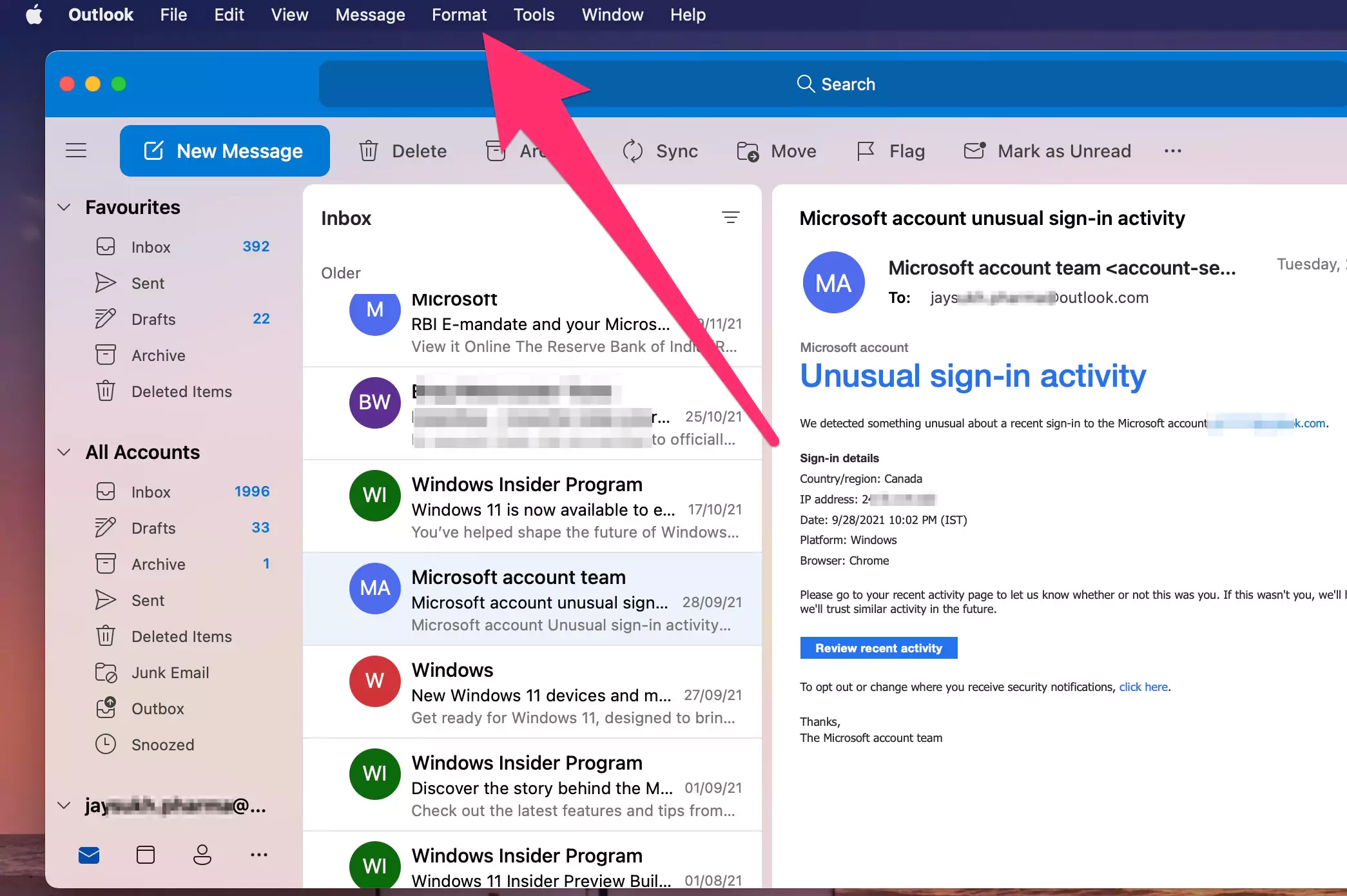
Step. 4→ Scroll down to the option of Increase Font Size or Decrease Font Size.
Step. 5→ Finally, click on Increase Font Size to increase the font size of the Outlook reading pane. On the keyboard, press the Command + “+” key to increase the font size of the outlook reading pane. If by any chance, you want to decrease the font size, you can do it by tapping on the Command + “-” key on the keyboard.

This process will increase the font size of the Outlook reading pane, thus, dealing with the problem of the outlook reading pane being too small in just a few simple steps. However, the users can also increase the outlook font size with the help of their keyboards.

That’s it.
How to Permanently Change(increase) the Message Preview in Mail App?
As we have discussed some ways using which the font size of the outlook reading pane can be increased, it is also essential to discuss the methods by which the users can change or increase the message preview in the Mail app since this app is mainly used by all the Mac users. You will find some simple ways using which you will be able to increase the font size of message preview in the Mail app in this section of the article.
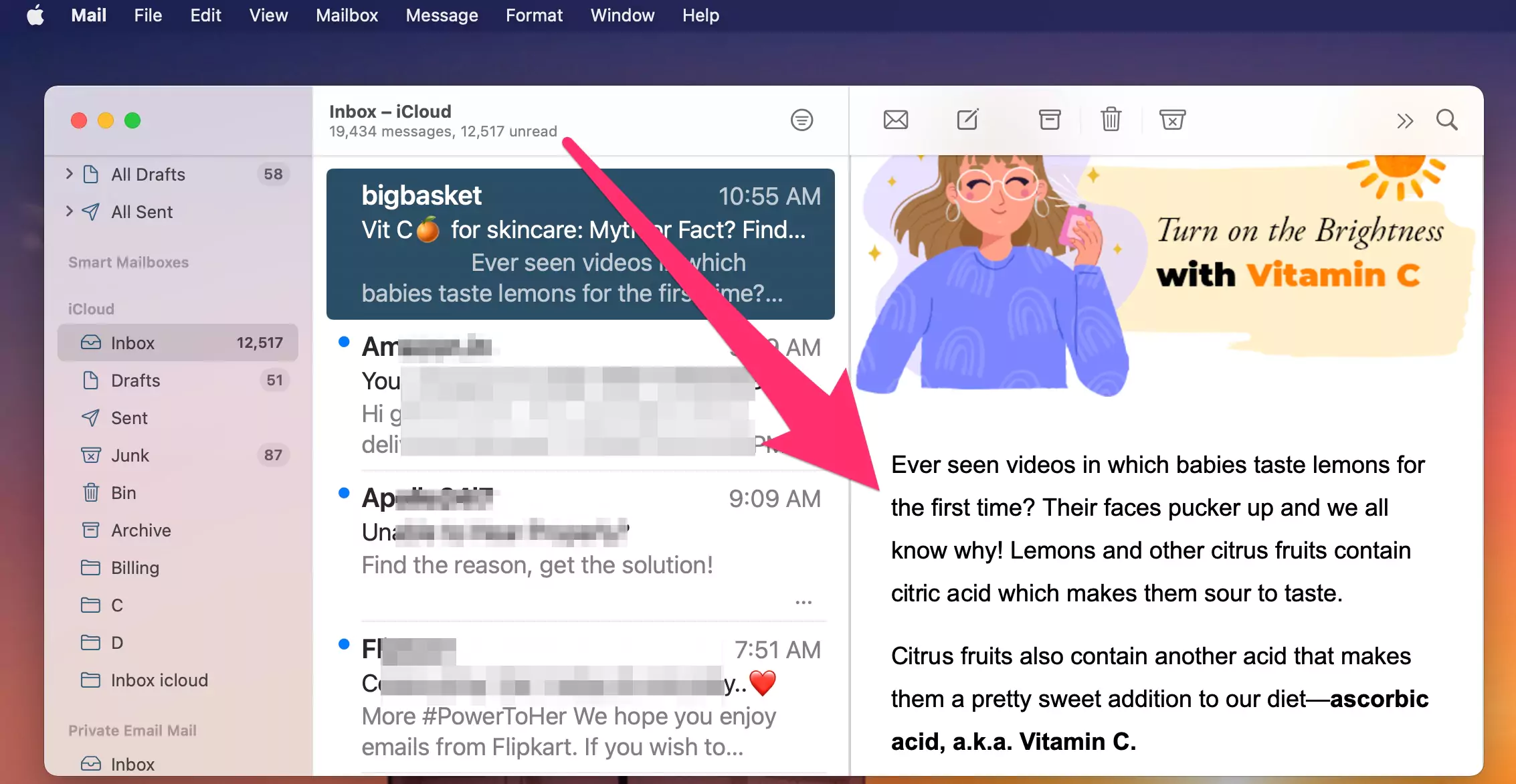
Step. 1→ Launch the Mail app from the menu bar at the top of the screen.
Step. 2→ Look for the option of Preferences and click on it.

Step. 3→ Then, go to the “Fonts & Colours” Tab from the preferences section.
Step. 4→ Now, you can change the font sizes of three different inputs-
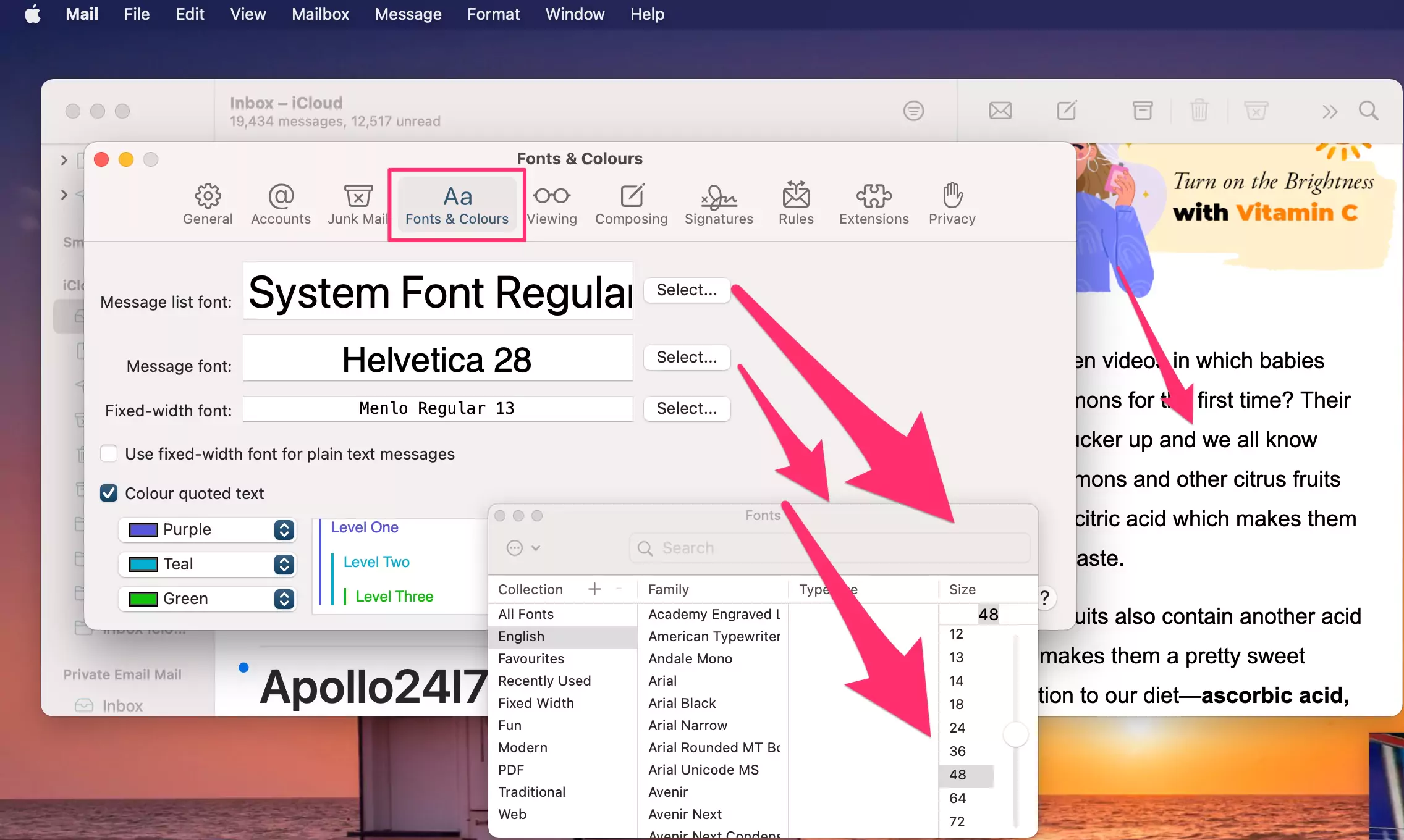
- Message list font: This option will change the font size of the Email Message list in your Mail app.
- Message font: By selecting this option, the users will be able to change the font size of the messages or emails in the Mail app.
- Fixed-width font: This option alters the formatting of the email by giving it the same font width from both sides.
The users can select any of the above-given options to change and adjust the font size of the message preview in the Mail app. Unlike the small reading pane of Outlook, the default font size of the Mail app is decent enough for the readability of the viewers. However, some users might want to increase or decrease the font size of the Mail, and they can do this by the method described above.
In this post, we have provided you with ample procedures on how to change Outlook or Apple Mail app Message Preview on Mac. All the solutions explained in this article are very useful and easy to follow for everyday Mac users as well as the new customers of Apple. Hence, we are glad that we could help you out in resolving the problems related to the “outlook reading pane too small” using the information provided in this post.
Q & A→
How do I permanently zoom in on the Outlook reading pane?
→ It is not possible to permanently zoom in the Outlook reading pane as the app doesn’t allow it. In order to increase or decrease the font size of the Outlook reading pane, the users will have to use the keyboard shortcuts or the method described in this article each time.
