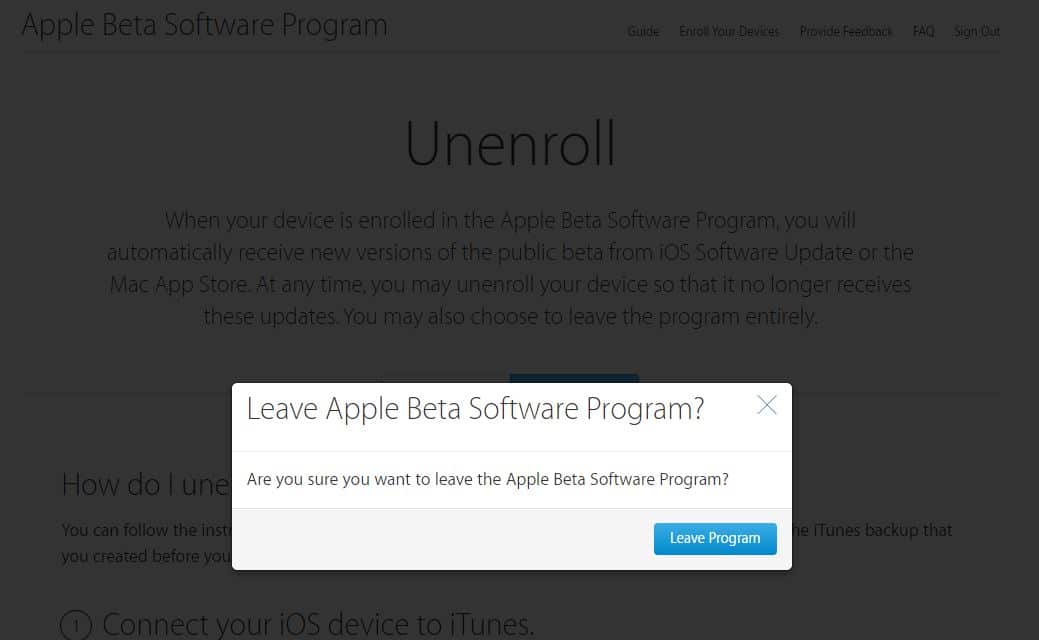Planning to Remove iOS 15 Beta or Leave the iOS public Beta, Have you enrolled your iOS device for test new first release of the iOS version for trial purposes? That was the right decision but the regular new update in beta doesn’t give the option to switch on the public version automatically. For that, we need to Unenroll our devices (iPhone/ iPad/ iPod Touch and Mac) manually. Yes, we can remove our device from the Beta update and install the public release iOS version. also, Prepare to install iOS Beta to Public iOS in iPhone/ iPad.
Most of the users were frustrated bigger by the minor bug in the beta version.
The iOS 15 users have the right time for Unenroll devices from getting iOS 15 upcoming beta version. If your iPhone/ iPad or other Apple device uses its primary basis like payment, Purchase and Store important data then don’t let down, Keep installed public secure tested version always. and at the correct time, you can install or use iOS 15 on your iPhone.
Steps for move iOS Beta to Public iOS in iPhone/ iPad: iOS 15 Beta to Public
1: Go to the Settings app on iPhone/ iPad. Tap on General under the Settings app.

2: Scroll Down and Tap on VPN & Device Management > iOS 15 Beta Software Profile.

3: Then, Tap on Remove Profile.
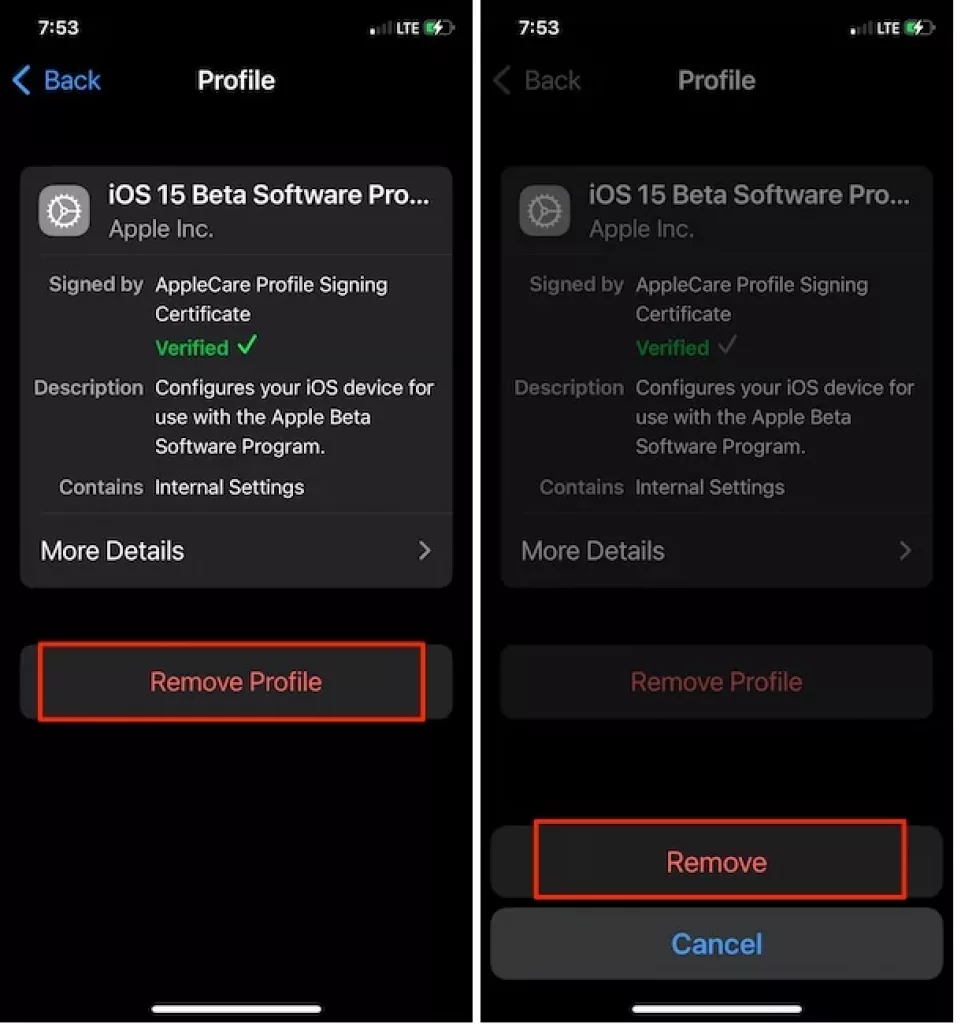
Earlier iOS: Settings > General > Profile > Tap on Profile > Remove to uninstall from iOS device.
Now you’re done, for the upcoming new iOS update, you are only eligible to receive or use iOS 15 (iOS 15 compatible Devices). iOS 11 Users also go in the same way to switch to the latest public iOS on compatible devices.
Final Steps for Unenroll Apple Device
Leave the iOS public Beta from the apple record, Remove the device from the apple server to receive new updates.
Unenroll Device using iTunes quite long but very helpful, in case you don’t get help from the above steps.
Note: Same for macOS user can remove Device from participated List.
Delete your Beta Account from Apple
By doing this, you will leave the program completely and no longer be able to receive an update on the upcoming Beta iOS.
Go here and log in with your Apple ID and Password. Move the last on-page and click on Leave Apple Beta Software Program > Leave Program.
Are you not getting public iOS 11 Update, Wait for the next iOS 15 public updates. The update is ready for your device but you didn’t receive it yet, then restart iPhone once and check Settings > General > Software Update.
Otherwise, install iOS 15 latest version using iTunes.
Touch with us for more useful stuff and tips on Update iOS Beta to Public iOS in iPhone/ iPad/ iPod. Or macOS on Macbook, iMac as well.