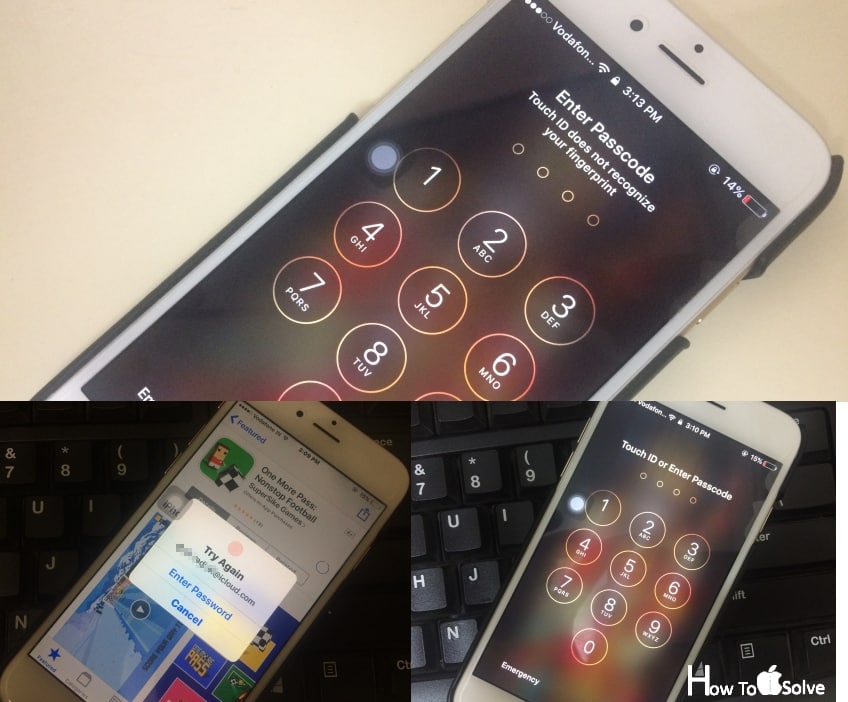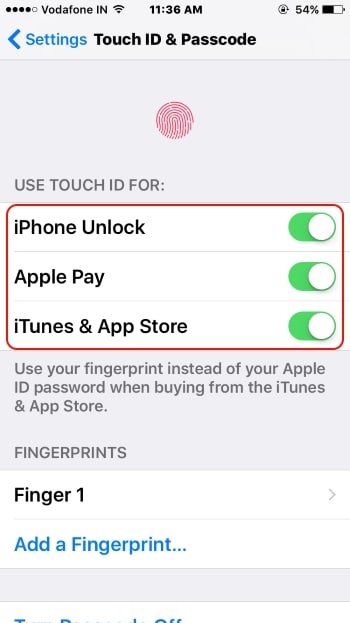New iPhone 7 and iPhone 7 Plus upgrade in many hardware portions from past unveiled iPhones like Speaker, Home button, Audio Jack, and Camera. Touch ID home button now more conscious and Fast that’s very easy to use on unlock screen, Download and install App from App store, Apple Pay. So most of the people suffering from iPhone 7 or iPhone 7 Plus Touch ID not working, Because of the wrong settings, internal error, or unfamiliarity.
Touch ID now on a third-party app for unlocking it just like a passcode. So people are stuck on this and failed to successfully authenticate Touch ID using fingerprints. Let’s see how to reset or repair the touch ID problem.
Touch ID widely synced on most of the Apple devices (iPhone, iPad – iPad Air 2, iPad Pro, iPad mini, iPod Touch) for increased security.
Steps for iPhone 7, iPhone 7 Plus Touch ID not working
Make sure and check you have added Touch ID fingerprints on iPhone on a new iOS setup or manually added your fingers.
10 Fixes Unable to activate Touch ID on this iPhone Error after iOS Update, after Screen replacement, battery and or home button replacement
Touch ID not working on unlocked screen, Apple pay or App store
Go to the Settings > Touch ID & Passcode > enter Passcode > Fingerprints are saved under Fingerprints section.
And also Enabled Touch ID for iPhone Unlock, Apple Pay or iTunes & App Store toggle.
Restart / Force Restart iPhone 7/ 7 Plus
Still no help, Then Restart (Press and hold Sleep/ Wake button) or Force Restart your iPhone. iPhone 7 Plus force restart has been changed.
Remove Saved Fingerprints
Remove all added Fingerprints (Go to the Settings > Touch ID & Passcode > Slide Right to left on Fingerprint name > Delete) and Re-train Touch ID with a new setup, With Add a Fingerprint...
Touch ID not working after screen replacement
Your iDevice damages on Screen, the Broken screen wants to replace with a new one, then please go to apple store help and Repair it with the new fresh original screen.
Use Right Finger
Use added/ Saved Fingers in Touch ID & Passcode only for Touch ID use.
Not accessing after new setup and all is well
Too many wrinkles are on your hand fingers, Keep your finger clean and dry during adjust on Touch ID. Moisture on the home button or Finger might be creating a problem.
Some reasons are not valid technically and wrong belief like Touch ID not working while Charing, after Update iOS. Apple always cares about your device’s functionality at the primary base. But water damage may be creating a problem.
I hope you learn a very important suggestion on your iPhone 7, iPhone 7 Plus Touch ID not working. Get more updates on very helpful tips connects with us on our social page: Facebook, Twitter.