

If your iPhone won’t turn off or reset after an iOS update, it could be due to software glitches, hardware issues, or incomplete system processes. This article provides troubleshooting steps to help resolve the problem, including force restarting your device, checking for further updates, and resetting your settings. Follow these solutions to restore your iPhone’s functionality.
Watch a video to fix an iPhone that is frozen and won’t turn off or reset

Fix 1: Force Reboot iPhone
Don’t worry, it won’t erase the content currently on your device.
1: Press and Quickly Release the Volume Up button,
2: Press and Quickly Release the Volume Down Button,
3: Press and hold the Side Button until you see the Apple logo on the Screen after the black screen.
To start the iPhone, again press the Side button until the startup apple logo appears on the screen.

I hope your iPhone will run like it’s brand new.
That’s it. Also, try to see if any hardware damage to the Side or Home buttons.
In addition, there are essential instructions you must check out, given below.
Fix 2: Use AssistiveTouch to Turn Off the Phone
If the Power button stops working or malfunctions, you can use the AssistiveTouch, the virtual button, to turn off the phone. Alternatively, the iPhone updated to iOS 11 or later can shut down the device from the settings app.
Two Methods:-
Use an Alternate technique for turning off iPhone: Turn off iPhone without Power Button.
- Launch the Settings App on iPhone.
- Tap on General.
- Scroll the screen to the Shut Down button.
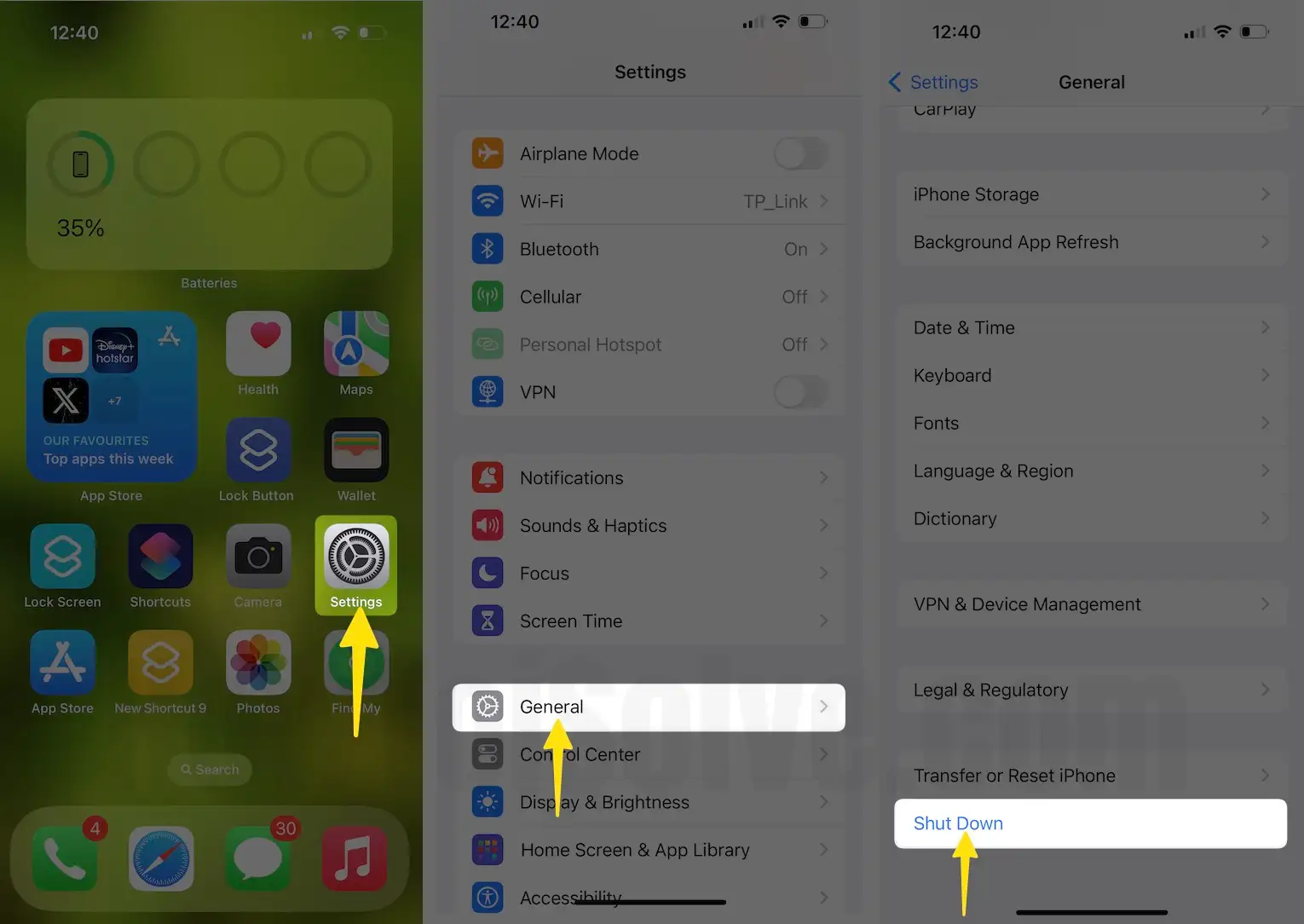
Fix 3: Check Available Storage on iPhone
Insufficient iPhone Storage is a direct invitation to hundreds of issues like App Crashing, iPhone Lagging, iPhone getting stuck on Apple Logo, and more. Make sure enough storage is available on the iPhone to avoid such dilemmas.
- Open the Settings app on iPhone.
- Click on General
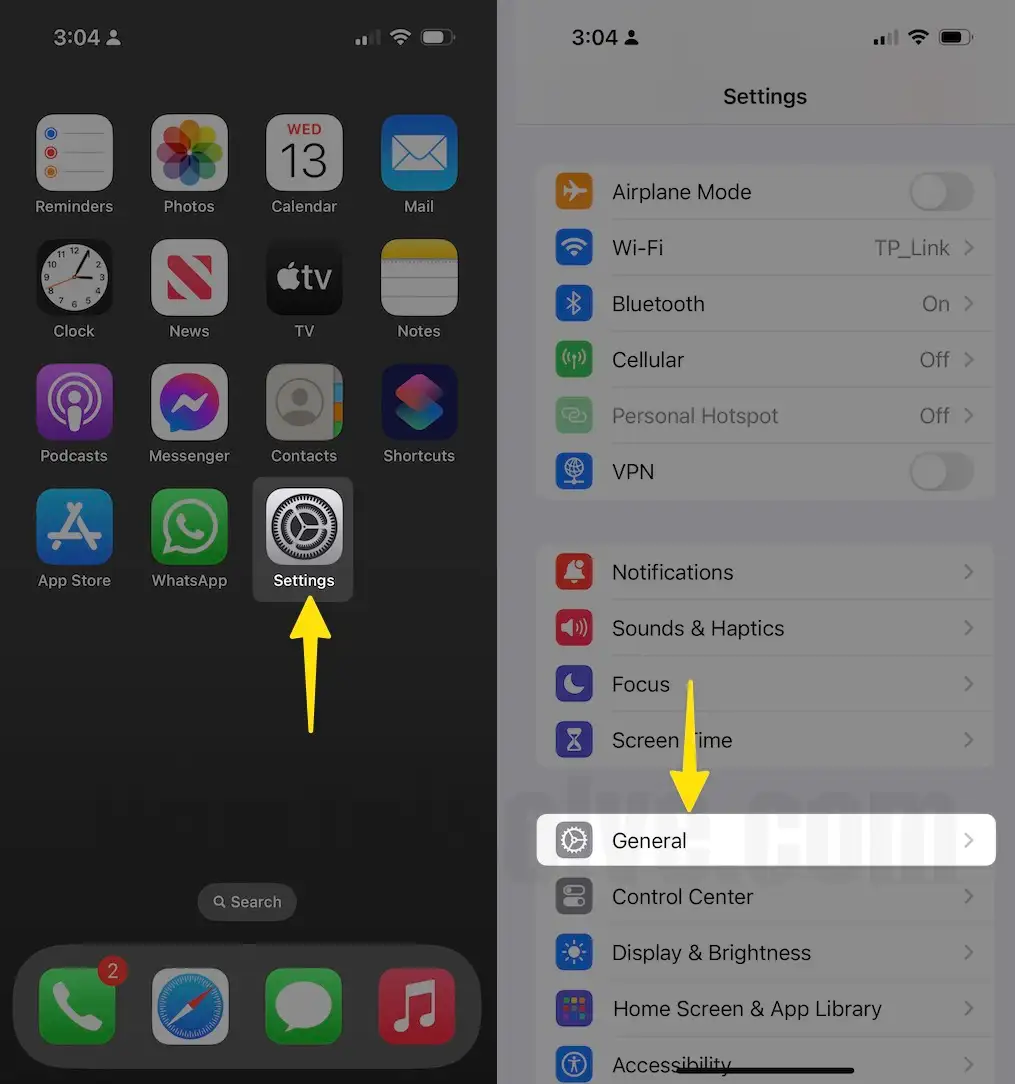
- Click on About next,
- Look for the Available size between Capacity and Version. If the available storage is less than 1GB, please back up and delete unnecessary apps and data.
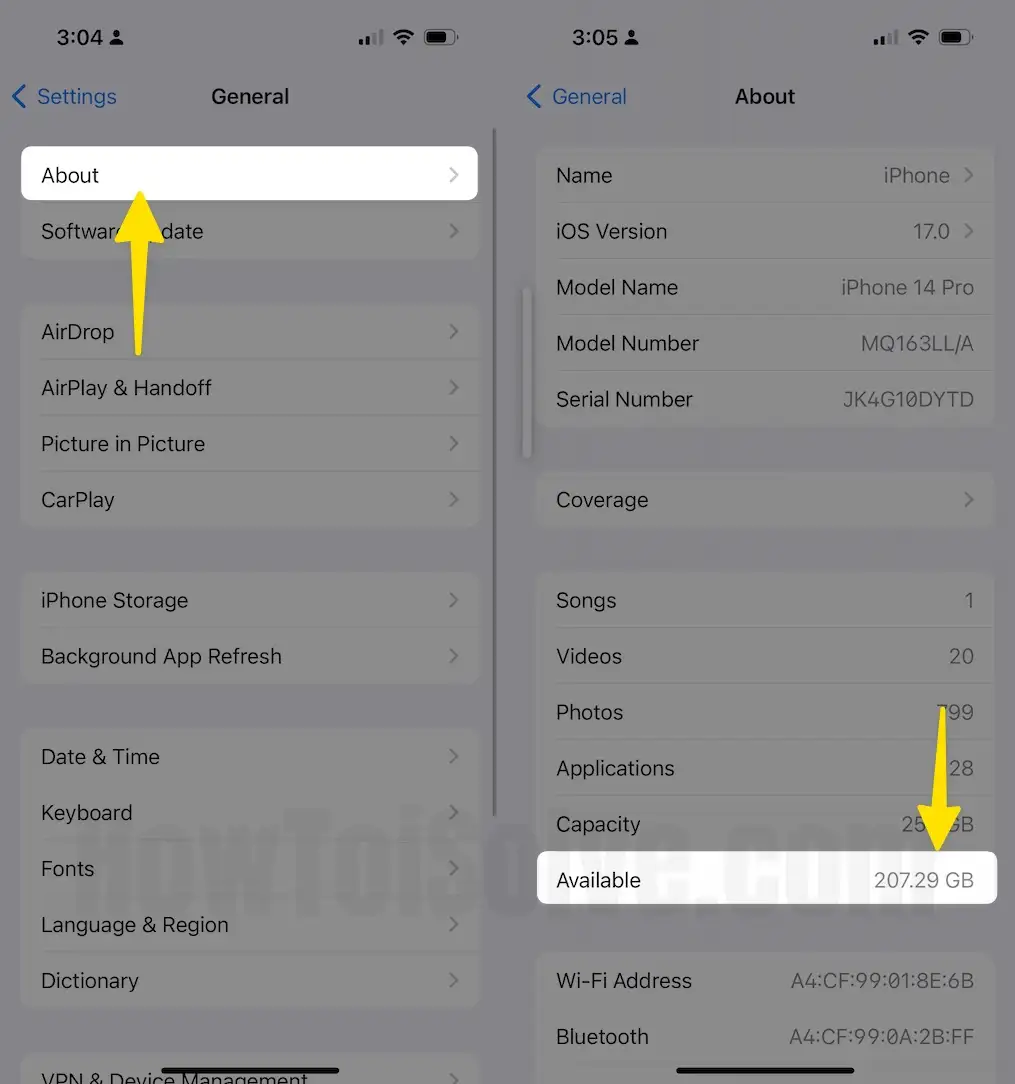
Fix 4: Update the iPhone
In addition, verify your iPhone firmware is up to date. To confirm it, If your screen shows Unable to Check for the update then try this solution
- Open the Settings App→ Tap General → Click on Software update.
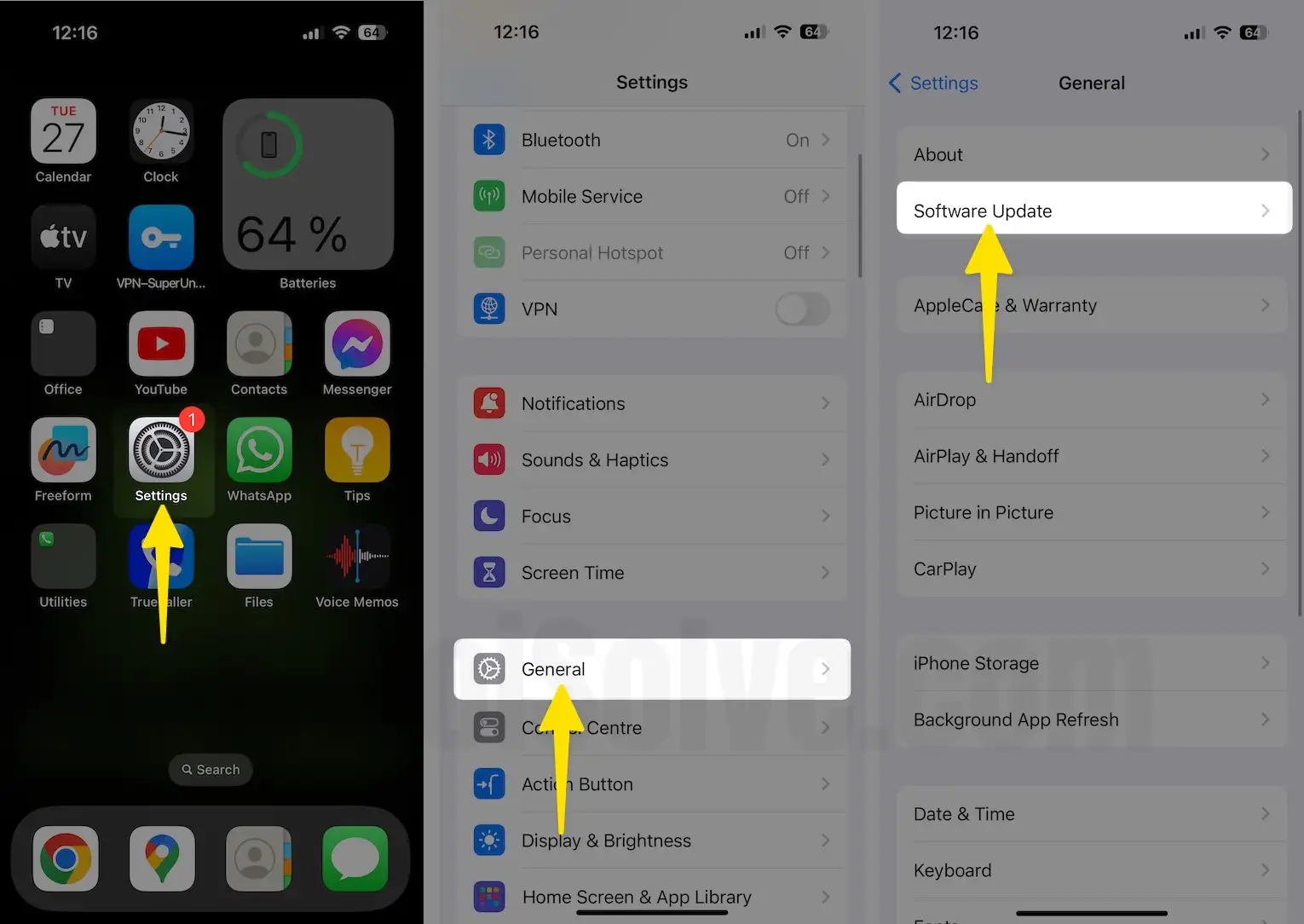
Fix 5: Contact Apple Support

In the end, if nothing helps, you must reach the Apple Store to get assistance from Apple Technicians. It seems like the iPhone won’t Turn On is a bigger problem than we imagined. Make a genius bar appointment to get assistance face-to-face or call Apple Support.
Your touch screen may become unresponsive and frozen, preventing calls.
Please share your feedback regarding how helpful the above fixes are in resolving the iPhone’s frozen state and refusal to turn off or reset. Like it? Please share it.






