
After updating to iOS 26, is the ringer volume on your iPhone too low? Even with iOS at full volume, many users have reported that the ringer is extremely quiet or that the sound level keeps dropping to the lowest. Some claim that the volume of the ringtone and notifications is surprisingly low, and that they have even missed alarms because it is so quiet. This post will explain why this occurs and how to quickly resolve it so you don’t miss any crucial calls or notifications.
✅ Why is my iPhone ringer volume so low after iOS 26 update?
- Possible bugs in iOS 26
Restarting your iPhone and then checking for a software update is the best quick fix if it’s a potential bug in iOS 26 (Apple may release a bug fix soon). Try Resetting All Settings if it persists; this will restore the defaults but won’t remove your data.
- Changes in volume settings or new features (like Attention Aware)
To prevent your iPhone from lowering the volume when you look at it, turn off Attention Aware Features under Settings > Face ID & Attention. To change the ringer volume, go to Settings > Sounds & Haptics.
- Hardware issues ruled out
Focus on software fixes after ruling out hardware problems. You can change settings, restart your iPhone, update iOS, or reset all settings. Furthermore, you can contact Apple Support if issues persist.
✅ Ringer sound level keeps going to the lowest by itself
- Check volume buttons & settings
- Disable “Change with Buttons” if needed
✅ Ringer so quiet even on full volume iOS
- Adjust the separate Ringtone vs Media volume
- Turn off Attention Aware Features
✅ Missed a few alarms due to it being so quiet
- Tips to make sure alarm volume is loud enough
- Use Bedtime / Sleep schedules carefully
✅ Notification & ringtone volume quiet
- Check Focus Modes & Do Not Disturb
- Review individual app notification sounds
✅ How to fix iPhone ringer volume low after update
- Basic restart
- Check for further iOS updates
- Reset All Settings
✅ When to contact Apple Support
- If nothing works or it might be a hardware problem
✅ Extra tips
- Using vibration + sound
- Cleaning speaker grills
Want me to draft the whole article outline or sections? Just say so!
1. Check your ringtone or the silent mode
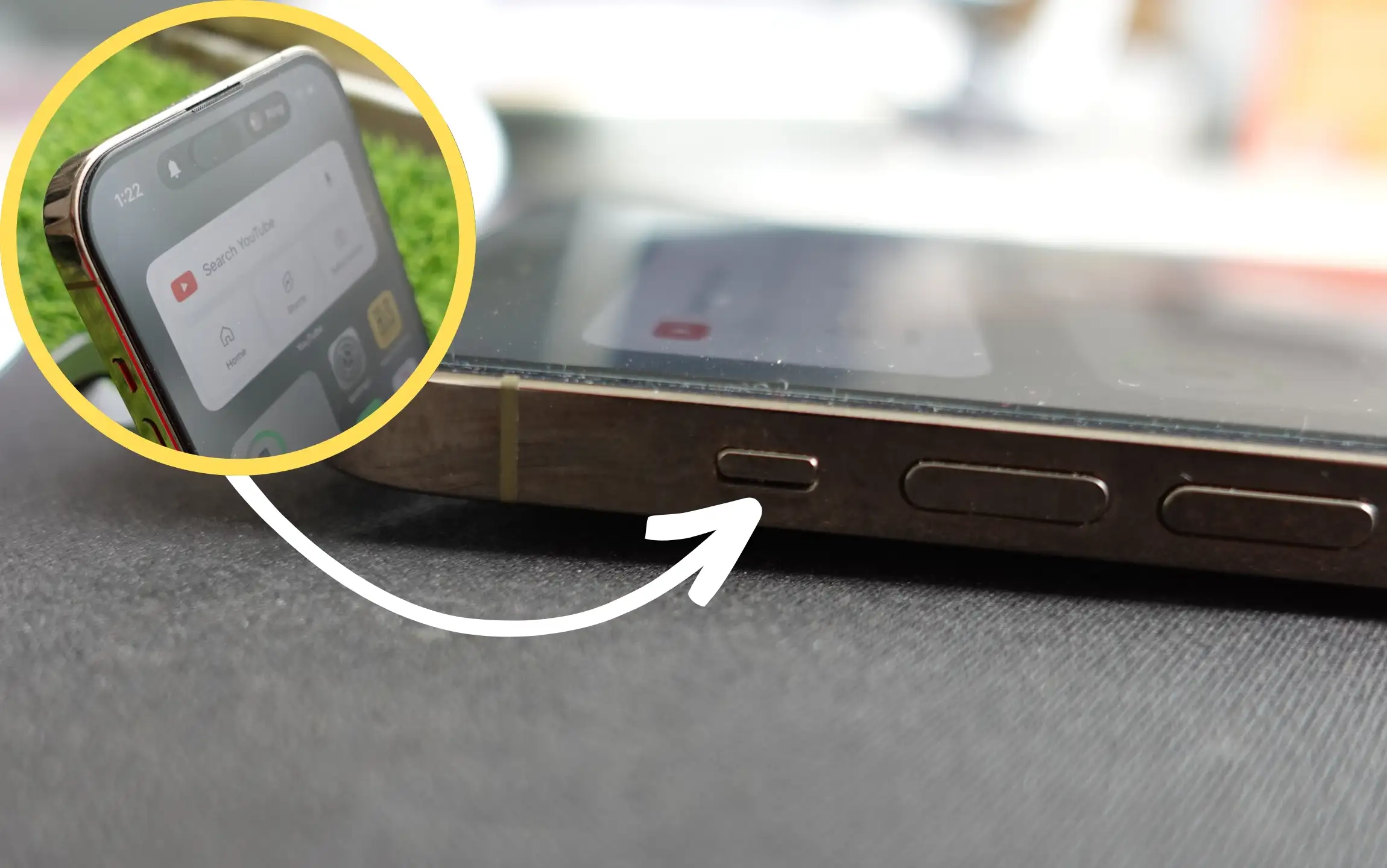
Sometimes the ringer switch on the left side is flipped to mute or silent, making the ring not ring. For this, check the switch on the left edge side of the iPhone. An orange mark line can confirm this on the switch display because the switch is pulled not here from the iPhone screen.
To turn off iPhone Silent/Ring Switch pull towards the screen/ Orange line will be hidden, and the volume will be raised. To avoid this while flipping the Ring or switch an alert & notification display about the ring on and off so you can make sure by that.
2. Make the Tone louder or Change the Song for Ringtone
Download a different ringtone from the link above, edit it to boost the volume, save it to your iPhone, and then set it as your ringtone again.
Go to the Settings app on iPhone > Sounds & Haptics > Ringtone > Change Ringtone.
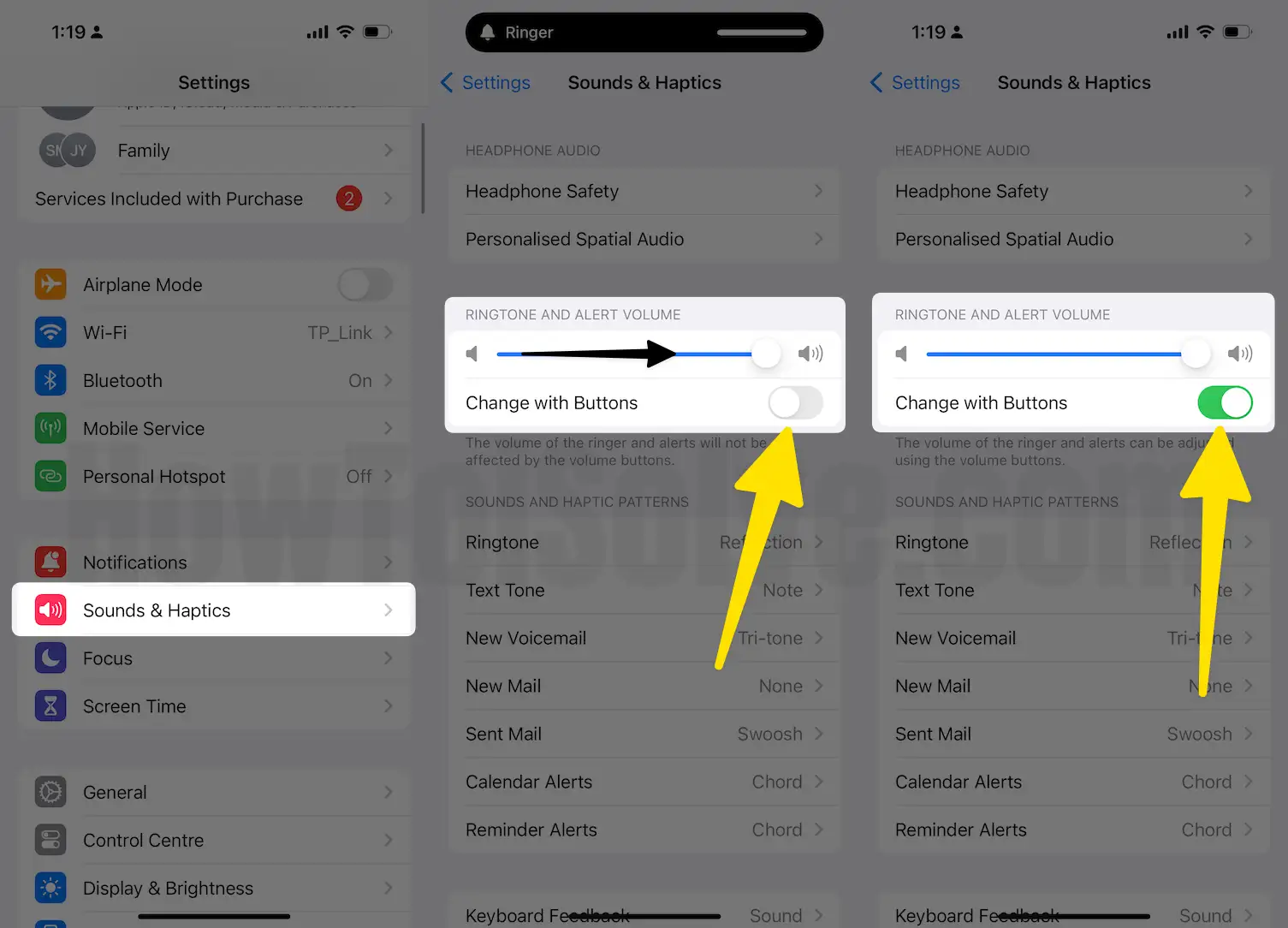
3. Turn up the iPhone ringer volume up another way
To adjust the iPhone Volume, open the Settings app and tap on Sounds and Haptics. Then, drag the slider under Ringer and Alert to the right to increase the volume bar and amplify all system sounds.
To avoid, enable the toggle for Change with Buttons on Settings. So changing the volume using the left Side button will automatically affect Settings here.
4. Turn off Attention Aware features
Attention Aware features auto manage some functionality via Face ID, When your Face Detect by your iPhone, Ringing Volume slower down itself, Dimming your Display if you are not looking at your device. If you don’t like this feature, we can disable it or turn it off. Understand the function and disable using steps:
- Go to Settings > Face ID & Passcode > Turn Off Attention-Aware Features toggle, Make your iPhone Ringtone all time louder.
➡️ Download and Copy iPhone reflection ringtone to Old iPhone
5. Turning Off the Do Not Disturb
Go to the Settings app, tap on Do Not Disturb,(Focus) and tap the switch next to manual so it won’t turn on without your permission and won’t stress you. Do not disturb off when the switch is gray.
- On Latest iOS [iOS 15 or later], Do Not Disturb is Covered in Focus, So Here’s how to manage focus on iPhone and Turn off Do Not Disturb and Other Focus. Settings > Focus > Do Not Disturb or Tap on Other Focus and Turn off. or Open Focus mode from the control center and Turn off.

For turning off the do not disturb in the control center swipe up from the bottom of the screen and tap on the do not disturb icon having moon-shaped. So turn it off and make the ring volume up. Another you can control it by the Siri. For this press and hold the home button and say Turn Off Do Not Disturb. Siri will respond and work according to your order.
6. Inspection your iPhone charging port or the lightning port
For this use, a high-intensity light or other iPhone flashlight detects any dirt and debris in the charging port. If it is there then a gentle brush clean up all the things and it will clear and solve the problem of your iPhone Volume up.
7. Repair your iPhone with Plus or Others
For this visit Puls.com. Click phone repair and select iPhone and its. Model and color, then select the repair you need and fill in the additional information for the technician. Click the button on the total cost and enter date and time till you want to be repaired your iPhone and it will be done. Look at other iPhone Repair Service near me and book appointment online.
8. Repair your iPhone with Apple
You can contact the Apple store for further issues, and it can be repaired convince up to you and easily without wasting much time or money. So it can be a better option for repairing of this Volume issue with your iPhone.
With all this, you can solve your problem and enjoy your iPhone’s high volume and amazing ringtone. Get Fixed iPhone Ring Volume is too low or not sounding for the incoming call on iPhone.






