Have you modified too many settings on your iPhone and iPad. Or for instance, there is any issue related to the home screen layout, Keyboard Dictionary, Privacy Settings, Apple Card, or Location. Resetting All Settings on iOS and iPadOS brings everything to scratch.
Reset All Settings to Fix the Common Problems on Apple devices
This article will tell you what Reset All Settings On Apple Peripherals do and how to compile it on your device.
Reset All Settings On iPhone, iPad Does What?
Resetting all settings won’t clear out your device’s critical data or media. Instead, it let out settings that are interrupting the normal working Maps, Keyboard’s Dictionary. Additionally, it also removes multiple Apple Cards at once.
How To Reset All Settings On iPhone And iPad
Resetting all settings is always recommended when fixing any of the issues. And since there is no chance of data or media loss, you should try it on your Apple Peripherals.
- Go to Settings App.
- Choose General.
- Select Transfer Or Reset iPad/iPhone.
- Tap Reset.
- From the following options menu, click Reset All Settings.
- Enter the passcode when prompted.
- Give further confirmation by clicking on Reset All Settings.
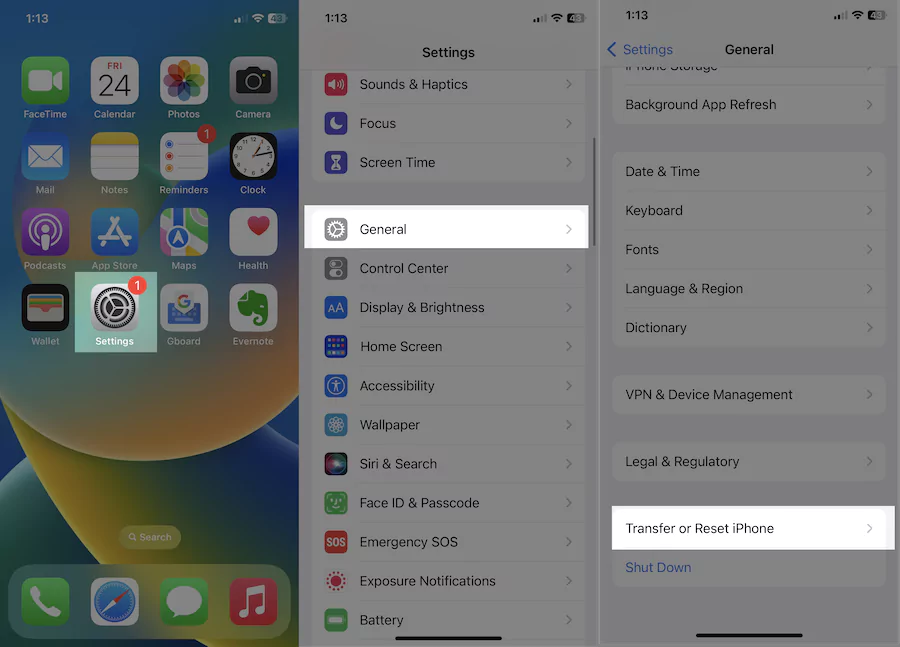
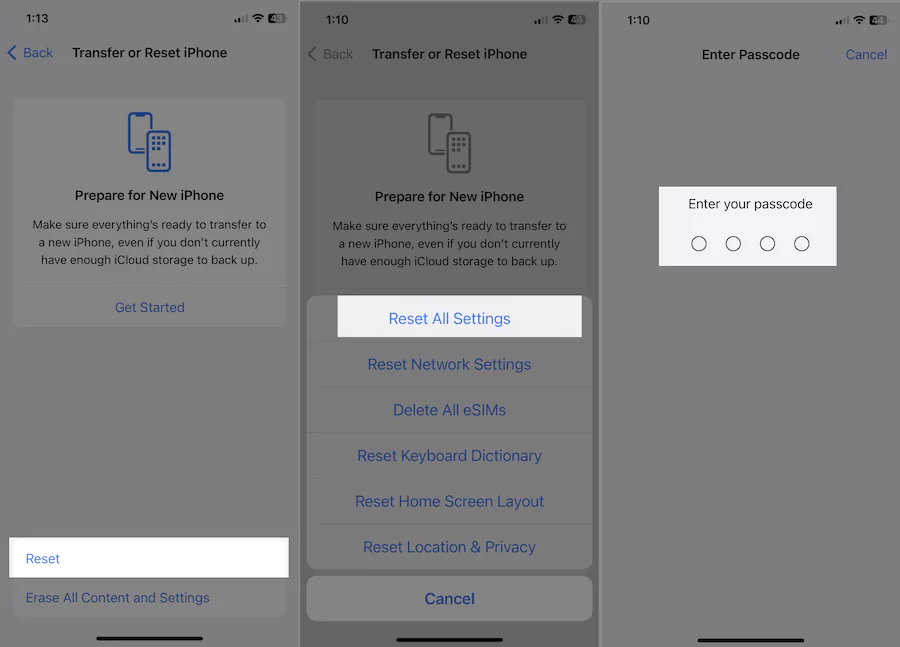
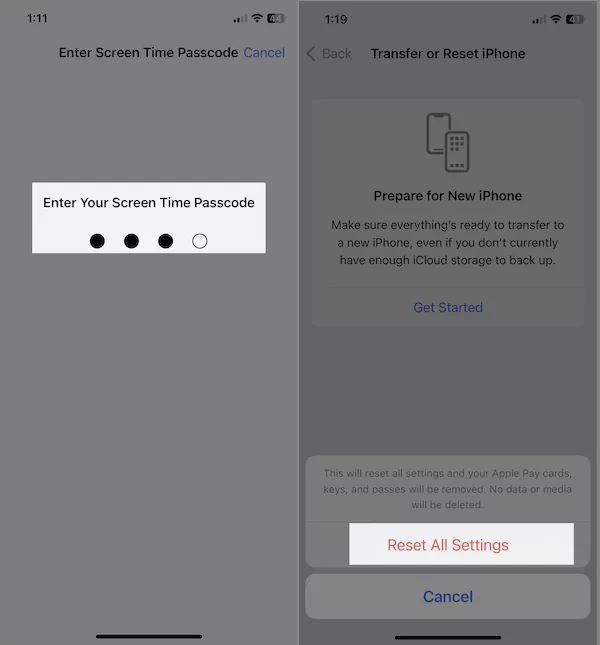
That’s It!
Bottom Line
Reset all settings on an iPhone or iPad is a straightforward procedure. We hope the above comprehensive guide helped with what it does and whether it is safe.