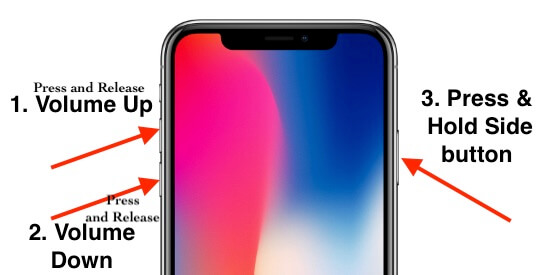Most of the time, we need a quick click or Start video shooting on our iPhone 14. Apple gave the alternate options to launch the app from the home app or Lock screen. It might be many people failed to click and start video recording at the same time. Follow me to fix iPhone 14 Camera Black screen after the opening [Front Camera or Back Camera]. Despite being the best smartphone brand globally, users have to deal with plenty of bad situations with iPhones. Nevertheless, nothing is better than the iPhone in this world if we talk about the smartphone. So this time, we have prepared a walkthrough to fix the iPhone camera’s black screen and not take pictures or videos.
If you are the one who has issues related to the iPhone camera, then carefully read the content and fix the iPhone camera black screen issues.
Guide to Fix iPhone Camera Black screen and Freezing after launch from a lock or Home screen
Fix 1: Force close & Restart Camera App
If the camera app in iPhone is not launched correctly, this type of error can occur. So give some time to iPhone and Camera app, and then take as many pictures and selfies as you want.
- Step #1: Swipe up from the bottom edge to up until you view all apps in the App Switcher screen. Slide left or right to find a camera app open on your iPhone.
- Step #2: There you will see the Camera App running in the background.
- Step #3: Swipe up to close it and also shut down other applications running on your iPhone.
Fix 2: Switch The Camera: Front & Rear
Carefully check, anything is covering your iPhone’s camera. For example, people keep cards or paper in the iPhone’s back case. Over time, This paper coverup back iPhone camera. Just check it and confirm that.
The switching camera is straightforward. By this, you will know whether the rear camera is not working or front camera or both cameras are not working in iPhone. So when you see the black screen camera on iPhone, tap on the switch option on the top-right side of the screen. If you are lucky, the issue will get resolved, and the camera will work as usual.
Fix 3: Toggle Off Voiceover function
This technique is not a joke; believe me, it has fixed my iPhone X camera black screen issues once. So I want to share with you how to fix the iPhone black camera problem after an update or in whatever situation. So if you are looking to fix unbearable camera issues in your iPhone, then try this trick; it won’t take long.
- Step #1: Open “Settings”.
- Step #2: Select “Accessibility”
- Step #3: Tap VoiceOver
- Step #4: Turn Toggle “VoiceOver” off/White.
Fix 4: Reboot iPhone
Are you thinking why now restart iPhone so late, after trying three solutions? Better late than never; however, this is the ultimate solution for anyone stuck with iPhone issues like the camera black screen. Try this,
- Step #1: Press and quickly release the Volume Up button.
- Step #2: Press and quickly release the Volume Down button.
- Step #3: Press and hold the Side button and release it when you see the Apple logo on the screen.
Fix 5: Update iPhone
Try to keep your iPhone stable by regularly updating it. It brings variety and improvements to features. So the iPhone won’t get slow, and even you don’t have to face errors like iPhone camera black screen issues. From now onwards, make sure that your iPhone is up to date with all the apps and system software.
- Step #1: Go to the “Settings” app.
- Step #2: Tap “General”.
- Step #3: Select “Software Update”.
Also, ensure that your iPhone is connected with the best Wi-Fi so that the update will not be interrupted in the middle.
Fix 6: Reset All Settings
Since you have already performed five troubleshooting methods, I know how annoying it is when we don’t get positive results. It seems that you have made some incorrect settings or automatically due to some reasons the settings might have been changed. So let’s revert the settings to default and fix the iPhone camera black screen.
Steps to Reset All Settings in iOS 15 and Later Version
Go to the “Settings” app > Tap “General” > Find and open tap “Transfer or Reset iPhone” > Tap “Reset” > Lastly tap on “Reset All Settings”
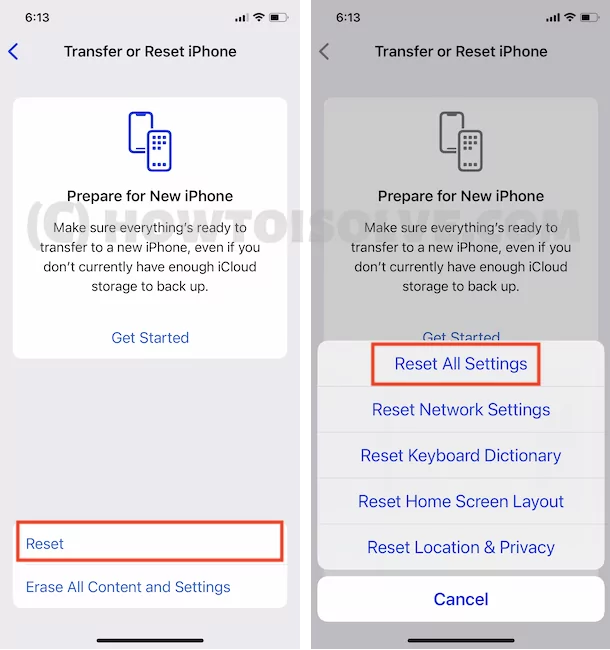
> For security reasons, you will be asked to enter the iPhone Passcode. >Tap Confirm Reset All Settings. > After that iPhone will reboot.
Steps to Reset All Settings iOS 14 and earlier version
- Step #1: Go to “Settings”.
- Step #2: Open “General”.
- Step #3: Tap “Reset” and then select “Reset All Settings”.
- Step #4: Enter the passcode and proceed.
The iPhone will reboot real soon.
Fix 7: Restore iPhone to factory settings
Back up your iPhone first using iTunes on Mac or PC. Once you erased all the data and settings, a future time you can extract it when you want.
Let’s try this last option to fix the iPhone camera black screen. When you restore iPhone to factory settings, all the data and settings will be deleted, and your iPhone will be like a clean slate. To do so,
- Step #1: Head over to the “Settings” app.
- Step #2: Select “General”.
- Step #3: Tap “Reset”.
- Step #4: Lastly tap “Erase All Content and Settings”.
- Step #5: If asked, enter the passcode. During this time, your iPhone will reboot several times.
Touch With Us!
Still no help, You can get more help from us; drop us a mail or Comment me. We will give a straight guide and suggestions according to your problems that we miss in the above solutions of a Black screen on the iPhone 14 camera. Also, share other problems. Also, Hardware issues we can fix via apple support for free if you are under warranty.
Don’t miss sharing which tricks work for you. And help to take photos and record videos faster compare to earlier. Also, follow me on Facebook.