
When macOS users encounter issues like “language switching unresponsive macOS”, unpredictable “language switch delay”, or discover that their “Mac language change shortcut not working”, it can be more than just frustrating—it can disrupt your workflow entirely. A particularly common problem on the M1-based MacBook Pro involves the Globe/Fn key initially switching input languages flawlessly, only to suddenly stop working after some time. Though a full restart temporarily restores the functionality, the issue inevitably returns.
Fortunately, users on Apple’s official forums have found a quick fix: by navigating to System Preferences → Keyboard → Input Sources, then selecting “Select the previous input source”, the Globe key shortcut is reactivated without needing to reboot.
This simple reset often resolves unresponsiveness and clears the delay, saving you from constant interruptions.
In the rest of this article, we’ll explore why this problem occurs, step-by-step instructions to fix it, and tips to prevent it from coming back—so you can keep switching languages smoothly and stay focused on what matters.
Fix: Language Switching Not Working on Mac
- Make sure, A New Languages are enabled on your Mac System,
- On MacOS Ventura:- Go to the Apple Logo from the top menu > System Settings > Keyboard >Under the Text Input Section “Input Source” = Edit > Click on Add [+] button to Add a New Language to Mac, Search Language and Click on Add.
- On MacOS Monterey & Earlier:- Go to Apple Logo from the top Mac Menu > System Preferences > Keyboard > Click on the Plus sign to add another language and add.
Now change Mac Typing Language using Shortcut or from the top Mac menu, using the following solutions.
Solution 1: Change Default Language Change Keyboard Shortcut on Mac
Some Mac users reported mac language change shortcut [Option-Control-Space bar] for changing Mac Typing language not working. to change it, follow the steps below,
On MacOS Ventura
- Go to the Apple logo from the top menu > System Settings.

- Next, Open Keyboard > Click on Keyboard Shortcuts.

- Check mark “Select next source in Input menu“. To change the default shortcut, Click on Shortcut and apply a new Shortcut using your Keyboard by pressing multiple keys at once.

- The default Shortcut to change Keyboard Language is [Option-Control-Space bar] to set this default shortcut, click on “Restore Defaults“.

- That’s it.
On MacOS Monterey & Earlier
- Go to the Apple logo from the top Mac menu.
- Next, click on the System Preferences option.
- Then, Click on Keyboard > Select Shortcuts Tab.

- Select Input Source > and Check mark “Next Source input menu” then, Click on Shortcuts and apply another Shortcuts as you type on your Keyboard. you can use and Set “Shift-Option-Space Bar” Shortcut and check it works.

- Or if you set something wrong then Click on Restore Default and try Default Keyboard Shortcut [Option-Control-Space bar]. Hope it will change.
Or
Use the Control-Space Bar key on a Mac Keyboard continuously to change the input language on a Mac.
Solution 2: Manually Change Language Switching on Mac
Apart from keyboard shortcuts, Use can switch keyboards from the top Mac menu. Just show this icon on the menu and click to change another language that is enabled on your Mac system.
On MacOS Ventura
- Go to the Apple logo from the top menu > System Settings.

- Now, Select Keyboard > Under the “Text Input” section, click on Edit.

- Enable the toggle “Show Input menu in menu bar”. Click on Done. That’s it. Now, the Change input language shortcut will appear at the top menu bar.

On MacOS Monterey & Earlier
- Click on the Apple logo from the top Mac menu.
- Open System Preferences option > Keyboard.
- Click on Input Source Tab > and Select the Checkbox option “Show Input Menu in Menu Bar“.

- Go to Mac Menu and Click on the Language icon “Recently added as you enabled from the Mac settings”, and Select the Language that you want to switch in.

That’s it.
Solution 3: Restart M1 MacBook [Like Reset SMC/NVRAM]
Restarting your M1 Mac is also working, the M1 Silicon chip MacBook computer doesn’t need to reset SMC and NVRAM Data. just restarting the system will work for that.
How to Switch Keyboard Languages on Mac?
Already added multiple keyboard languages on Mac, but don’t know how to change between different languages on Mac? No worries, within a few clicks, you can switch keyboard languages on a Mac. First, the Input Sources need to be enabled on a Mac to switch between keyboard languages quickly.
On MacOS Ventura,
- Click on Apple Logo > System Settings.
- Next, click on the keyboard Option.
- Under the Text Input, Click on Edit for Input Source.
- Enable the toggle “Show Input menu in menu bar” that’s it. Now, we can change the keyboard language from the top menu or use the Keyboard Shortcut “Option-Control-Space bar“.
How to Change a Mac Keyboard Language?
If you prefer to switch languages on Mac or look forward to exploring new languages, nothing is better than Mac. With the system settings, Mac lets you choose between hundreds of popular languages.
- Launch Finder.
- Click on the Apple menu.
- Select System Preferences.
- Go to the Keyboard option.
- Click on the Input Sources tab.
- Click on the Plus button in the sidebar.
- Select the language that you want to add.
- Next, select the desired input layout/keyboard style.
- Click Add.
- Make sure to check the box of the Show Input menu in the menu bar. This will enable a Flag icon in the top menu bar, and when you click on that flag icon, you can switch between keyboard languages.
MacBook Language Change Not Working
Mac Keyboard not switching language? Are you using any shortcut combination to change the language on M1 Mac, MacBook? In most cases, the shortcuts conflict, and this type of problem arises within the system. Therefore, you can either disable the keyboard shortcut or disable the shortcut combination to fix Mac can’t fix input languages.
- Click on the Apple icon.
- Go to System Preferences. Select Keyboard.
- Click on the Shortcuts tab.
- Either you can disable the keyboard shortcuts by unchecking the Select the previous input sources and Select the next source in Input menu, or click Restore Defaults to reset the keyboard shortcuts or simply assign a different keyboard shortcut.
Language Switch Key Mysteriously Not Working?
Press Fn+Globe to change input source not working on M1 Mac? There are many possibilities behind the Mac can’t switch input language. The best solution is to restore the keyboard shortcuts and make sure the Globe key is actively working in Mac. Here’s what you can do to get the issue fix.
- Go to the System Preferences [System settings on MacOS Ventura].
- Select Keyboard.
- Select the Shortcuts tab.
- Click on Restore Defaults.
Now try to use the Fn+Globe and try switching the keyboard languages on Mac. Still not working? Then press the Control+Space bar to restore the Globe key function.
Stay connected with us and get updated tips on your Mac typing issues and tricks that work like charm.


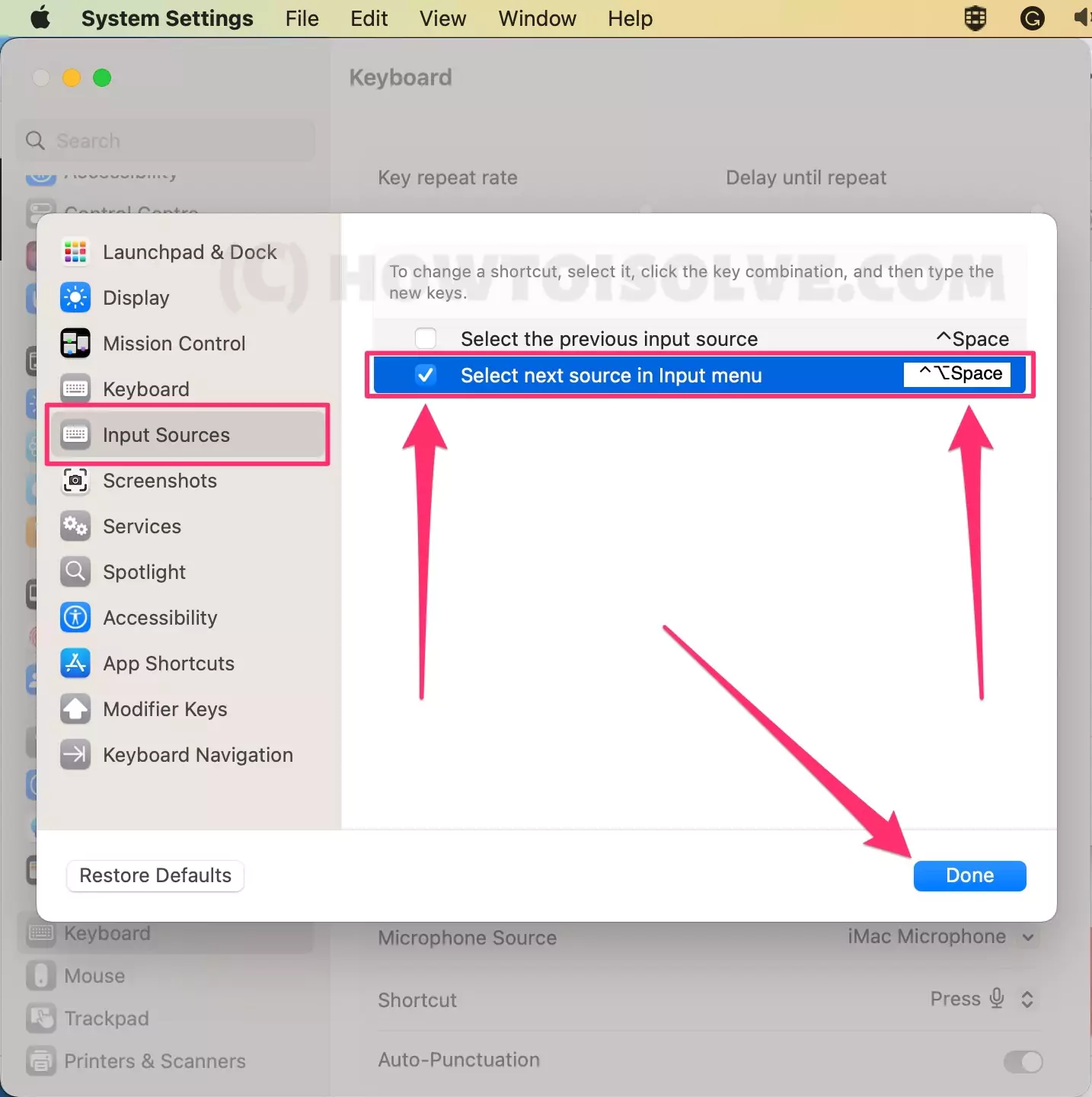
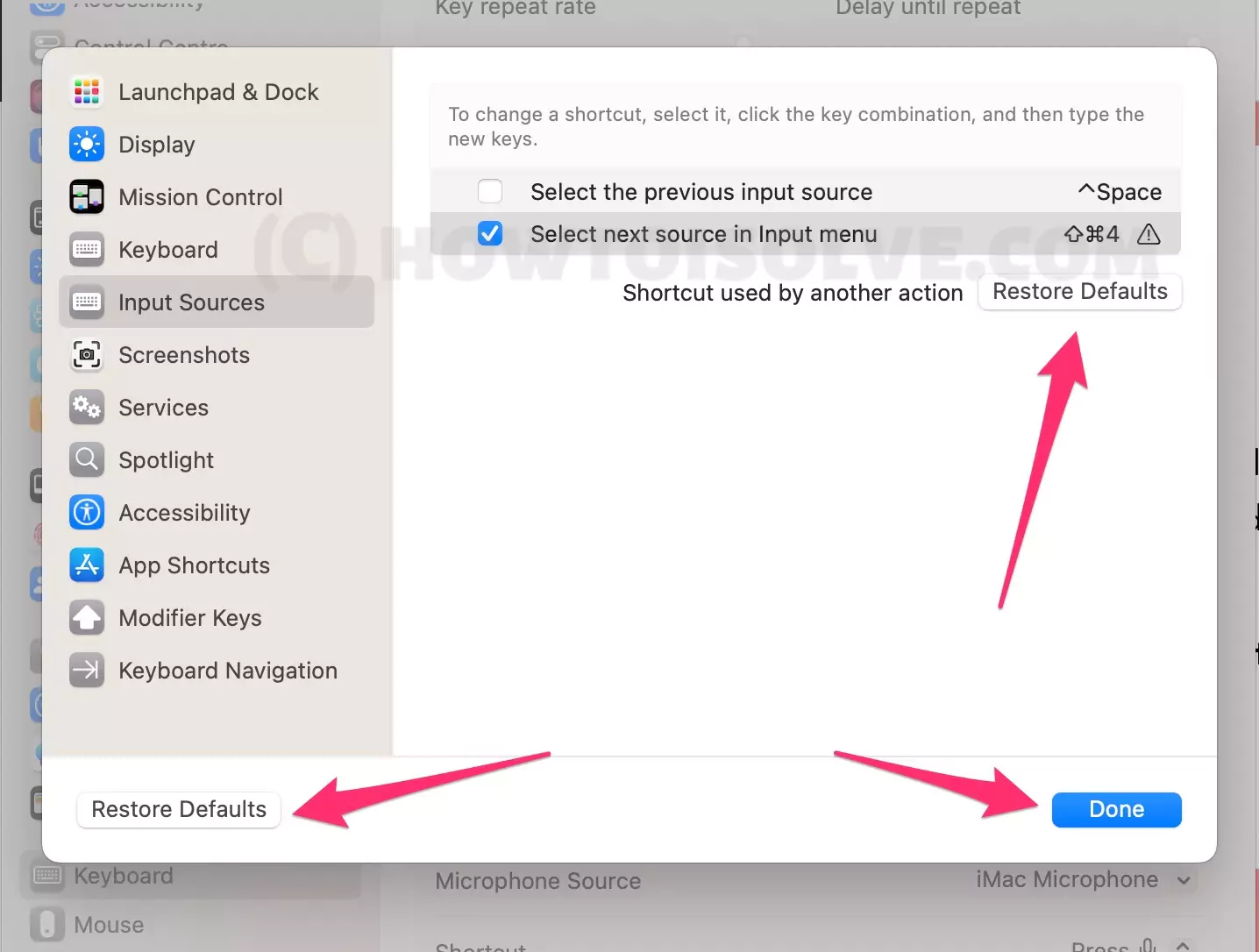
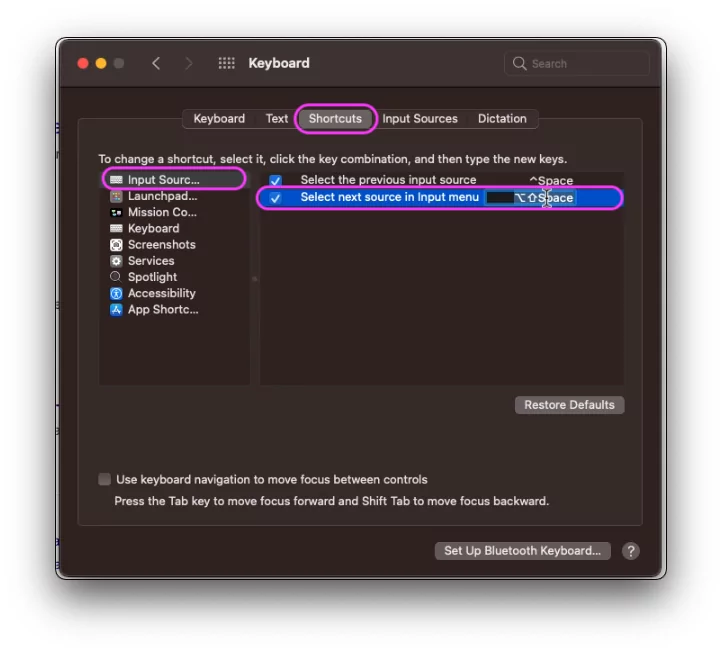


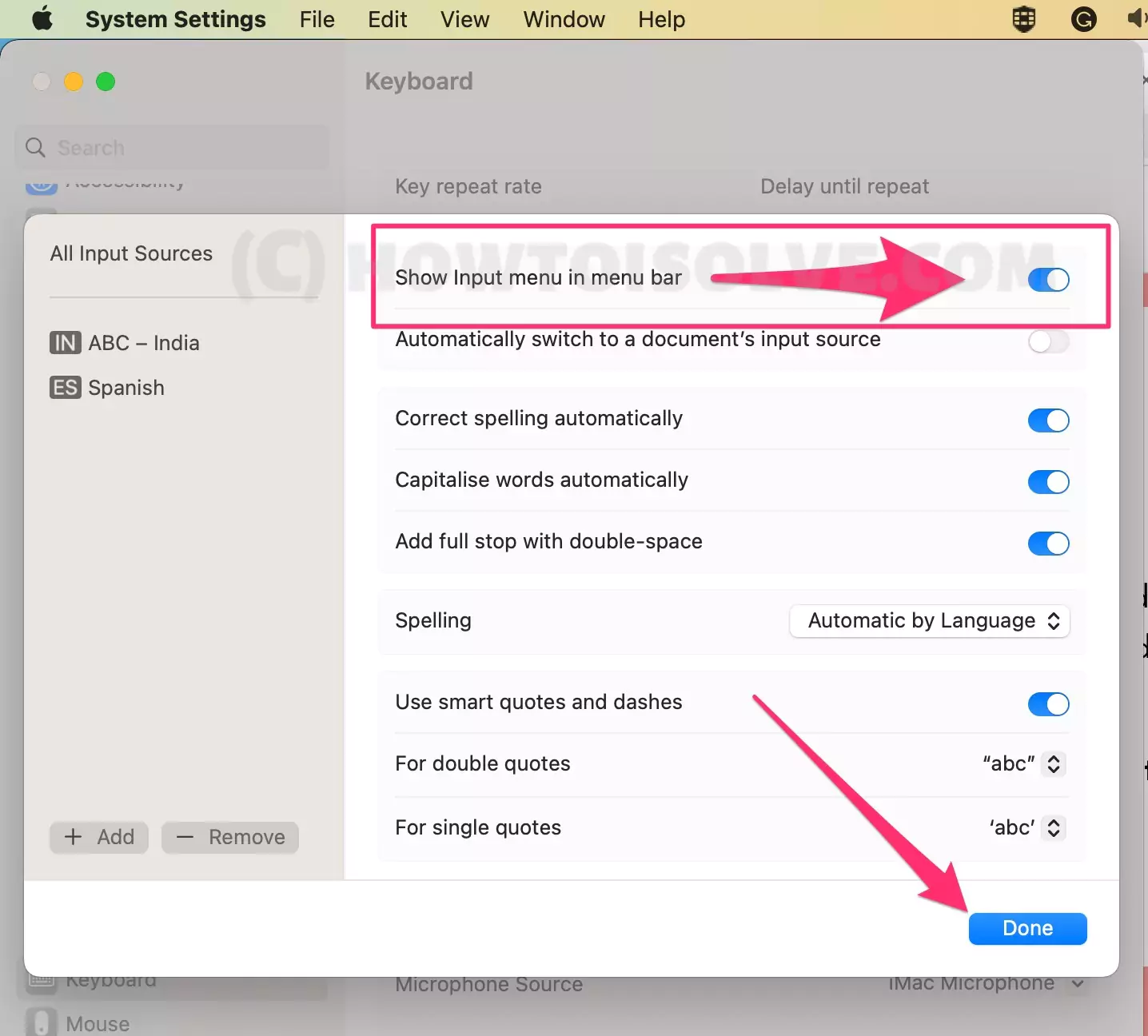
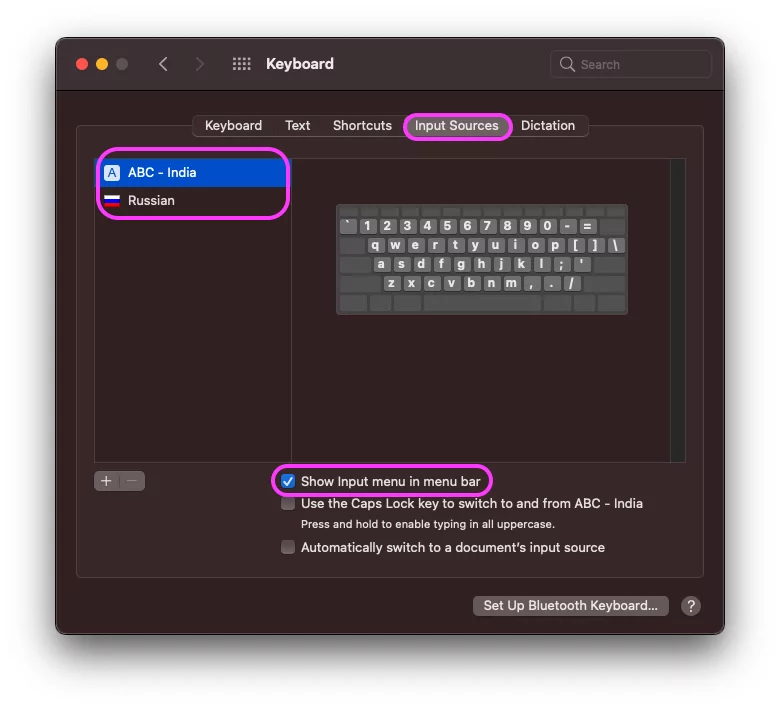




![iPhone Call Screening iOS 26 Not Working/Showing [SOLVED]](https://www.howtoisolve.com/wp-content/themes/rehub-theme/images/default/noimage_336_220.png)

