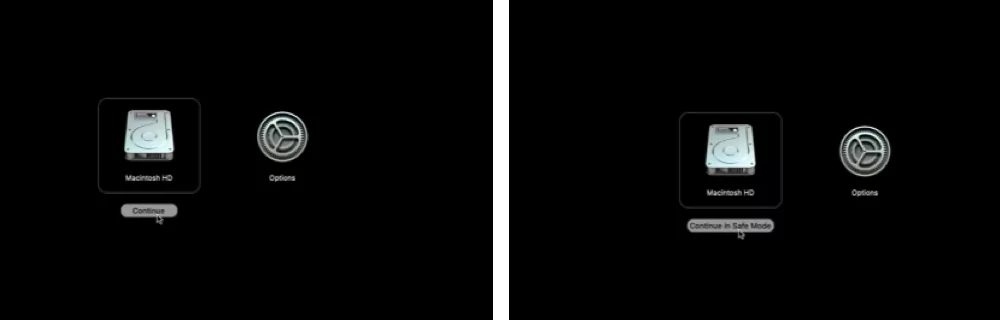Many M1 mac users report an issue with M1 Mac freezes continuously on some action like Pasting image, On App Switcher screen, or Split view. In the End, Mac turns Off automatically and App Keeps Crashing. Here’s all about troubleshooting tips on Mac your Apple M1 Mac faster and Optimized for all apps running on your Mac.
Apple M1 Mac Known for faster performance, But internet software glitch or Incompatible Apps running on Screen or Backgroud creating problems like this.
Fix M1 Mac Keeps Freezing and Hanging
- Force Close all apps: Go to the Apple logo from the top Mac Menu > Force Quit > Command + A to select all processes> Click on Force Quit.
1. Diagnose your Mac in Safe Mode
Safe Mode on a Mac helps identify software issues that may cause problems during startup. When you start your Mac in Safe Mode, it disables certain startup software, reducing the load during boot-up. Additionally, Safe Mode can assist in automatically fixing some software issues.
Steps to Put your M1 Mac in Safe Mode
- Shut Down your mac and Wait for 10 seconds.
- Press and hold the Power button until your Mac sees the startup screen with “Settings” options.
- Next, Select Startup Volume [First image] and Next Press and Hold on Shift key then Select Continue in safe mode. [Second image]

- That’s it.
Check if the issue is fixed,
Now, exit the Safe mode by simply restarting your Mac.
2: Delete Extension files
Deleting the controller file from the Mac’s Extension folder is helping with the problem of M1 Mac freezing and hanging.
Open Finder on your Mac. From the top Menu, click Go > Go to Folder.
Enter the path below. Click on Go.
/Library/ExtensionsAnd find the file name and delete all files.
- Wireless360Controller.kext – com.mice.driver.Wireless360Controller (1.0 – SDK 10.11)
- WirelessGamingReceiver.kext – com.mice.driver.WirelessGamingReceiver (1.0 – SDK 10.11)
- WirelessOneController.kext – com.mice.driver.WirelessOneController (1.0 – SDK 10.11)
- 360Controller.kext – com.mice.driver.Xbox360Controller (1.0 – SDK 10.11)
Restart your Mac, and check if the issue is fixed.
3: Software Update
Apple is Continuously giving updates to fix the Software issues with the new M1 Series Mac models. M1 Mac running on a Different Architecture than the Intel Mac. So, it might be that some Mac software or Drivers are not working correctly on the M1 Mac.
Check for Software Update:
- Go to the Apple Logo from the top Mac menu.
- Select System Settings.
- Click on General.
- Choose Software Update.
- On this page, Download and install pending updates.
Sometimes software is not installed correctly on your Mac or may be corrupted for various reasons. Resolve this issue by repairing the macOS volume or reinstalling macOS, as explained in the next solution.
Update Installed Mac Apps
Also, Mac users have to care about installed apps on Mac. Update all apps from the app store or Specific the issue with. See the Updates option and Click on Update all or Manually update one by one.
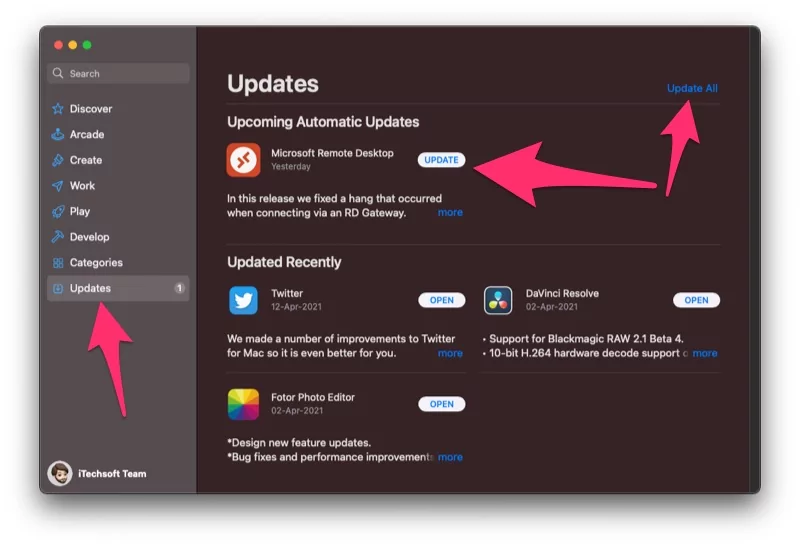
4: Repair MacOS
Repair macOS is an automated system that we can do in the background. Without wasting any more time, we can do it on your Mac and add missing files or Affected files in your Mac file system.
- Open Disk Utility on your Mac. [>Search in “Spotlight Search”]
- Select the Primary macOS Volume from the sidebar and click on the First Aid option from the top of the window.
- During the Repair process, you will experience slow mac. Complete the process successfully and get fix the software glitch.
5: Reinstall MacOS
Reinstall MacOS is also an easy solution but might be time-consuming. Reinstallation will not erase the data saved on your Mac. But you have to take care with Backup Mac using the Time Machine option.
Follow the steps below for Reinstall MacOS On M1 Mac
- Shut Down your Mac, And Wait for 10 Seconds.
- Now, Press and Hold the Power button until you see the Startup Volume screen with Settings options on the Screen.
- Click on the Settings option and See the Option for Reinstall MacOS.
- Continue with the option and select the Volume into that you want to reinstall MacOS.
- Complete the on-screen process.
6: Diagnose the Background app Resource
Activity monitor on your Mac shows up the Results active process and the ideal process that running in the backgroud. Force close the CPU process that consumes more RAM Resource on your Mac. Select the Process and click on the Close button to stop the process.