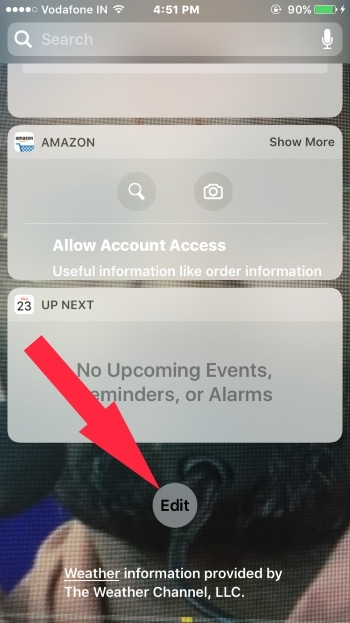We can’t customize lock screen options like access camera on the lock screen and replace with other functions. And the biggest change in the new lock screen is slide to unlock replace with press home button to unlock or Touch ID. Nevertheless not too hard but complex compare to old unlock screen techniques. But for the instant call from the lock screen iPhone made easy with new features added in iOS 10 or later only.
We can access the widget by sliding fingers from left to right so that the new Favorite contacts widget will appear on the locked screen iDevice.
Do the Call from Locked Screen iPhone: Quick Way to Make a Call
Note: Time Setup is Required for Add contact widget notification center; for that one time, you need a passcode or Face ID if your iPhone is Passcode Protected. Unlock the Device Using Face ID/Touch ID or Lock Screen Passcode.
1: Go to the Widget screen; move to the bottom—[Swip home screen to Left to Right]. Next, Scroll to Last on the Widget screen and Tap on Edit.
3: Find the Favorites widget under the More Widgets area. Tap on the Green “+” icon near the widget name
4: Yes, for simplicity, move this widget to the top. By tap and Slide three horizontal line slider icon.
5: Next, Tap on done from the top right corner of the screen.
Now On your Locked screen iPhone, all your contacts will appear on a widget; check yourself.
Note: You can not see a full list of all saved contacts; here, you will easily get the most repetitive contacts. To create a favorite list of contacts and find the same sequence here under the lock screen widget. As a result, you will love more to call from a lock screen iOS device or save a lot more time. Open Phone app > Contacts from bottom tab > Tap on COntact > Scroll to Last and Tap on Add to Favorites > That’s it.
You might also like: Disable camera access on the lock screen.
Re-order the Contact name in the contact favorite widget, open the Phone app on iPhone, and Tap on Favorite. Then, tap on “Edit” To remove, tap on the Red icon or an option for Re-Order contacts from the top right corner.
Share this easy tip with friends on the social page for Call From lock screen iPhone with iOS Update.