

The iMessage pool game is a popular public gaming trend. It features a silent match for enjoyable multiplayer gameplay. Download it from the iMessage App Store for free on your iPhone or iPad. You can invite friends to play, adjust game settings, select shots, and track scores individually. Compete to win and enjoy chatting through iMessage while playing!
You can easily send messages while enjoying the pool game on iMessage. This game is designed exclusively for iMessage-enabled iOS devices within the Messages app. Just make sure your iPhone or iPad is updated to the latest iOS version to activate iMessage.
Steps to Install and Play Pool Game in iMessage
- Open the Message App on your iPhone.
- Navigate a Contact to play a game with a friend.
- Click on the (+) button next to the chat field.
- Tap on (⋁) More and tap Store.
- Click on the Search bar icon.
- Find Game Pigeon
- Now click on the Get button, or if you’ve installed it before, then you can see the cloud with a down arrow icon.
- Click on Open.
- Now hit on 8 Ball from the list.
- Tap the blue arrow icon to send a friend request to a contact number.
- wait for the message delivered and now wait and watch until your opponent accepts your game request and completes their first turn.
So enjoy the pool game in Message on your iPhone.
Get more– How to Delete Game Pigeon on Messages on iPhone
Steps for iOS 16 and earlier OS users
GamePigeon is very good 8 Ball pool iMessage game on my Experience. Are you not interested in 8 Ball Pool? Then, 14 New games (9 Ball pool, Tanks, Sea Battle, Anagrams, Knockout, Checkers, Four in Row, Word Hunt, Mancala, Poker, Gomoku, 20 Questions) are waiting for your start.
1: Open the Messages App on your iPhone/ iPad.
2: Open the recipient’s chat screen, tap on the Horizontal Arrow icon near the message textbox.
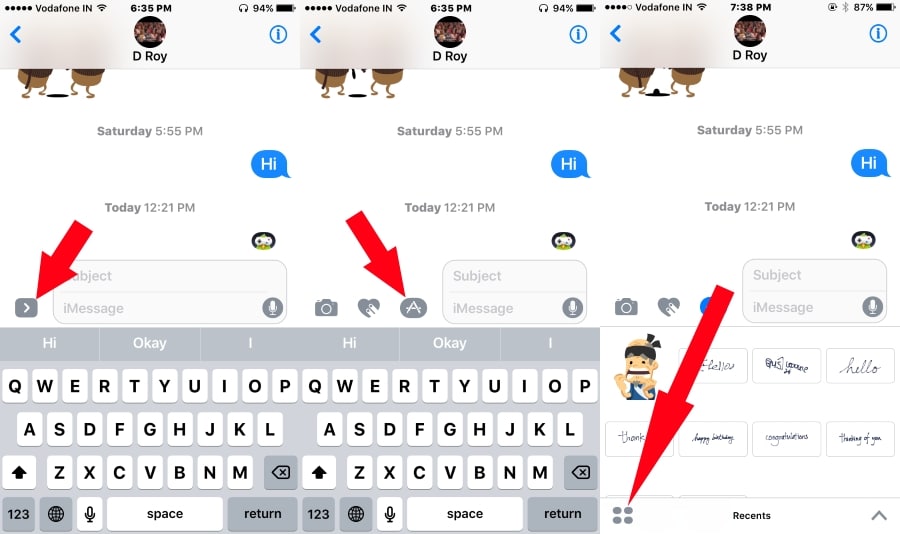
3: Tap on the Third (App Store) icon. From this screen, you can add a new iMessage app or Game.
4: From the bottom, tap on the Four Square icon. Then tap on the “+” Store icon.
5: Find a Game app with the name and Search “GamePigeon.” Download and install.
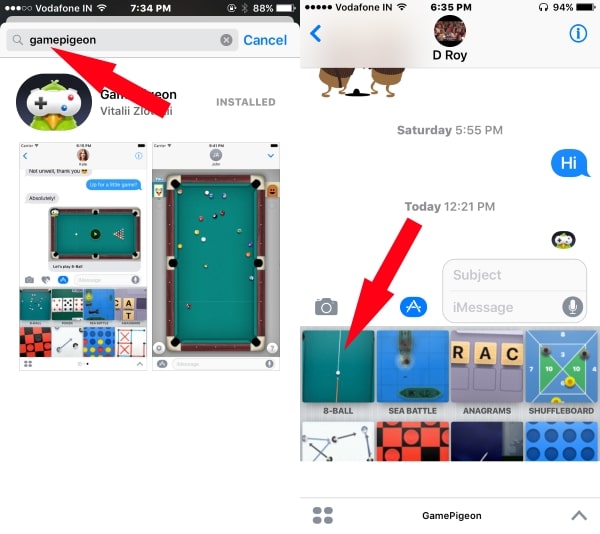
6: After it has been successfully installed, it will be listed with other apps.
7: The first one is 8-Ball. Tap on it. (9 Ball also then find it by sliding game pane)
8: Change the Game level and Tap on “Start.”
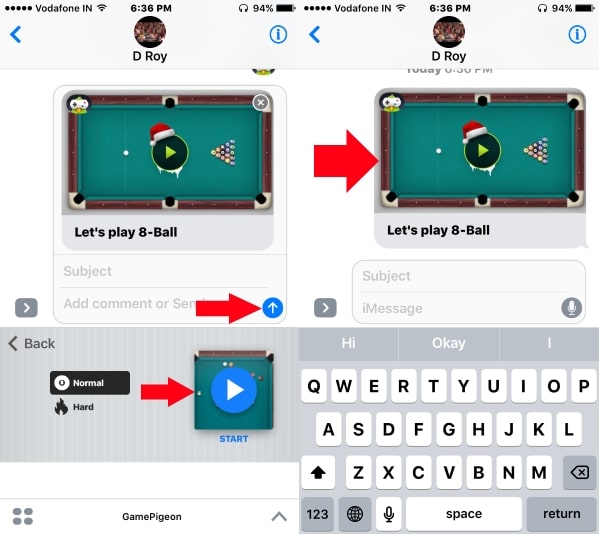
9: Now, it’s ready for the invitation and sends it with a tap on the Blue upper arrow icon.
Then, single-tap on the last invitation, and your Recipient will be added to the game automatically by installing the GamePigeon app on the other end.
Note: Your recipient receives a message with let’s play 8-Ball pool game table. Say to accept the invitation.
Here are the Settings,
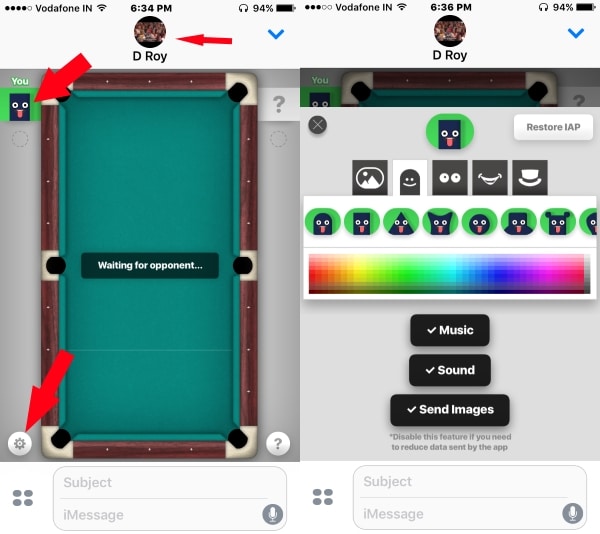
That’s it.
For more help, finally review my past tutorial on Install, Add new or Delete iMessage Game or App
Get More: How to Play Game in iMessage
Please share your experiences playing the iMessage pool game on your iPhone or iPad in the comments below.





