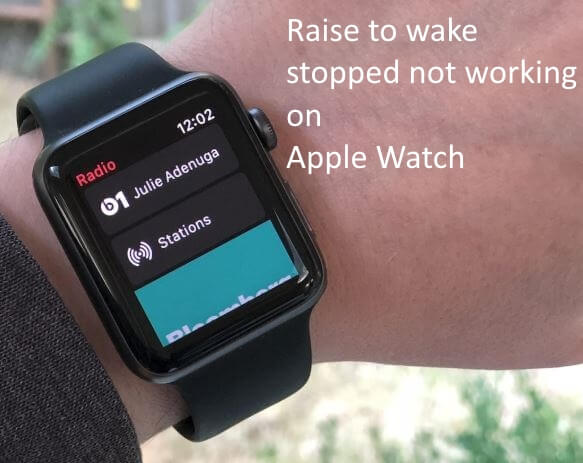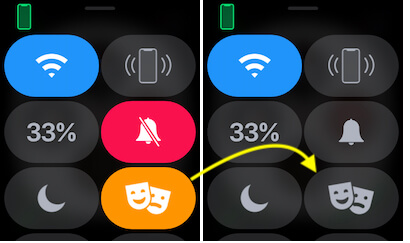Have an issue Apple watch won’t activate on wrist raise? Why doesn’t my Apple watch turn on when I raise my wrist? Get here possible solutions. Apple Watch is one of the best small smart wearable devices ever in technology history. Apple is improving the user experience from the functionality, Sensor techniques, Access to all kinds of data, and Always connected to the real world via WiFi or Cellular data (Apple Watch 6, Apple Watch Series 5, and Series 4). This Apple, Watch has some bugs and problems behind the reasons you are unable to use Raise to wake the apple watch screen while raising the wrist.
Some Apple Watch users disable some functionality by mistake to save lots more battery life. But you didn’t get the idea of how to reset and change the settings like turn on Wake Screen on Wrist Raise
Wrist Raise features are available on Apple Watch Series 1, Apple Watch Series 2, Apple Watch Series 3, Apple Watch Series 4/ 5/6/7/SE running on WatchOS 8 or later.
Steps for Turn on or Enable Raise to Wake or Wake screen of Apple Watch on Wrist Raise
Raise to Wake is affected by too many settings that come on your apple watch, for example, Reduce motion, Theater mode, Go with these settings and make it correct to repair your Apple watch as a Primary solution.
Solution #1: Common Fixes Apple Watch Wake on Wrist Raise not Working
1)Turn off Theater Mode on your Apple smartwatch:
- Go to Apple watch Face
- Swipe Up finger to Show apple watch center
- Tap on the Two-face icon and don’t select it.
Because this is the Theater mode. This mode will make your Apple watch silent and Screen is always off until you touch on Screen.
Turn off Reduce Motion on your Apple Watch:
We can enable or Disable these settings from the iPhone watch app or Apple watch settings app.
Using Your iPhone,
- Open the Watch app on iPhone
- Tap My Watch Tab
- Scroll to Accessibility
- Tap Reduce Motion
- Now Turn Off the Reduce Motion toggle.
Using Your Apple Watch,
- Press the Digital crown button to move the apple watch app face screen
- Tap on the Settings gear icon
- Next Scroll to Accessibility
- Tap Reduce Motion
- Now Turn Off the Reduce Motion toggle.

3. Enable Wake Screen from iPhone or Apple Watch
- 1: go to the Settings app on Apple Watch.
- 2: Next to the Settings app > General.
- 3: Under the General
- 4: Tap Wake Screen
- 5: Next check that Wake Screen on Wrist Raise is enabled.
It may help to toggle the setting turn off and turn on again if it is already turned on/green. and then test it.
That’s it.
Also, you can do it from the iPhone remotely using the My Watch app.
Solution #2: With your Apple iPhone, Enable or Turn on Raise to wake on Apple Watch
- Open My Watch App on your iPhone.
- Under the My Watch
- Tap General
- Tap Wake Screen
Solution #3: Troubleshooting and Solution that walk through these problems
- Update your Apple Watch Firmware:
- Check for update Apple WatchOS from the iPhone My Watch App.
- Click on My Watch > Tap General > Tap Software Update and Wait for a few settings. Your apple watch might be restarting several times.
- Factory Reset: Many times apple watch fix all the internal software glitches by erasing all settings. On your Apple Watch, Go to Settings > General > Reset > Reset all content and settings.
Solution #4: How do I turn on wrist detection on my Apple Watch?
- Wrist Detection turns off: Turn on Wrist Dictation from My Watch iPhone app, My Watch app (Tab) > General > Wrist Detection.
- Battery Drained: Due to not enough charging, your apple watch won’t turn on or wake up the screen.
Solution #5: Erase All Content and Settings on your Apple Watch
- You can do it from your Apple Watch or iPhone Watch app, Open Watch app on iPhone > Under My Watch Tab > General > Reset > Erase All Content and Settings. This process will backup your Watch on iPhone and Unpair.
- Next, Pair Again your apple watch with iPhone. That’s it. I recommend to don’t use old backup during pairing if possible. Because old settings will restore on the apple watch and the problem as well.
Send feedback and share your problem with us for more help and troubleshooting tips on any Apple device. Just like raise to wake stopped not working after updating WatchOS.