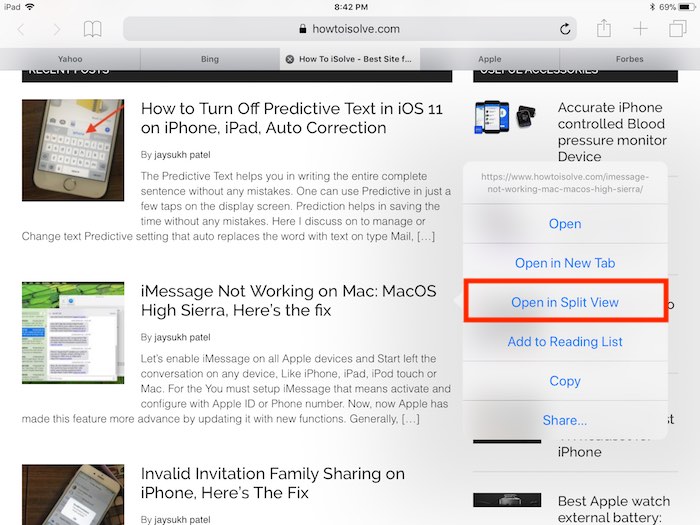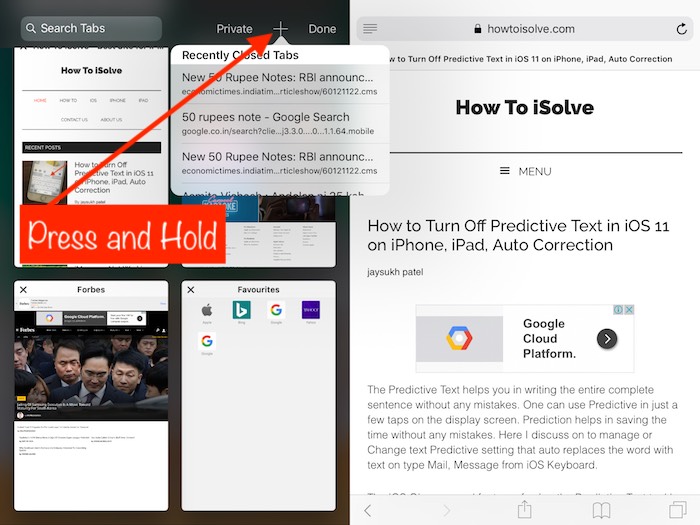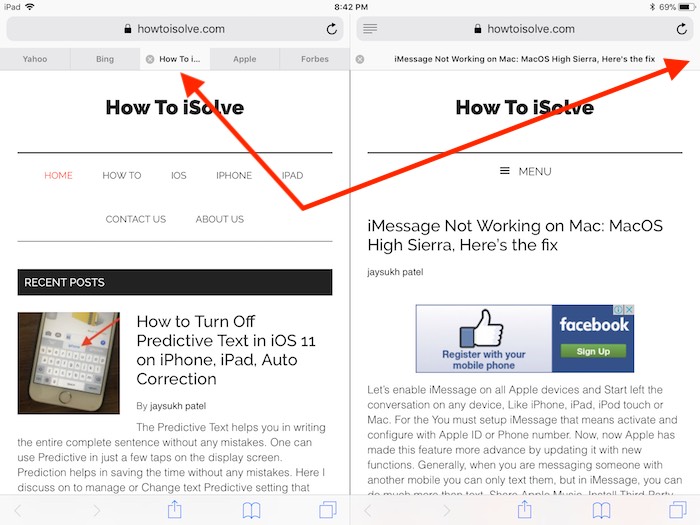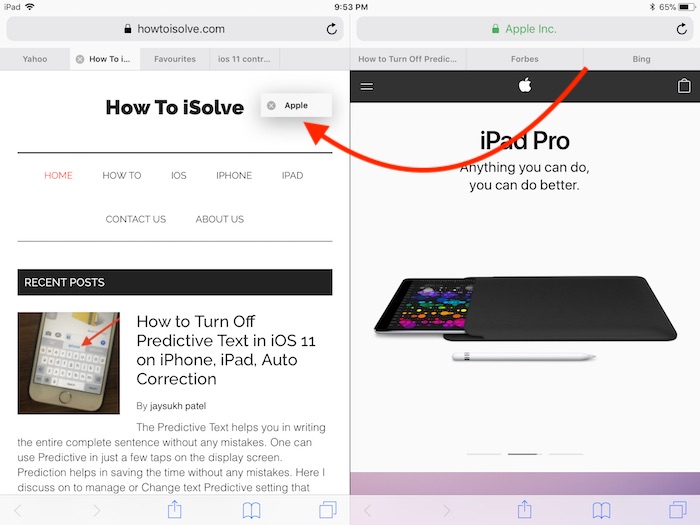Assume the situation when you want to go through two different websites in Safari simultaneously then this unusual feature of iOS 11 will help you out. All you need to do is make sure that your iPad is running the latest iOS 15. Quickly view two web pages side by side and merge all the tab automatically in portrait mode automatically.
The disadvantage of the split view is that you can’t change the ratio of web pages, it will automatically divide into two equal half, but it is not a big deal. It will work like you are using two distinct apps simultaneously; here instead of two different apps, it works on the same app “Safari” with the splitting of the window into two.
Useful: Split Screen not working on iPad
To get instantly preview the web page to a high mode, turn your iPad into vertical mode. And revert set it on landscape mode, safari windows automatically set into side by side.
How to put two Safari windows side by side iPad
1: at first it is necessary that iPad should be on landscape view
2: launch safari and open webpage. Long press on tab or link that you open in Split view.
See, “Open in Split View” and Tap on it.
Get more tips, according to your requirement follow the below procedure
To open any link in split view
All you have to do is tap and hold on that link and then click “open in split view.”
Open new Tab/ Blank page or URL in split view
You are in split view safari more, Tap on Tab button from the bottom corner of safari window.
Multitasking tab screen, Tap on “+” icon.
To open the link on the blank page in split view
Tap and hold on the page and then click on the split picture. And tap on “Open in New Tab.”
To open a link on the alternate side
Click on the link using two fingers from one Safari Screen to another.
Re-Open, Recently Closed Tab in Safari split screen
A single tap on Tabs button at the bottom corner of the screen. Next, Tap and Hold on “+” icon, and tap on website link under Recently closed Tabs pop-up.
Move tabs among window
You can drag the tab on the right or left the side of the window without any data loss.
To merge all the tabs
For exiting the split view, tap on tab button on iPad corner.
And then click on “merge all tabs,” or you can also click on the cross symbol for closing the tabs individually.
Brilliant Feature
The wise feature of this update in new iOS is, when you close safari or force close that application and again you launch Safari, it will open with your previous Tabs as it is.
Let’s share this essential tips on safari split view with your friends using below social button.