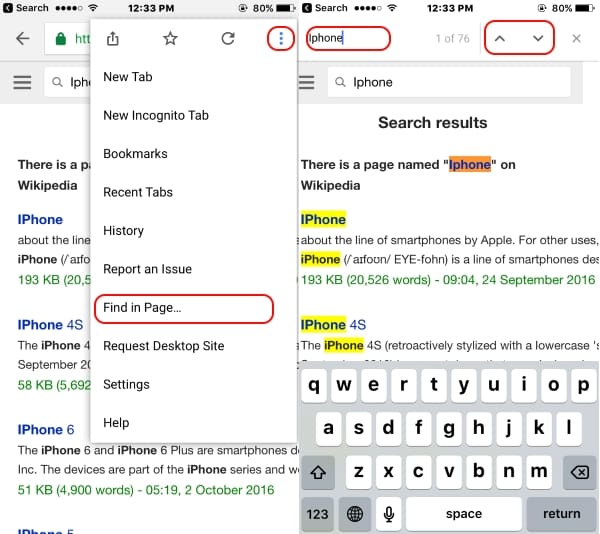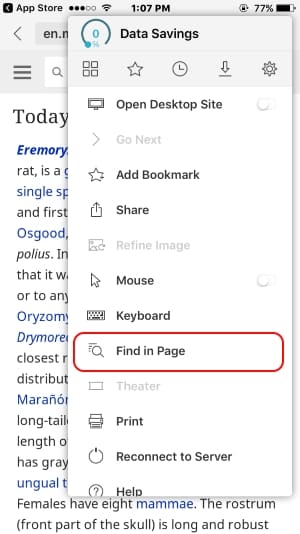Find or Search text from the safari webpage on iPhone/ iPad with iOS is very clear and easy to use. But for the new iOS device users, it’s quite interesting. There is no shortcut key or direct tool for the open search text box on the webpage. For Mac/ PC desktop users Command + F and Ctrl + F simultaneously is a favorite shortcut key for internet researchers, Web marketers, and Developers. But iPhone/ iPad users have no shortcut keys.
Not found on the webpage option available on Safari but also available in other third-party web browsers for iPhone, and iPad (Google Chrome, Dolphin, iCab Mobile, Opera Coast, Puffin, Ghostery). But different ways are looking/searching text on a webpage in all.
How to Search for Text on a Web Page with Safari for iPhone and iPad
Now let’s start with how to find a word in Safari iPhone running all ios 13 and iPadOS (iPad Pro, iPad Air, iPad mini).
- Step #1: Open the Safari browser on your iPhone/ iPad.
- Step #2: Now, Open a webpage that you are searching for.
- Step #3: Next, Tap on the Share icon (square icon with an upper arrow) from the bottom Tab.
- Step #4: Let’s pull up the share sheet to access Find on Page tool.

- Step #5: After that, tap on Find on Page, you will get text typing area with the keyboard. you can search a word either manual typing or you can use dictation (Voice input- speech to text)

- Step #6: Enter a word that you would like to search and id word is present on the webpage then you will get selected text with the Yellow highlight color. (For Example- Here iPhone 11 Pro word is highlighted.)
- Step #7: By tapping a finger on the upside arrow or downside arrow you can move from one word to the similar highlighted word on the same webpage. You can see in the bottom picture.

That’s it.
How to Search Within a Webpage in Chrome Browser on iPhone and iPad
Steps for Chrome browser in iOS,
- Tap on Top right three-dot icon
- Next, Tap on Find in page option from drop-down menu options.
- Enter your text in the search field and See all highlighted text on the webpage.
- To switch one text to another on the webpage, tap on arrow icon near to search field.
How to Find Text on Web Page in Dolphine on iPhone & iPad
- Open a webpage,
- Tap on “Three horizontal lines icon” at beneath tab.
- Tap Find on-page
- Now enter the text into the typing area. So your desired word will be highlighted.
How to Search Within a Webpage in Puffin on iPhone and iPad?
The same option like Google Chrome, to find on page
- Tap on the top right Horizontal lines icon
- > Find in page.
- Enter a Word that you want to find into text typing area. hope, your text will highlight with a specific color.
Also, this option is great on a big screen iPhone/ iPad devices and Small Screen devices.
Read More:
Above all browsers are perfect for use on mobile and happy use like Search text from safari webpage in any iOS version.