Recently, the Skype has released new updated iOS app for iPhone and iPad Air, iPad mini and remain all iPads model. In the revamped Skype iOS app (version 6.8) users can get a photo sharing feature and several general improvements. The new update says now sharing made easy cause now Skype fans will get share button to send website or photos from their camera roll to friends on Skype. It’s a useful feature included seeded. But, for the beginners, we’re trying to publish here a tip as how to share iPhone photo with Skype friends?
Furthermore, before a month ago we already discussed a little different contact sharing way for Whatsapp app. It was a really coolest way for all. Today, this page will let you learn to transfer/share iPhone photo with Skype friends.
Prerequisite:
Download latest Skype iOS app
Your genuine Skype account should login on iPhone, iPad.
Instruction to share iPhone photo with Skype friends
Step 1. Go to App Store and make update Skype app
If you’ve already done then go on next step,
Step 2. Launch photos app
Step 3. Now select photo, which you want share then after tap on square with an arrow pointing upwards.
Since you will get apps icons such as Mail, Message, Whatsapp, Skype
Note: if you don’t see Skype app icon then Tap on More option and make toggle turn Skype on and Tap on Done.
Step 5. Press on Skype app icon
Step 6. You can see all Skype contacts
Step 7. Find a contact in Skype to share a selected photo
Step 8. Tap on Send button that you’ll get in a popup.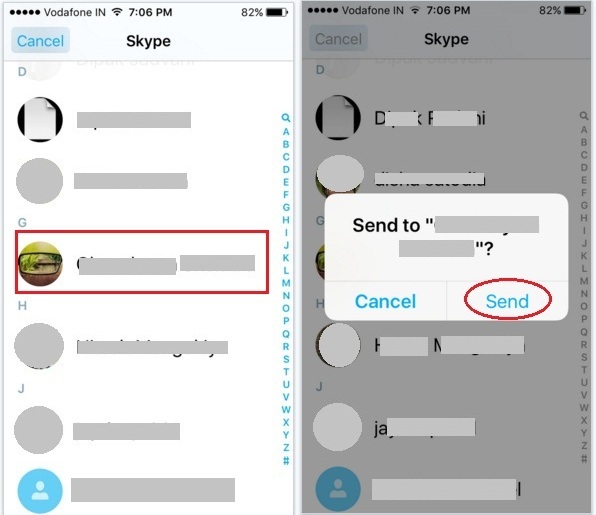
You’re done.
You can be also sharing multiple photos directly from the iPhone camera roll at a single time.
Please let know in the comment box, how seems a new way to share iPhone photo with Skype friends?
Read more: How to add friends automatically in Skype on iPhone