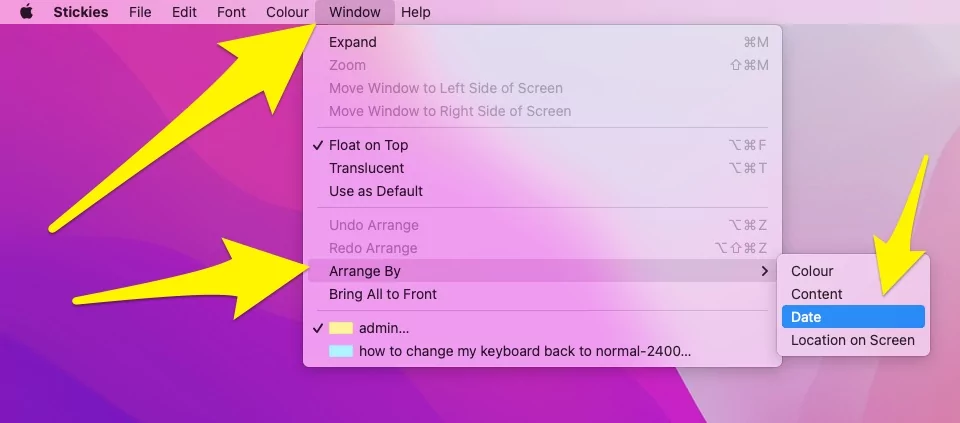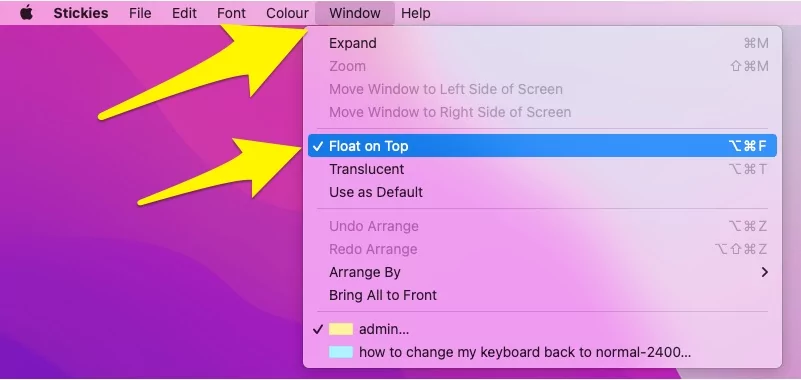Here’s the complete guide on How to Pin Reminders to Desktop Mac, and Manage on Desktop. Sticky Notes are one of the quickest ways to store a thought or link that you don’t want to forget while keeping it in the record that can be accessed anytime on Mac. There are different ways to store the notes like Creating the Notes Document, Word Document, etc., but none of the alternatives are as fast and operational as Sticky Notes. You can add images, use editing tools like Strikethrough, Bold, Italic, Points, and much more, differentiate the sticky notes by changing the color of sticky notes.
Several users have reported that Sticky Notes Not Showing on Mac Screen, and when you don’t see sticky notes, it might be shaking news for you. Believe me, that’s not an issue at all; for some reason, sticky notes are hidden, and that can be recovered by tweaking few settings. Let’s see how to get sticky notes back on the Mac Screen.
How to Fix Sticky Notes Not Showing on Mac, MacBook Screen
Sometimes, when we minimize the Sticky Notes, it moves out of the screen and is unreachable without trying this hack. Jump to the next section and enable the Sticky Notes in the Mac screen.
- Use Spotlight Search or Launchpad to open the Sticky Notes in your Mac.

- For Spotlight Search, use the Command + Space Bar keyboard shortcut and type Sticky Notes. At the same time, Sticky Notes are also available on the Launchpad.

- Click on the Window option in the top menu bar.
- Hover your cursor on the Arrange By option.
- Select Date.

- Now, all off Going Away Stickies will arrange on the Desktop.
Sticky notes away from MacBook
- Open Sticky Notes on Mac using Spotlight Search or LaunchPad.
- From the top mac Menu, Go to Window > Float on Top. [Also apply for on Screen all Notes with Arrange by > Colour, Content, Date and Location on Screen Option, Explied earlier]

- Now, your all Created Sticky will appear on the Desktop screen. Later on, we can change the Color of the Selected note and Make it Translucent for Less visible or Without Distracting while you are working on other apps.
How to Add Sticky Notes to Desktop
We can Re-open an Existing Sticky to Desktop from your Mac launchpad or Using a Spotlight search. But if you wish to create or add a new Empty Stickies then Use Command + N or Go to the top Mac menu > File > New Note.

That’s it.
Maximize and Minimize Sticky Notes on Mac
We can read the saved text in sticky by Expand selected sticky or Maximize for a long read. Double click on Minimized Sticky to Expand on-screen or againDouble click on Minimized Sticky to Minimize on-screen.
To Maximise the Sticky on Fullscreen, click on the Triangle icon.
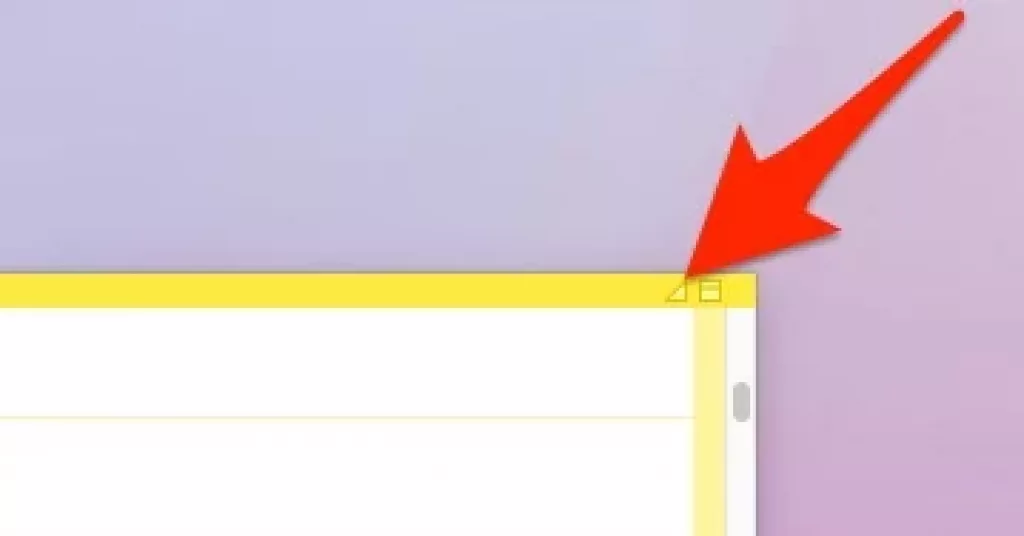
That’s it.
How to change color of Stickies on Mac
Mac Sticky allows a total of 6 Beautiful colors that we can use any time. To change the Default Yellow Stickey color,
Go to the Top Mac menu > Color > Select New Color. or use Command + 1, Command + 2,Command + 3,Command + 4,Command + 5,Command + 6.

That’s it.
Update Your Mac OS if Sticky Notes Not Working
Still, if you don’t find the sticky notes, updating the Mac to the latest macOS is worth updating. The newer firmware always brings bug fixes and new software improvements; if the Sticky Notes is hit by any bug or firmware issue, you can rule out the possibility by updating the macOS.
Make sure to connect the Mac to the Wi-Fi.
- Click on the Apple menu > System Settings > General > Software Update.
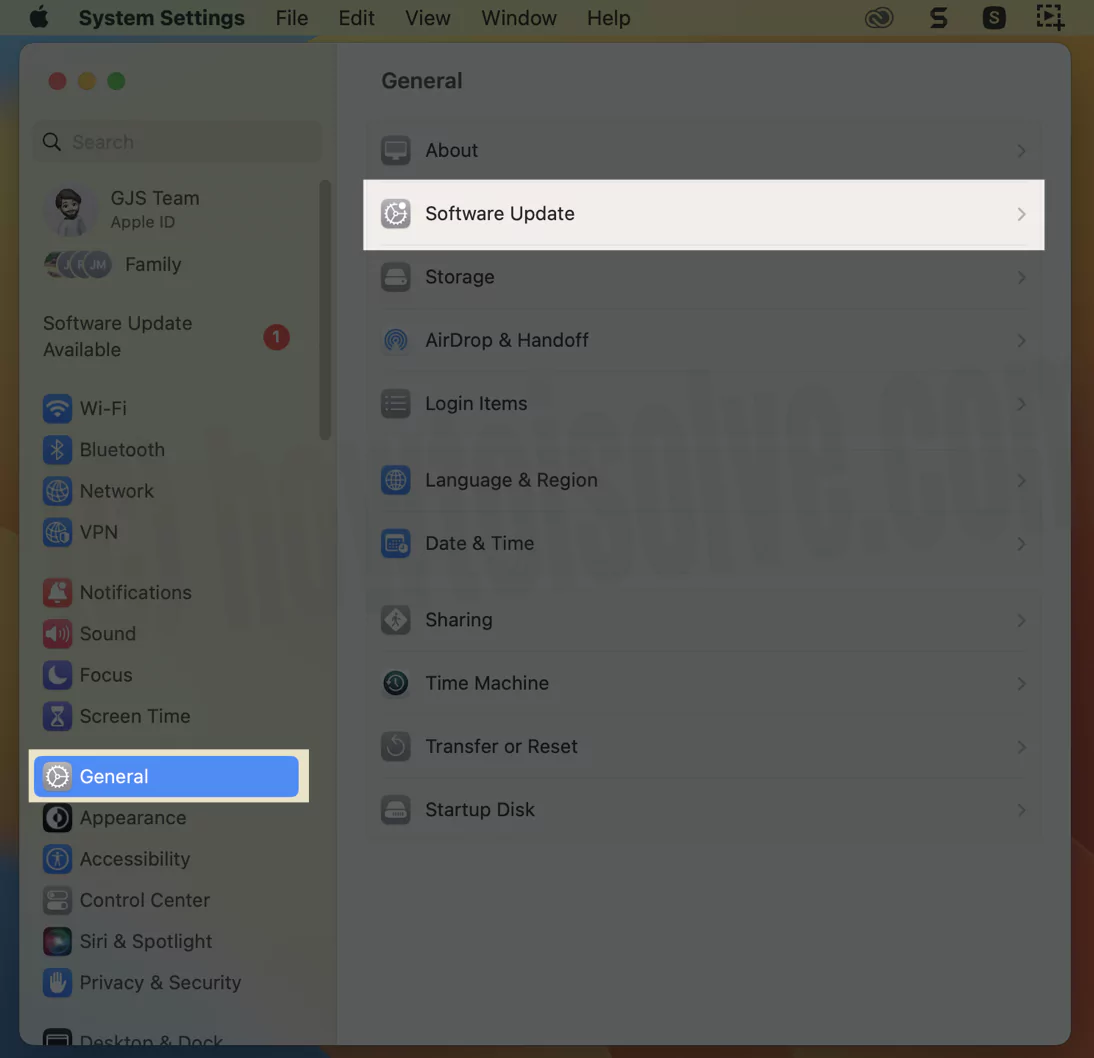
Let Mac detect any pending update available for you; download and install the update.