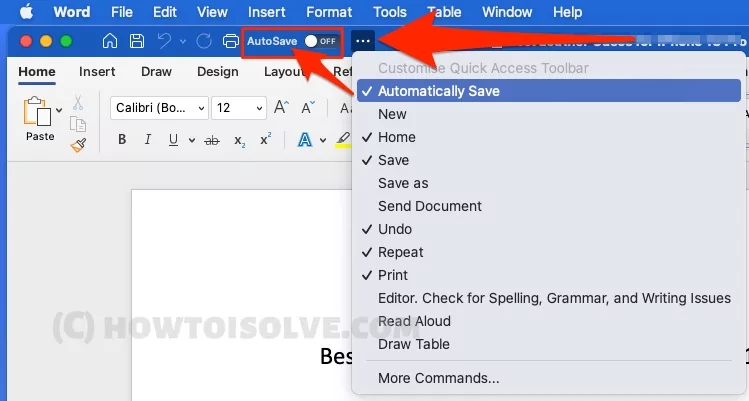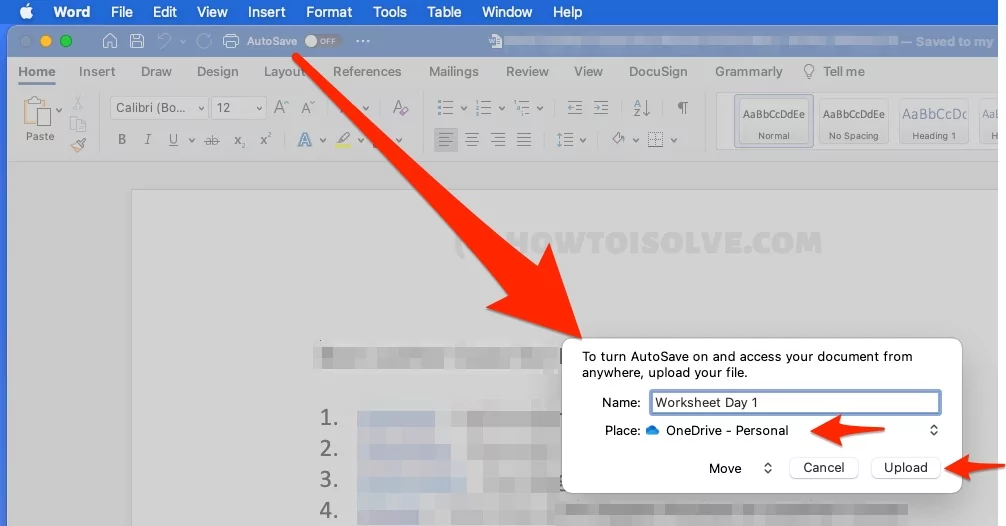Are you looking for a solution to turn on Autosave ms word documents for Auto-Recovery Offline and Online from Onedrive? So, you are at the right place to Know all the important auto-save options and tips on never lost your Data in an MS word document on accidentally close, Crashing or Power cut problems.
Follow the Below option and Enable the autosave option in word before start working On your Mac MS office 365, 2016.
how to Turn on Autosave in a Word for All Documents on Mac
on the latest version of ms Office word, Allow users to enable the Auto-Recovery option by changing the time interval or Turn on Autosave to One Drive online.
- Open MS word on Mac. Word From the top Mac menu > Preferences.

- Click on Save Option.

- Keep Select Checkbox “Turn on Auto Save by default“. That means, When Auto Save is on, files in OneDrive, OneDrive for Business, and SharePoint Online are automatically saved as changes are made. AutoSave is required to see where others are typing and view their changes in real-time.

- Now, From the MS word Document, Enable Auto Save toggle to save it to online drive, One Drive – Microsoft Cloud service. If auto save button not showing in word, Follow the Below troubleshooting,
- Go to More Option in Customize Quick action toolbar > Select Automatically Save option.

- Auto Save toggle appears on the Top MS word toolbar.
- Go to More Option in Customize Quick action toolbar > Select Automatically Save option.
- Give Name to Online Save document and select OneDrive place. and Click on Save to Start Auto Save your Work that make changes online as well. and Get Recover without any data loss.

Wait for Processing to upload your Document,
Now, Autosave is on, We are automatically saving your changes for you. All the changes will save to One Drive.
if you are looking for a change Auto-Save time interval for your Document for minimizing the change of lost data. follow the next method.
Change Auto Save Time for Auto Recovery Offline
Change Auto Save Time Interval on Mac:- AutoSave your ms word document offline then means your Document will save as a temporary file, that’s recoverable and Ask when your Word document found unsaved data that are related to the file.
Get all the Data back with the Recovery Option on Launch ms word. Follow the below steps to change Auto-Recovery time duration in minutes.
- Open ms word on Mac > Go to Word from top Menu > Preferences.

- Click on Save option.

- next, Select “Save Auto-Recovery Information” and Enter time duration in minutes. the ideal setting is 10 Minutes. but here we can change to 1 or 2 minutes.

- That’s it.
Can’t Open Auto Saved ms Word Document on Mac
We can access AutoSaved ms Word from One Drive as an Online document. Make sure your Microsoft account is signed in with your MS Word. If not Signed in then Sign in from From top toolbar,
Login While Open New Document on Mac.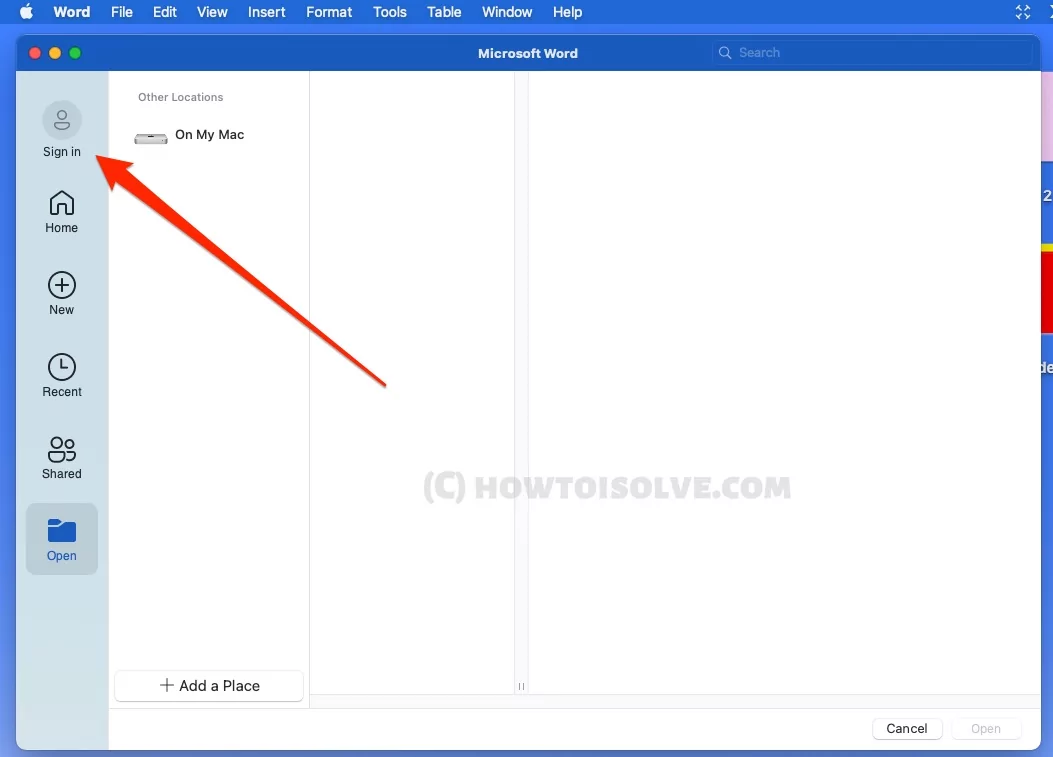
Or
Click on Share > Sign in > Enter your Microsoft Account login details.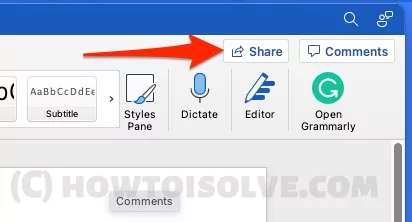
If you are getting trouble with your ms word not saving documents, then Sign out and sign in again. Open Word > From top mac menu Word > Sign Out.
Open Saved Document from OneDrive
Access MS Word Document from One Drive, Launch MS Word from Mac Spotligh Search > Click on Open from Left side of window > Select Online account > Select Folder and Choose Saved Document.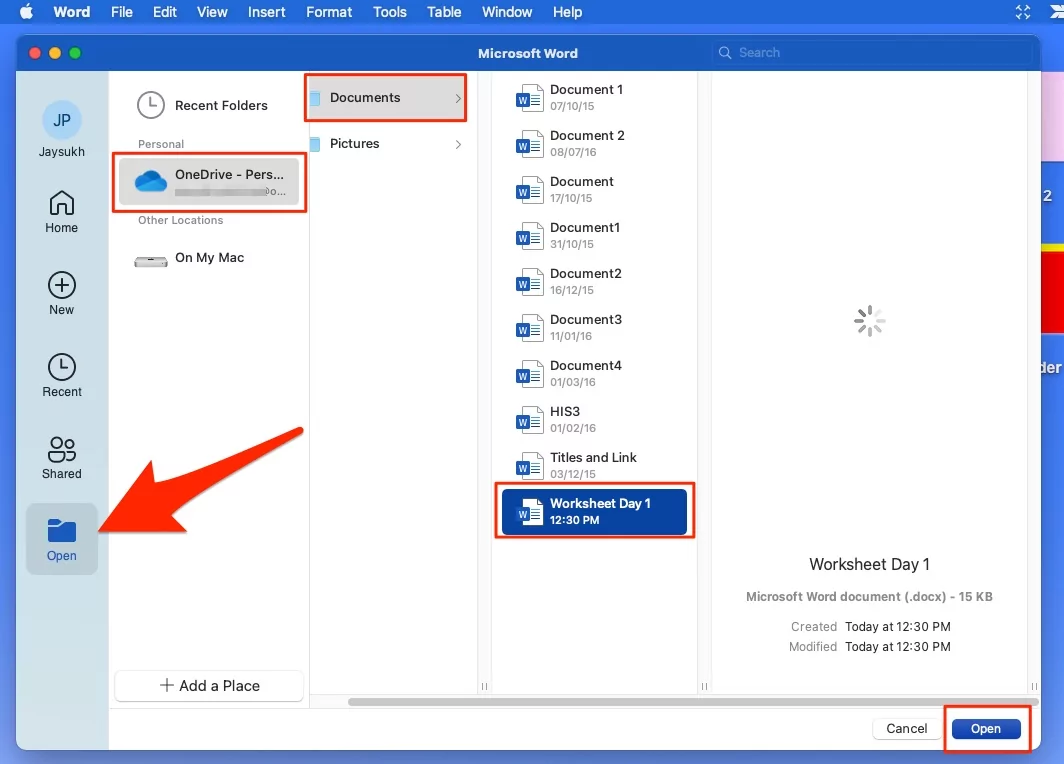
And Open from Auto-Saved document from your Microsoft cloud account.
Otherwise, we can access it from the online one drive account from the website – Link.
Hope you get the important tips to Enable AutoSave on ms word documents [From Cloud] and Change the time for Save AutoRecover information every minute [Save it for offline].