There are various reasons why Apple ID is disabled on iPhone XR or iPhone says incorrect Apple ID or Password. If you or someone tries to access the Apple ID by entering an incorrect password, then Apple disables that ID for security reasons. Thereafter, you need to follow the protocol to unlock Apple ID on iPhone XR. Today, in this article we will show you how to unlock Apple ID on iPhone XR, iPhone XS, iPhone XS Max after Apple ID Verification failed due to wrong password Attempts.
Even if you want the help of third-party application to unlock Apple ID you won’t get it, as Apple doesn’t give privilege to any third party company. This is the only reason why hacker can’t get through your Apple ID and all the data is safe and secure on your Apple ID. Besides, you don’t need to visit any website to reset the password on iPhone XR/ XS or XS Max, as we are going to show you the easiest right from the iPhone.
You Can Also Apply These ways on your iPhone X/ iPhone 8/8 Plus, iPhone 7/7 Plus, iPhone 6S/6S Plus, iPhone 6/iPhone 5S.
Normally when you receive any of the below messages then your Apple ID is disabled,
- bypass Unlock Options Screen on iPhone
- Apple ID Verification Failed on iPhone
- This Apple ID is disabled for security reasons.
- You can’t sign in because your account was disabled for security reasons.
- This Apple ID has been locked for security reasons.
Fixed If You Are Getting Error like Unlock Your Account on iPhone XR, iPhone XS, iPhone XS Max
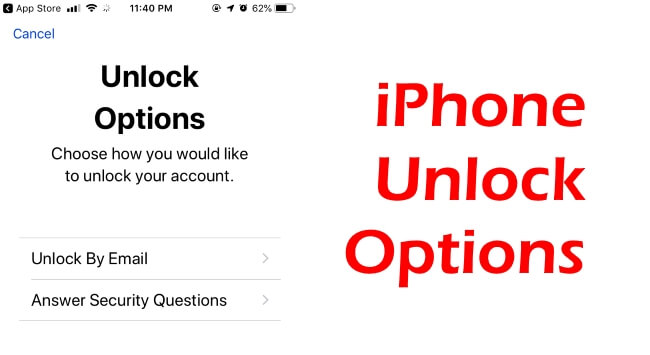
If your iPhone is showing Verification Failed, Your Apple ID or Password is incorrect.

Step #1: Then, go to the “Settings” app.
Step #2: Tap “Apple ID Suggestions”.
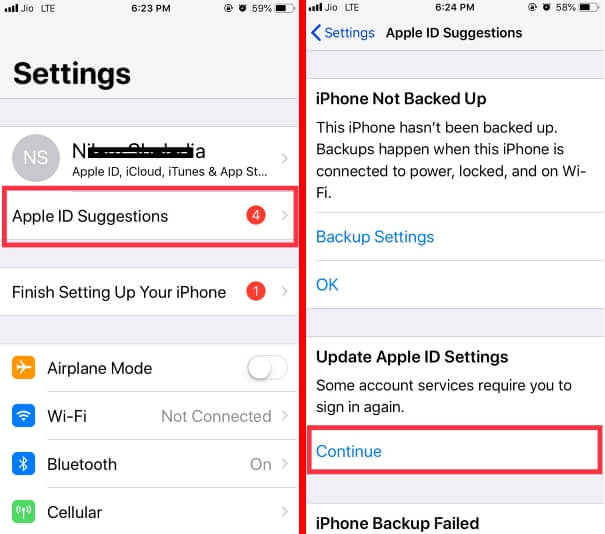
Step #3: On Finish Setting Up Your iPhone screen, select “Finish Setting Up”.
Step #4: Under, Update Apple ID Settings tap “Continue”.
Step #5: There, select the Unlock Options to reset the password of Apple ID.

Step #6: You will receive message displaying Unlock Email Sent, Follow the directions in the email to unlock your account.
if you are not sure about, Which Apple ID is Receiving unlocking Email? Then use the Alternate option “Answer Security Questions“. Submit the correct answer that you saved in your Apple ID account. Follow the next Solutions for unable to bypass or Fix unlock Options screen from iPhone or iPad.
Wrap Up & Troubleshooting
if you are failed in Above Direction guide, contact Apple support in free. Raise your Ticket online on call or Chat.
Select Apple ID.
Click on Disabled Apple ID.
Click on Lost or Forgotten Apple ID Password.
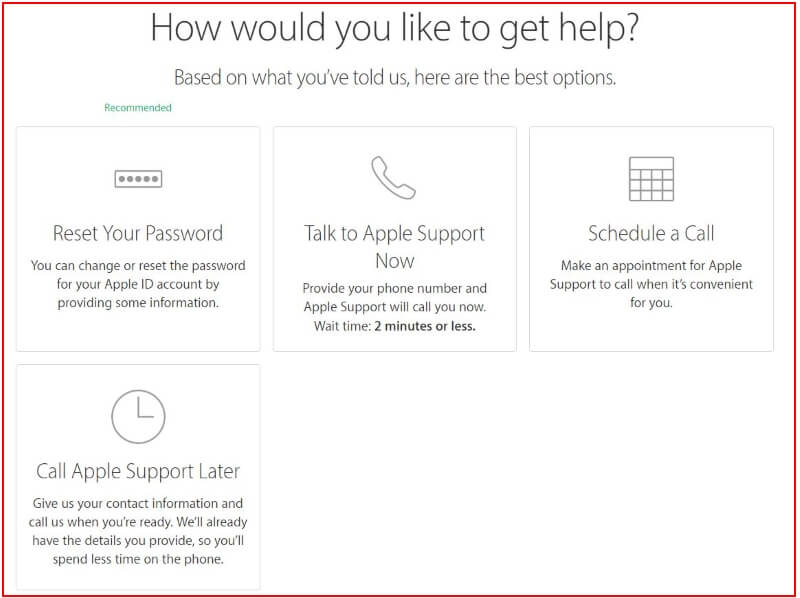
Now you have four options, 1) Reset Your Password, 2) Talk to Apple Support now, 3) Schedule a call, 4) Call Apple Support Later. Now it’s easy to fix if the iPhone is your own.
That’s It! Now you have to visit the email and complete the procedure to unlock Apple ID on iPhone XR. Also, Share your Feedback and Valuable suggestion on what should you do when your iPhone says unlock Apple ID and Failed to verify your Apple ID on iPhone or iPad.