in this blog post, How to Delete Subscribed Virus Calendar on Any iPhone. Mail and Calendar Settings now change in iOS/iPadOS on iPhone/iPad than the previous iOS. Apple gives the option to add a new calendar in the Calendar app directly and quickly. For that, we need to install the .cal file. Once the file is installed, you can temporarily hide/disable or Remove/Delete it. Let’s find the alternate options for Unsubscribe and Delete Calendar on iPhone, iPad.
The unwanted invites to the calendar can be irritating, and for all of the event invites, this tutorial will teach you how to do it.
Two Methods to Unsubscribe Calendar on iPhone/iPad
Details: Completely delete events or Hide recently added events from iPhone/iPad Calendar.
Video to Delete Subscribed Calendar on iPhone or iPad: iOS and iPadOS
How to Delete Subscribed Calendar on iPhone, iPad
Being a responsible person, I have different types of Calendars, like Family Calendars, Holiday Calendars, School calendars, Work calendars, and many other calendars, to keep track of the schedule and never miss out on anything important.
However, after completing of my agenda, I don’t need them, so deleting them is the best choice to declutter iPhone, and keep it clean.
Step 1: Launch the Settings app on your iPhone.
Step 2: Scroll down to the Calendar.

Step 3: Tap Accounts.
Step 4: Open the Subscribed Calendars list.
Step 5: Select Unknown subscribed Calendar. For Example, here I am deleting US Holidays.

Step 6: Hit Delete Account.
Step 7: Confirm, Delete Account.

Temporary Hide Subscribed Calendar on iPhone/iPad
The temporary solution to avoid the calendar is to hide them from the iPhone and iPad. Here’s how to hide the subscribed calendar on the iOS device.
Step 1: Launch the Calendar app on iPhone/iPad.
Step 2: Next, Tap on the Calendars option at the bottom center of the Screen.
Step 3: Uncheck unused calendar from the list, Tap on Done to Save.

How to Hide or Delete Gmail Calendar on iPhone
Gmail calendar will sync automatically to your Calendar while you set up or add a Gmail mail account in the iOS Mail app. Let’s see how to enable and Disable/Delete Gmail Calendar on iPhone.
Note: Setup Gmail Mail account auto-sync mail, Contacts, Calendars.
To Temporarily hide, follow the steps for hiding calendar stapes given here at first in this article. Permanently remove and follow the next steps,
Step 1: Launch the Settings app on iPhone.
Step 2: Scroll the tap Mail.

Step 3: Click Accounts. and under Accounts, select Gmail.

Step 4: To Hide Calendar Disable the toggle (Third screen in the below picture) or Select Delete Account (Second screen in the below picture) to Delete Calendar from iPhone complately.
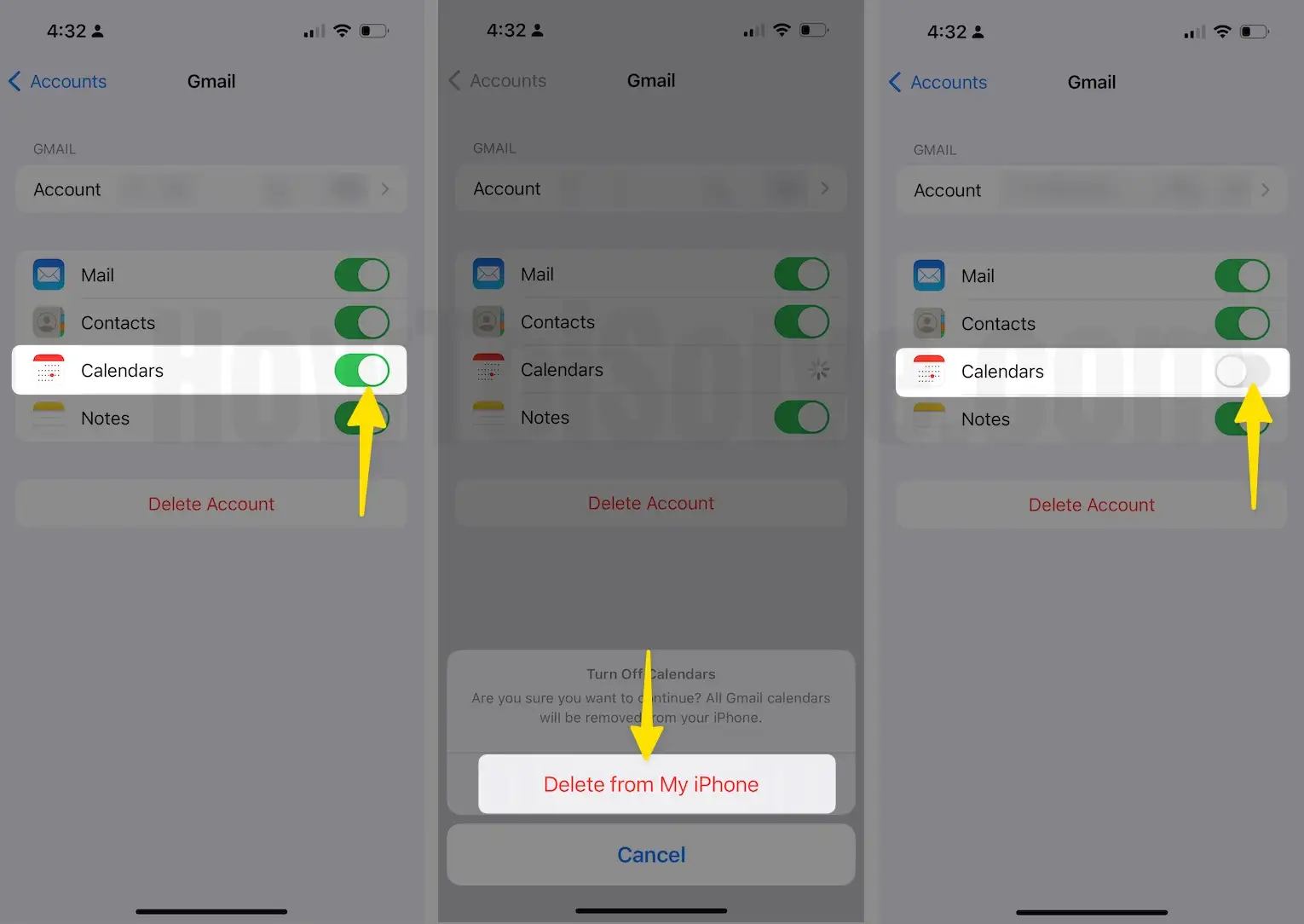
Thank you! For with us, Hope you get and filed a problem on Unsubscribe and Delete Calendar on iPhone, iPad. Also, Delete Google Calendar on iPhone.
