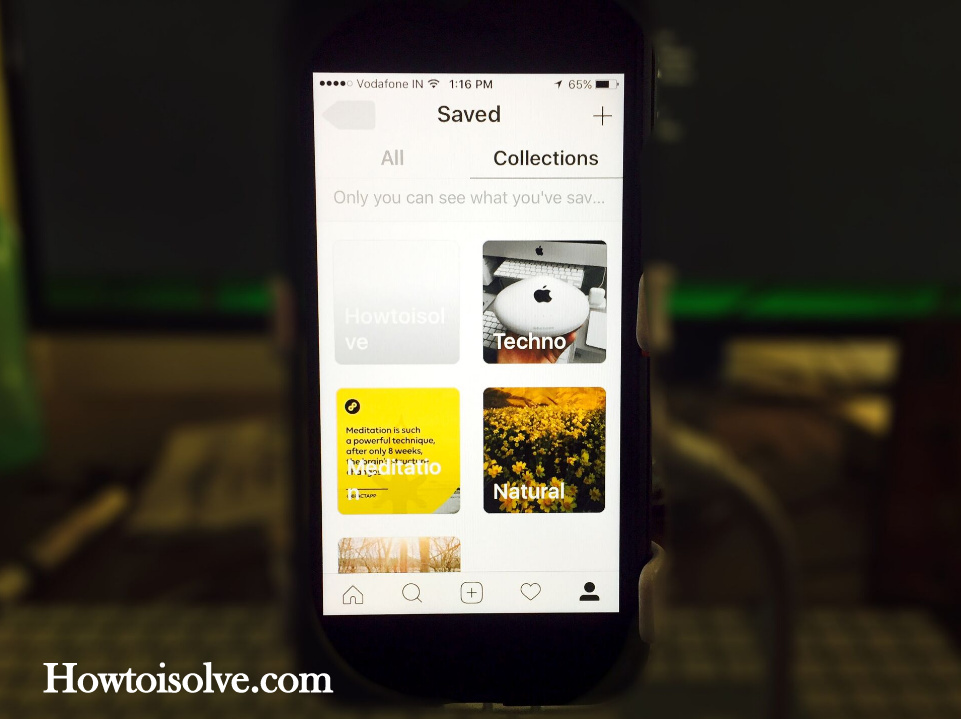Instagram new posts saved collections is looks like a Photos Album. Really, useful to revisit your favorite posts whenever you wish. On last December 2016, Photo sharing Instagram introduced a feature to bookmark posts under the save tab. And yeah, that Save option got a good response by 46% Instagrammers. Hence, App makers inspired from them and Now rolling out a similar feature called ‘’Save Collection’’. In short, the Instagram collection is a simple to bookmark any insta user posts which is you can appear on Instagram feed. You guys, get here everything about to Create, Edit, Delete and Use Instagram Collections on iPhone.
If you can’t appear new Save Collection tab, then make sure that you’ve latest updated iOS Instagram App version 10.16. Go to App store – Find Instagram and please update if available any.
Don’t miss – Save Instagram Photos into iPhone camera roll
Guide to Organize All Instagram Saved Post: Way to Use Instagram Collections on iPhone
Hoe to Create a New Private Collection into Save
There are two ways to create bookmark collection, first is directly make new album or folder going into the save tab and then Collection. And the second one is, you can create by tap and hold on bookmark icon underneath any post to save directly to a collection.
Step 1. Open up Instagram App, next tap on Profile icon appear in the lower right side on the screen.
Step 2. Next tap on Save tab, you’ll get Save collections message, where the tap on Create collection and give a name to an array.
Step 3. Choose Images and tap Done to Save your new private collection.
That’s it.
So by using a similar way you can make many collections, whenever you want.
Besides, you can also create the new collection from any post-tap and hold on bookmark icon underneath any post to save directly to a new or add into the existing group.
Get below steps on Edit or Delete old Collection In Instagram App.
How to Edit or Delete Saved Collection In Instagram App on iPhone
Launch the Instagram App → Tap on Profile icon to access Collections tab → Tap Save Tab (appear at last next to the tagging photos of you) → Now open Collections Screen → open up a Collection that you want to Delete or Remove →
now to delete full collection tap on More icon (…) placed on the upper-right side → now go to Edit Collection → Tap on Delete Collection → at the end, tap on Done to Save your moved collection settings.
You’re done.
If you getting trouble or unable to delete Saved Collection, please force quit app and then try again.
Hey, guy, don’t miss to share your feedback over this article to Use Instagram Collections on iPhone. you also connect us on Facebook and follow us on Twitter.