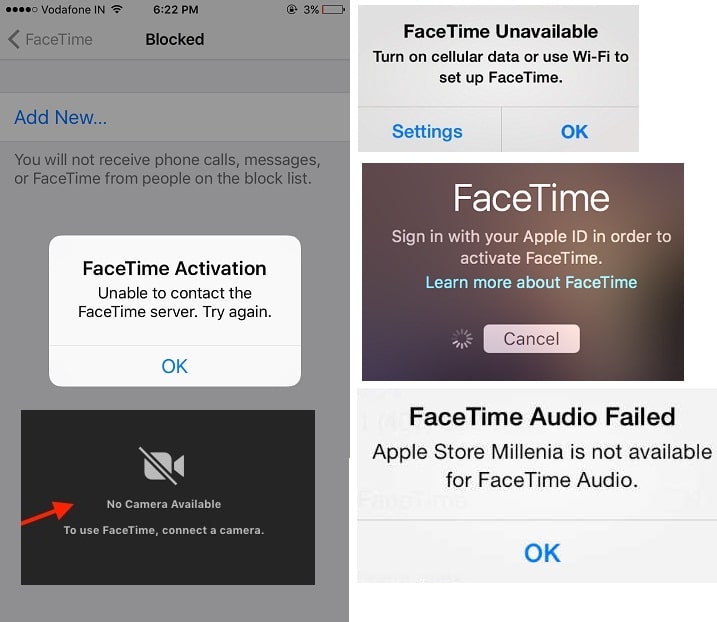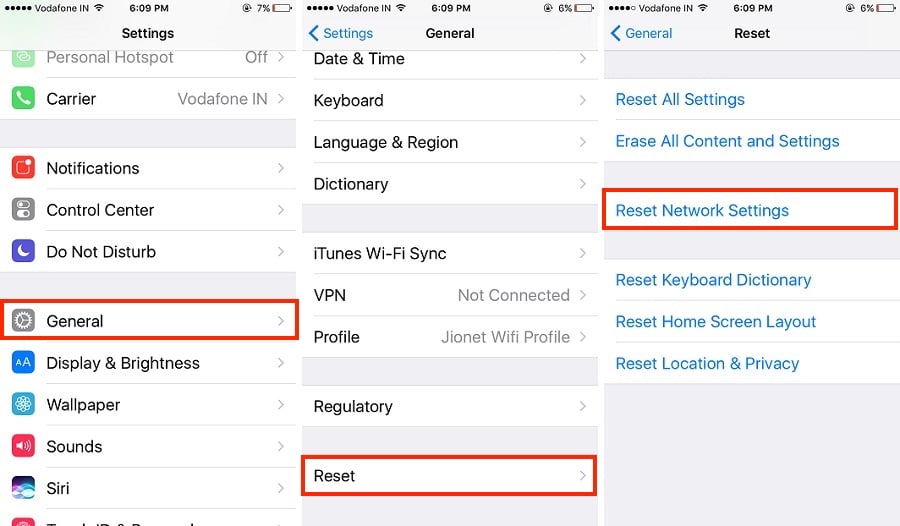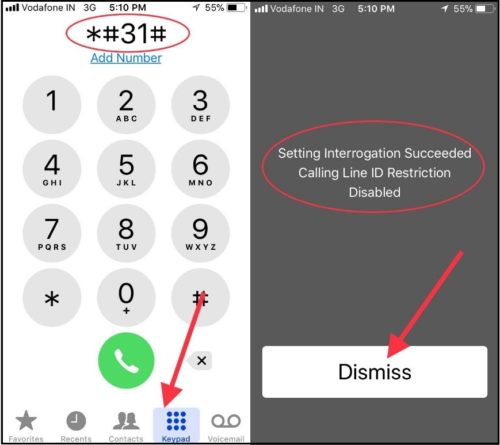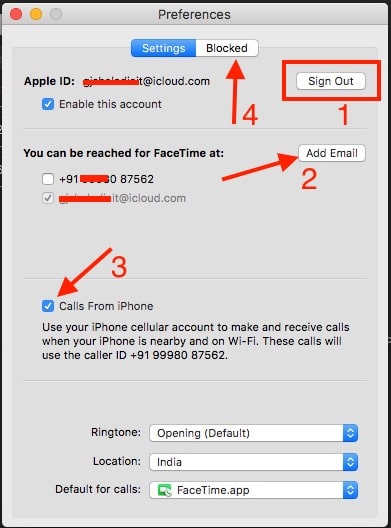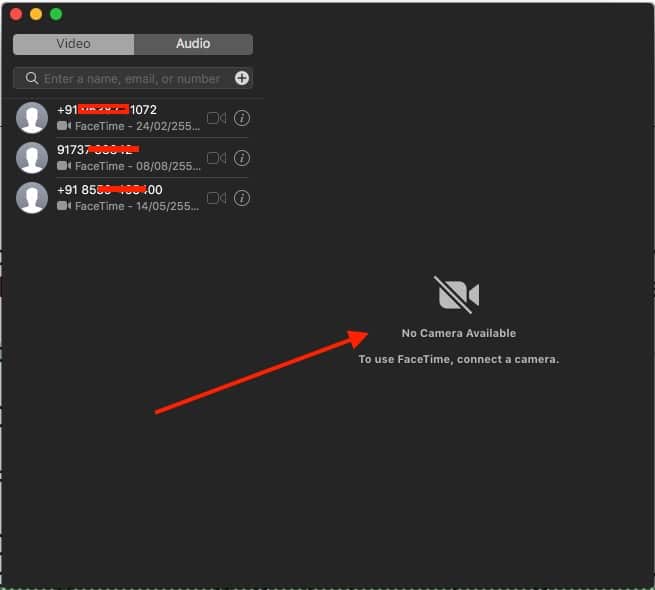FaceTime is free to use on iPhone, iPad, and Mac Device as Video And Audio call. I figure out the most common FaceTime Problems and Solutions in this Tutorial. To start FaceTime from any iOS device, FaceTime must be enabled under settings. Sometimes people won’t enable FaceTime from Settings. If Enabled then Other problems are FaceTime not connecting on Video or Audio call. FaceTime failed and Not Available sometimes or all the time.
For privacy reasons, you can Disable FaceTime on your contact number so that no one can see FaceTime on your Number from the Phone app.
Q&A: FaceTime Troubleshooting for iPhone, iPad, Mac
1. FaceTime Waiting for Activation on Enable Time
FaceTime Waiting for Activation message will appear on screen while toggling in on mode. Disable Toggle and wait for few seconds then Re-enabled FaceTime. Enter Apple ID login detailed if needed.
Still not work then a solution is reset network settings from iPhone/ iPad/ iPod touch.
- Go to the Settings App > General > Reset > Reset Network Settings.
Restart or Reboot iPhone, Again Turn off/ Turn on Toggle. Hopefully, it will work.
- Restart: Press Sleep/ Wake + Home button until you show the apple logo on the screen.
- Restart iPhone 7/ 7 Plus: Power Button + Volume down button.
That’s it and Check Again.
2. Dial *#31# To Fix The Caller ID Settings
This is the easiest method to fix the incoming and outgoing call issues with Dial *#31# from your dial pad. Open the phone app on iPhone and Dial *#31# from your dial pad tab. You will successfully run get the message Setting Interrogation Succeeded calling line ID Restriction Disabled with dismissing option. That’s it. also Try to enable Call ID settings from the iPhone Settings app. Settings app > Phone > Show My Caller ID > Enable Toggle for Show My Caller ID to green.
Also, Update or install Carrier settings after Re-insert SIM on your iPhone using the SIM eject tool came with your iPhone.
3. Poor/ Slow Internet Connectivity
You should test WiFi or cellular data speed on the network Signal Strength Meter App. Very low and No internet cause of taking to much time inactivation, Start Call and Search FaceTime contacts in FaceTime iOS or Mac App.
4. FaceTime Video Not Working, Failed or Greyed Out
FaceTime disabled for use on Cellular network. This is one of the best features in Best tricks to Save Data On iPhone,
Go to the Settings App > Cellular > Enable FaceTime (Use Cellular Data For).
5. Start FaceTime on Phone Number Not Apple ID
See my iPhone Screen, for easy to find or search easily on your Friends or Family phone directory ideal way is to use the Phone number as FaceTime.
Settings > FaceTime > Tap on your phone number.
6. Use Apple ID for FaceTime or Change FaceTime Apple ID
Are you forgot apple ID, Old apple ID worth to use right now or Want other family apple ID. Yes, we can manage Apple ID for FaceTime only on iOS and Mac.
iPhone, iPad, iPod Touch: Settings App > FaceTime > Use Your Apple ID for FaceTime or Add An Email/ Remove FaceTime Apple ID (Tap on (i) icon near to Apple ID > Remove This Email)
7. Can’t Make FaceTime Call from Friends’s iPhone/ iPad
Check Block contacts in the FaceTime list first of all for this case. Then follow the above steps one by one.
Go to the Settings > FaceTime > Blocked (Slide Right to left on Contacts and Delete from FaceTime Block List)
In the Same screen, we can add a new contact.
Not an urgent, Try after sometimes might be server down or other issues.
8. For FaceTime Problems on Mac Monterey
Above all are the fix for FaceTime not working iOS, Now we see what to do for Mac installed on macOS Monterey and Earlier version. The most common errors are Unable to Receive FaceTime Call on Mac, FaceTime Call Failed on Mac. Let’s check it out and fix it.
- Launch FaceTime on Mac, From top Mac Menu, Click On FaceTime > Preferences option under the FaceTime.
- All the Settings About FaceTime on Mac is under FaceTime Preferences.
- Change FaceTime apple ID or Change,
- FaceTime Mac on Apple ID or Phone Number
- Automatically Receive FaceTime Call on Mac while your Mac is under the same WiFi network and Nearby. Enable Calls from iPhone checkbox.
- Check Block contacts on Mac, Click on Blocked Tab.
Incoming Call is not ringing in proper loud, Change Mac ringtone for FaceTime.
Set Default call on FaceTime, Not on Other Third-party iMessage Alternatives for Mac.
To Add new contacts in FaceTime Mac click on “+” and Remove/ Delete added contacts click on “-“ icon.
9. FaceTime Call Failed on Mac: FaceTime Audio & FaceTime Video
Why your FaceTime Call Failed on Mac after Received from Mac. the primary reason behind this problem is the Microphone or Speaker not working or not connected. here’s the fix, that I have done on my Mac. Also, find the important solutions on Mac FaceTime Not Working.
- Connect Third-Party USB Headphone or Bluetooth Headphone on Mac. Might be Microphone is not working on your Mac or Macbook. Here I am connecting my Apple AirPods Pro from top Bluetooth Menu.
9. FaceTime Video Call not working on Mac
To use FaceTime on Mac, You must be required to connect a camera. Some hardware issues or internet OS Error fetch problem-related to detect camera automatically.
I am recommending to keep your Mac updated with new macOS from the app store. Or use Third-party Webcam for Mac – iMac, MacMini, MacBook Pro, MacBook Air.
We are eager to know how your experience was here? Also don’t miss your Suggestion that significant about FaceTime not connecting, FaceTime Not available, FaceTime Failed, or other problems.