Useful privacy settings in iOS 8 comes with iPhone 6 and iPhone 6 plus. So you must have to set it first to protect your contacts, messages and Mail cheat by third-party apps and hackers. If you recently update or install old iOS with iOS 8, in your iOS 8 compatible devices than below security settings you must have to set it first. If you done this security settings, that mean you could use maximum features of iOS 8, otherwise not.
Note: Before you start new app install, synchronizing data at first time. Before you go please see all setting made by you in your iPhone or iPad?
Prevention useful privacy settings in iOS 8, Make your iPhone and iPad secure for always
Here, these iOS tips not for this time buy should it helps for always from cheat, fraud activity. Let’s start apply useful privacy settings in iOS 8 on iPhone and iPad.
1. Can’t permit in apps to track your location
Most of the apps are using your location details that are not used in Apps but from the developer view it’s important for developer’s company only.
From these details developer can track how many visitors in country wise? So ignore it at the time of App installation.
For privacy reason choose Don’t allow option.
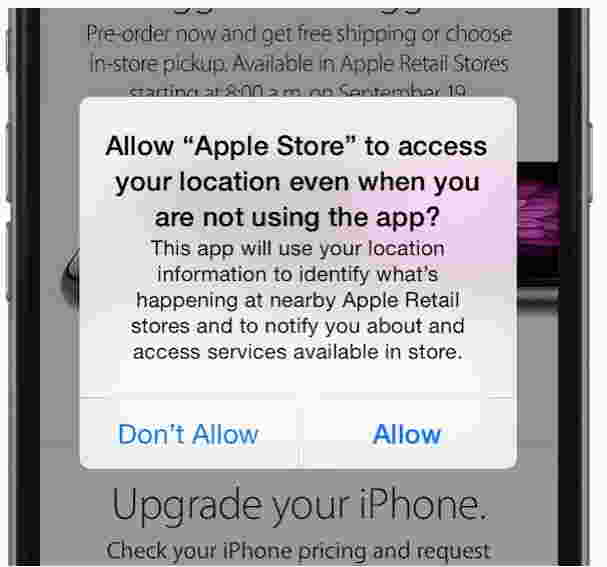
2. Stop uploading data from your iPhone and iPad
Some very useful data like contact, Message and mail should be auto sync to your iPhone and iPad iOS device. Now that’s you have to stop by privacy settings.
Go > Settings > Privacy
Under the Contacts – Message and Mail, turn off each option by disabling all third party apps.

3. Enable ‘find my iPhone’ and ‘last location’ to find your lost mobile in future
This option helps to find your lost iPhone and iPad in easiest way.
To enable Go > Settings > iCloud > Find My iPhone, To enable it Passcode should be required so no one can change it without authorized person.
Also enable send last location, this feature send single to update last location on apple’s server. Also before your battery power is 1%.

4. Set auto expire time for Audio, Video and iMessage
Audio, Video and iMessage in one of very important part of your data, you have to delete old conversation after use it, although are your missed to remove this data So apple giving option for auto delete after some time, which is set by you manually for iMessage, Audio and video.
Settings > Messages > Keep Messages, Set time what as you wish
For audio (Audio message) and video (Video message) you have to go for same process.

5. Disable “Share My Location”
After disabled this potion, You can stop your location like city, state. That’s you have to turn off.
Settings > Privacy > Location services > Share My Location
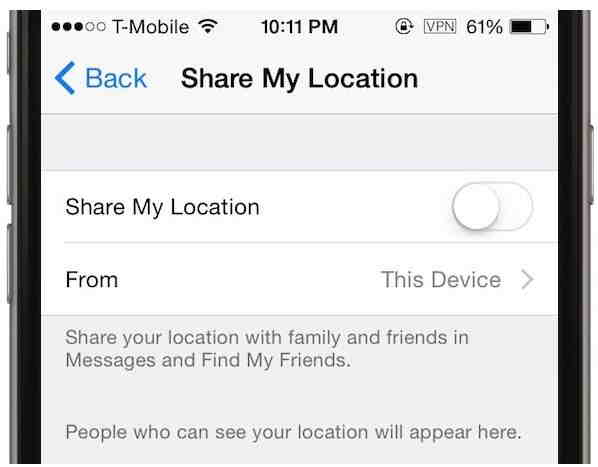
6. Privacy setting for Safari browser
Safari browser settings must be require protecting against Store cookies (Username and Password). You have to also disable Do not track option to make limitation for not track your loction through the safari browser. Using this option any one can easy track your location.
Settings > Safari > Do not track
Settings > Safari > Block Cookies > for selected website or for all the website
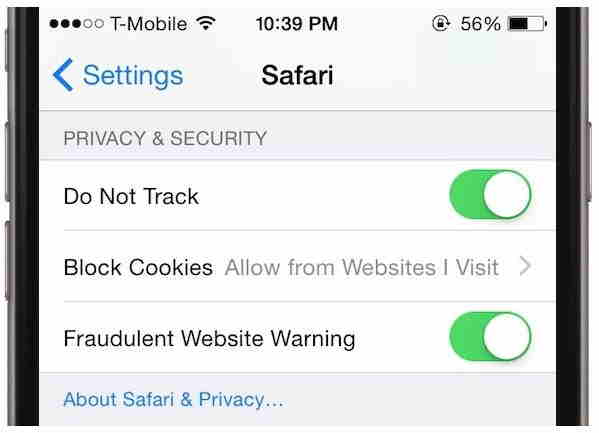
7. Use touch ID to unlock your phone on home button
Touch ID (One of very unique security feature from Useful privacy settings in iOS 8) no any other smart phone giving this features in today, is required for strongest security in your iPhone and iPad. On home button biometric sensor store your finger print and store and match when you access your iOS device or iTunes access.
Settings > Touch ID & Passcode > Phone settings should be enable
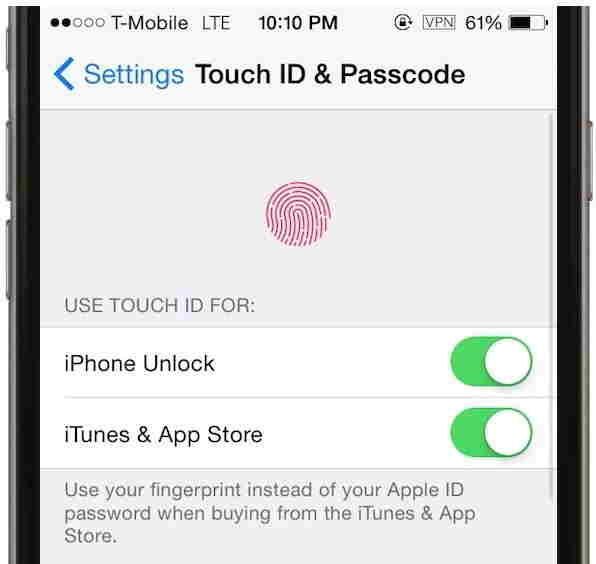
Useful: Update or Install iOS 8 in iPhone 5/5S/5C, iPhone 4/4S, iPad.
Above all the security settings are necessary for iOS 8 installed devices, So let’s know how these useful privacy settings in iOS 8. Give remark in below comment box how like these settings and how this option valuable for you?