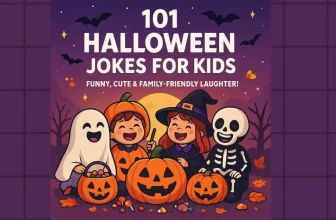Here is the answer: “What are the Three Dots on my iPad Screen on iPadOS? “After updating the latest iPadOS on my iPad Pro 11-inch, I found many changes and features; I often like to touch the Safari Group tab and Multitasking.
Day by day, I use iPadOS, learned all-new features, and set up with the new iPad software update. With all that, when I first opened up the Safari app, I found three mystery dots in the top middle menubar.
Three Mystery Dots on iPad Pro, iPad Air, or iPad Mini
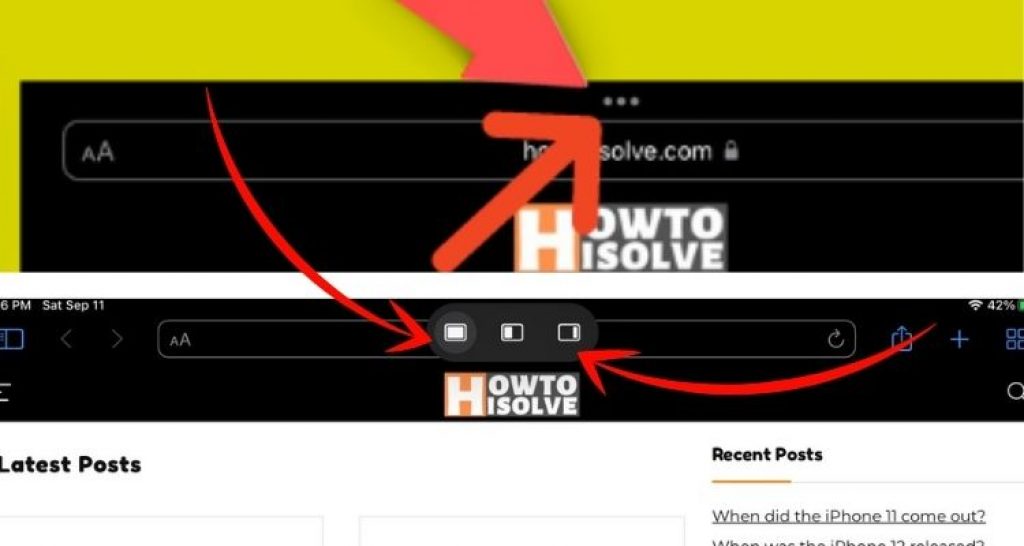
So, I was excited to learn those curious dots. I found the concept of three dots on the Apple Site for iPadOS; the developers called it a multitasking menu bar.
With a single tap on three dots, we can use Multitasking Windows on ipad with landscape and or portrait orientation.
New Multitasking menu:-
Tap to reveal a new Multitasking menu that lets you create a full screen, Slide Over, Split View, and in some instances, a center window, so you can work on multiple apps at once. Source Apple
Where is the New Multitasking Menu iPadOS?
Apple’s brings easier to access and easier to use more powerful multitasking menu in its major upgrade. In addition, multitasking features are beneficial to use multiple apps in a single window with a Split view and Center Windows (watch the video to use center window on your iPadOS at the end of this post) and newly introduced Shelf. in short, it boosts your productivity to a whole new level.
Apple makes annual changes to iPadOS, continuously adding new features that elevate it to a level similar to a Mac operating system.
Steps to Access Multitasking Menu iPadOS
- First of all, unlock your iPad screen.
- Next, open an App from the Home screen
- For Example, I’m opening up the Safari browser on my iPad Pro
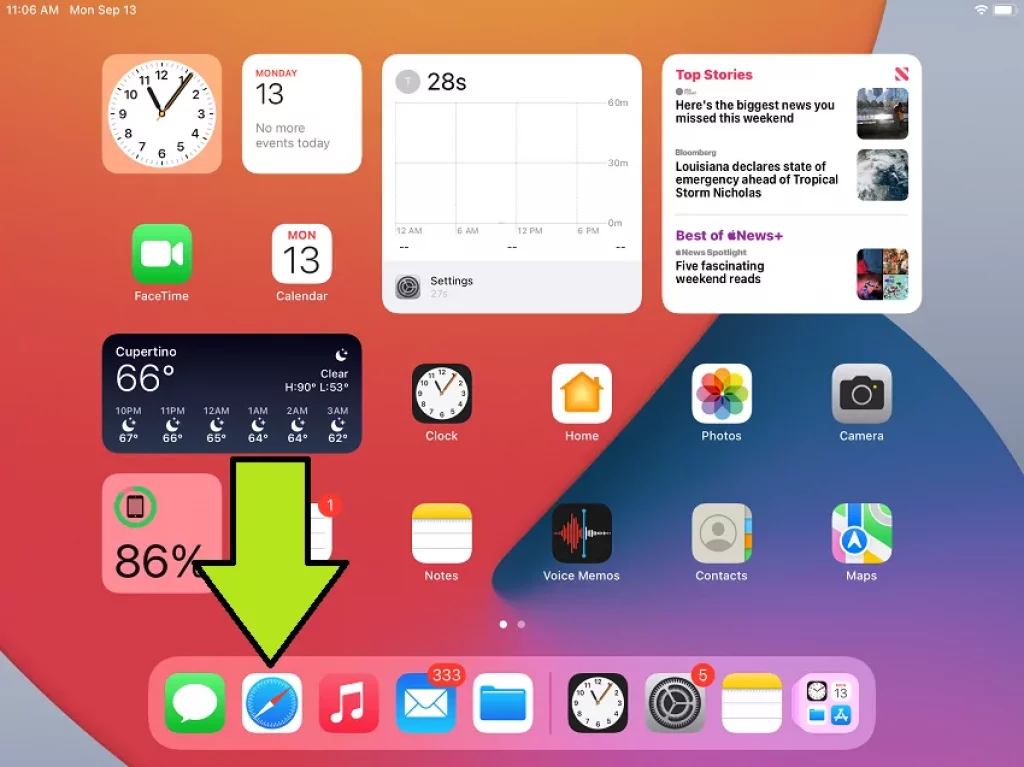
- Fine, now look at the top-center of the menu bar, there are three dots that appear.
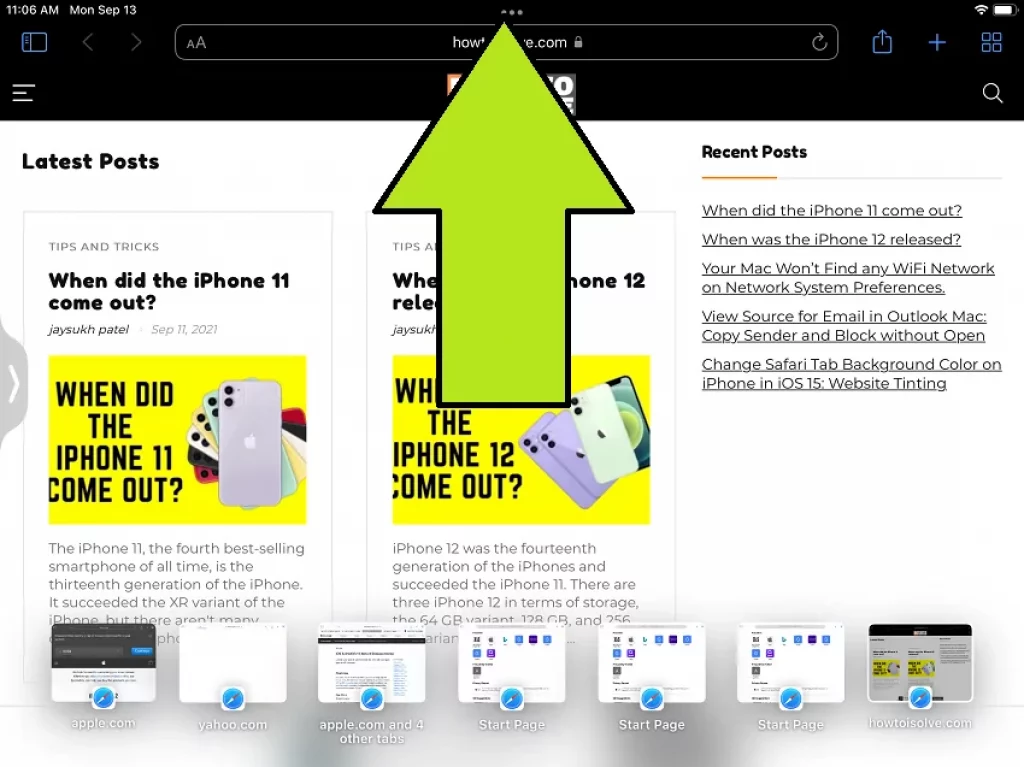
- Click on it. Three or four buttons will pop up, with the first button selected by default.

- When I click on the second button, the Safari app window moves to the left, and a pop-up tells me my Split view is enabled, so I can choose another app.
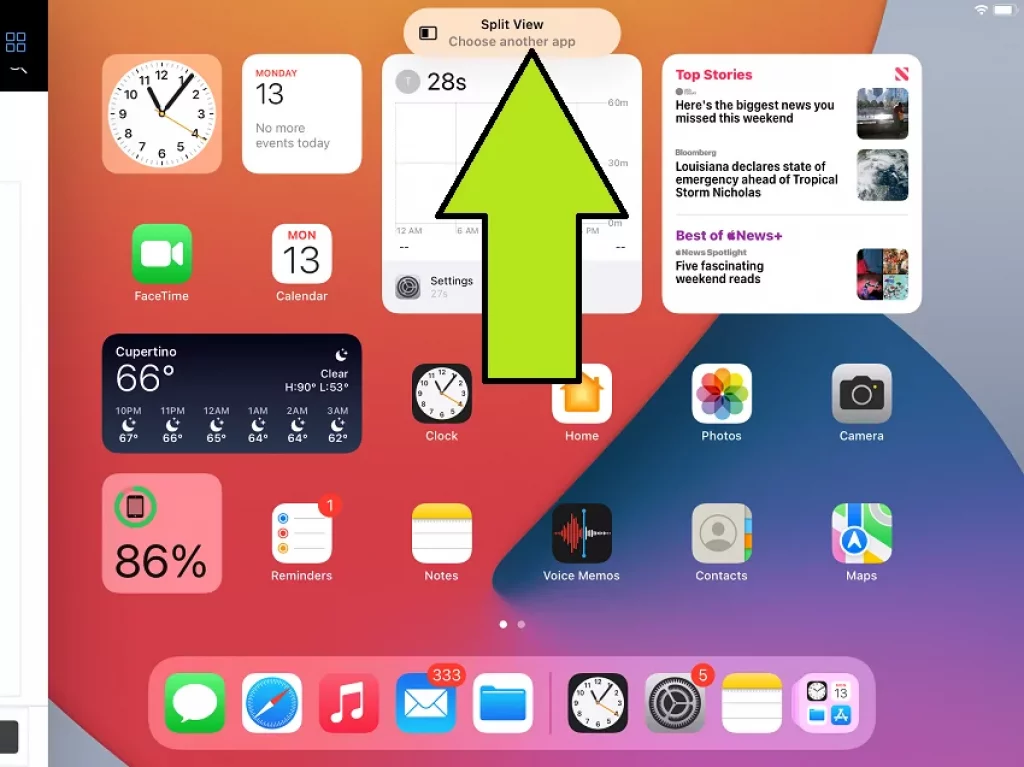
- Hence, choose the second app that you want to use with Safari surfing and more. I’m choosing the notes app.
So you can see both apps on a single window screen.
- This feature is called Split View multitasking.
in-between of Both Apps window, you can see a bar with highlight option that help to manage an app space area in multitasking mode.

For example, I need a bigger notes app viewer than Safari browser, so I tap on a bar and drag it to the left side to make the notes app view bigger.
In the same way, you can act with any apps that support multitasking windows.
I hope this guide is helpful. If you have any queries about the three dots of iPadOS or multitasking not working on your iPad after the iPadOS update, please write a comment below.
How to Use Center Window Multitasking iPadOS
Can I turn Multitasking features on or off in iPadOS?
Apple’s iPadOS 14 and earlier versions had multitasking settings inside the Home Screen & Dock section of the settings app. After updating to the latest iPadOS, the feature transforms into three dots in the top center of the menubar, and it only appears when we work with an open window of any app.
Conclusion:
Hence, there is no need to access the toggle to turn off or on multitasking on Any iPad Supported by iPadOS (iPad, iPad Pro, and iPad Air). In case of future iPadOS updates, Apple will make changes to this iPadOS multitasking feature. I will give you the latest update information later.
I hope you found this post helpful and informative. If you would like to know more about this or add your thoughts about these three dots on the iPad Screen, please write a comment below.
After adding three dots to the top menu bar in the application, I noticed that the multitasking settings had been removed from the settings app. Hence, if you guys are trying to find the iPadOS multitasking setting, you may be facing the fact that it is missing on your iPad. But it’s no longer available by default.