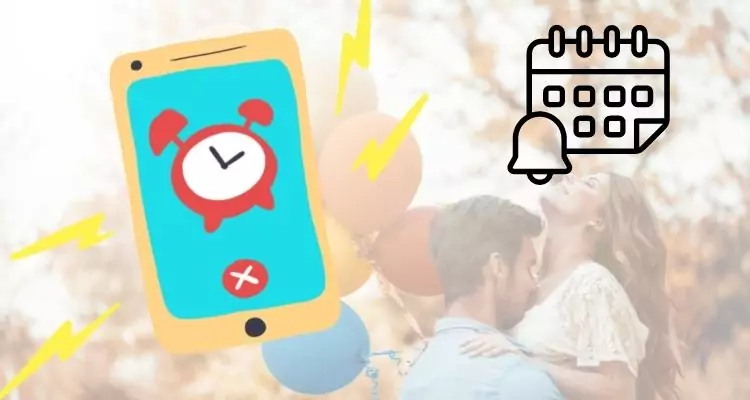The data in your contacts are synced to Calendar on iOS. For example, if you have a Facebook contact, their Birthday will appear on the Calendar app. You may sync all events, birthdays, and anniversaries from other calendars to the Calendar app. You may also use the app to add events and receive reminders for them. iOS is intelligent enough to automatically add events from Mail invites to Calendar.
Surprisingly, you can’t add a yearly event to the Calendar, such as an anniversary. You can import data from other apps that hold this data type, but you can’t add it directly. However, there are remedies for this issue.
Setting Up Anniversary Alerts On iPhone
Birthday or Anniversary alerts on iPhone are simple to set up and ensure that you never forget the birthdays of family members, relatives, and friends. The procedures to display birthdays/Anniversaries on the iPhone Calendar and receive birthday or Anniversary alerts on the iPhone are listed below.
You must first enter the birthdays of your family members, friends, and relatives to set up birthday alerts on your iPhone.
This may be done with the iPhone’s Contacts app, which allows you to add birthdays and key dates to the Contacts area.
Once you’ve added birthdays to your significant contacts in the Contact App, the Calendar App on your iPhone should display them.
You can also use your iPhone to set up birthday reminders or notifications. For example, your iPhone can notify you on the day of the event, one day ahead of time, two days ahead of time, or a week ahead of time, depending on your preferences.
Important! Once you add a birthday to your iPhone Contact’s App, the Contact app doesn’t allow you to add a Second birth date as an anniversary. So, now you have to Add another contact with a Different name with the Prefix “Anniversary” and add the anniversary date to the Birthdate field. Follow the below steps for that,
Step 1: Open the Contacts app on iPhone > Tap on the Plus sign to add a new contact.
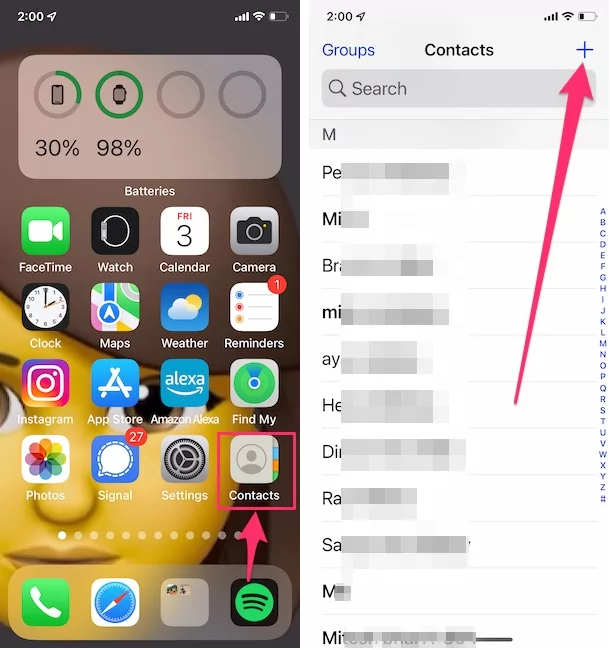
Step 2: Add a New Name with an Anniversary Label.
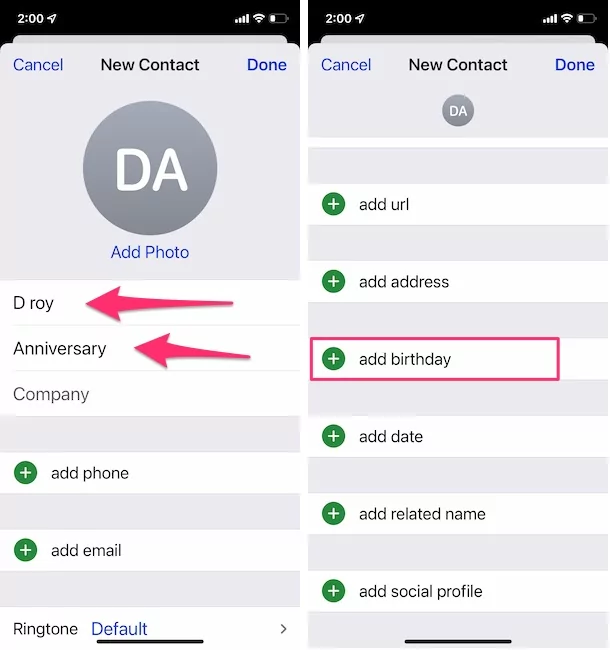
Step 3: Now, Scroll to the Add Birthday option, Set your First Anniversary date in the field.
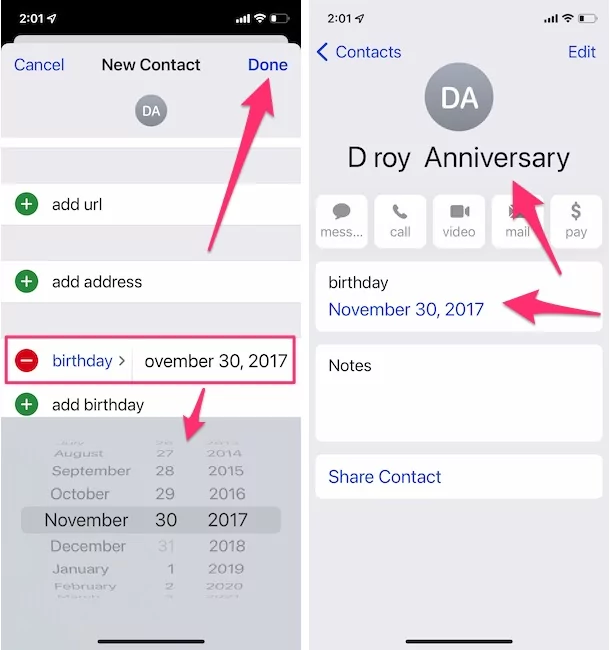
Step 4: Tap on Done. That’s it.
On Your Apple Mac Computer:-
In the same way, we can use the Mac contact app to Add Fake contact for theAnniversary date and set Reminders from Mac. Follow the below steps,
Step 1: Open the Contacts app on Mac, Go to iCloud Contacts, and Click on the Plus button to add a New contact to your list.

Step 2: Once you Type, Name with Anniversary for easy to remember.

Step 3: To find more options Birthdays, Enter the First Anniversary date in the correct format.
Tap on Done to save.
How to Use the iPhone Calendar App to Display Anniversary?
As previously stated, once birthday information is entered in the Contacts App, the Calendar App on your iPhone should immediately display birthdays.
If your iPhone’s Calendar doesn’t show birthdays, you’ll have to manually enable this feature in the Calendar App.
Step 1: Open the Calendar app and select the Calendars option from the bottom menu on your iPhone.
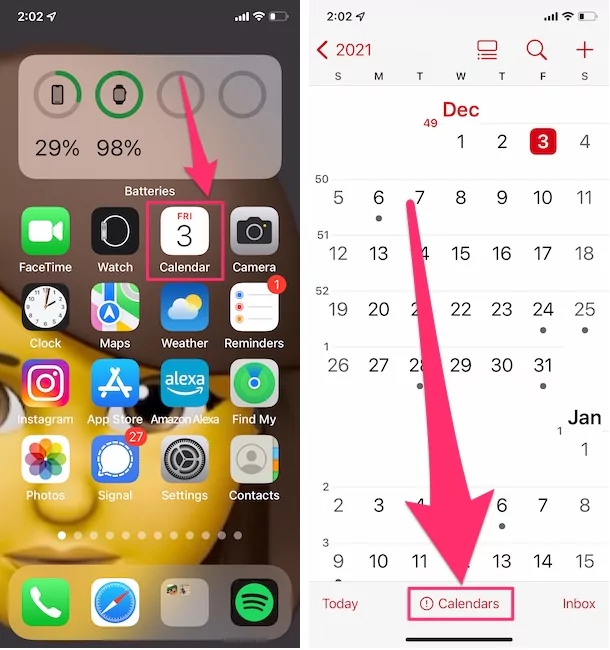
Step 2: Scroll down to the “Other” area on the following screen and check the Birthdays option before tapping Done.
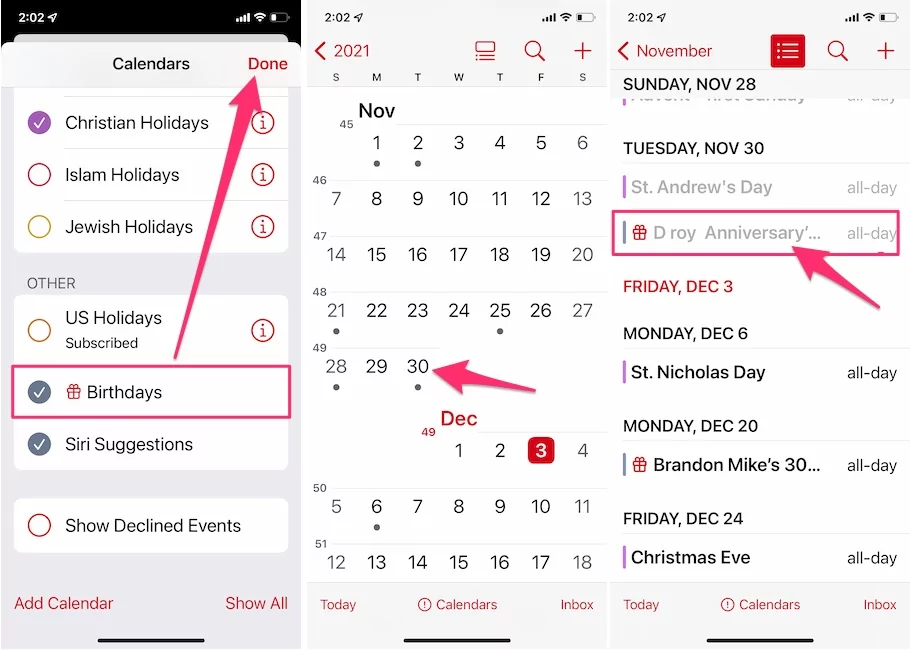
This will ensure that birthdays are constantly visible on your iPhone’s Calendar. That’s great.
On Mac,
Open the Calendar app on Mac and you will see all Upcoming Birthday Events andAnniversary events on upcoming dates. Follow the below steps,
Step 1: Open the Calendar app on Mac, see and move next month to see upcoming Events here. Make sure that Birthday is selected under the Other section from the left side of the Window.

That’s it.
How to Set Up Anniversary Notifications on iPhone?
You may want to set up birthday Notification Alerts on your iPhone in addition to displaying birthdays on the iPhone Calendar App.
This will offer you additional security and ensure that you do not overlook important dates such as birthdays.
Step 1: On your iPhone, go to Settings and then Calendar.
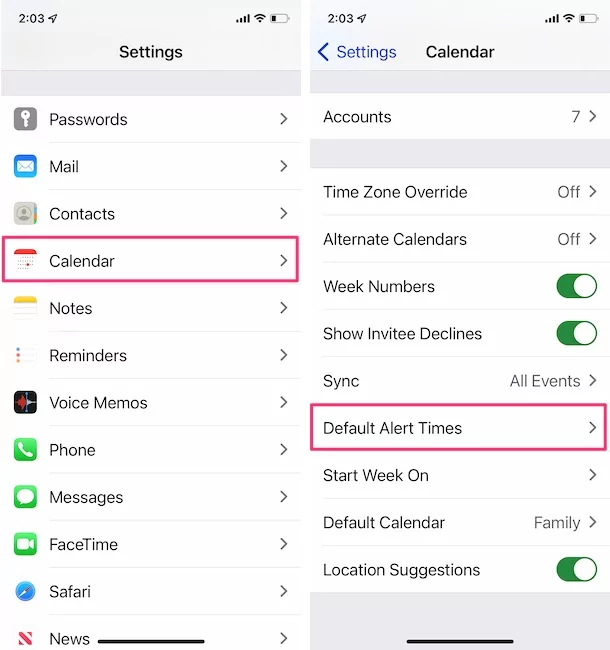
Step 2: Scroll down to Default Alert Times on the following screen.
Step 3: Next, tap on Birthdays and choose when you want to get Birthday alerts on your iPhone on the next screen.
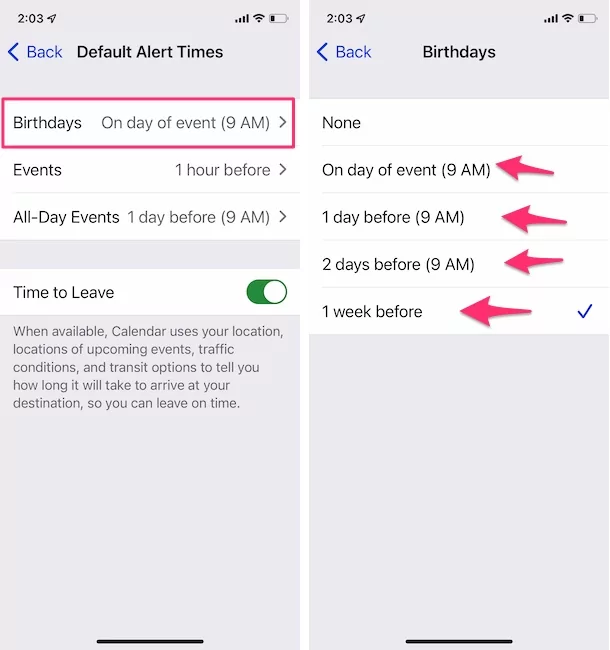
You can configure your iPhone to inform you on the day of the event or before the event, as seen in the above image, if you wish to buy gifts or make preparations for the occasion.
Once you’ve made your decision, it will be applied to all of your Contacts.
This setting is global, and there is currently no way to modify birthday alerts for specific Contacts in iOS.
On Your Mac Computer:-
Step 1: Open Calendar and Enable Reminder for Upcoming Birthday & Anniversary From top Menu Calendar > Settings/Preferences.

Step 2: See the Alerts section and Enable Birthdays Event.

That’s it.
Add a Google Calendar Event for the Year
You can’t add annual events to the Calendar app on iOS, but you can with Google Calendar. You may create a yearly event in Google Calendar and sync it with the iOS Calendar app.
Then, on your iPhone or iPad, open the Settings app. Tap Add Account under Accounts & Passwords. Select Google and sign in with your Google account on the next screen. If you don’t want to sync email or contacts, only sync the Calendar.
Step 1: Download the Google Calendar app on your iPhone from the app store, Open the app, and Your iPhone will ask you to use your Gmail account to get details across all the devices that are signed in with the same Gmail ID. Now, log in with a New Account or Enable the account for sync if the account has been added to your iPhone.

Step 2: Visit Google Calendar and click inside the time window on the yearly event you wish to add to create an annual event.

Step 3: Then, fill in the essential information, such as your name, and select More Options under Reminder.
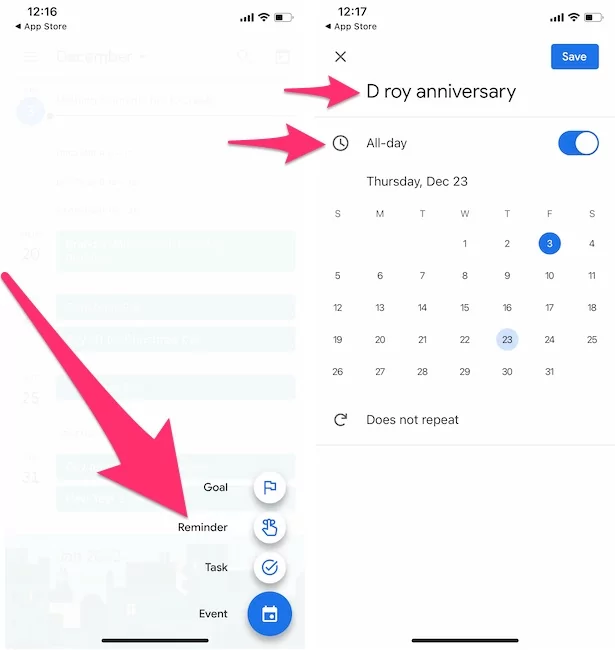
Step 4: You’ll find a ‘Does not repeat‘ selection on the More Options screen. Select the Every Year event option from the dropdown menu. Remove any other reminders you don’t want to be linked to this occasion.
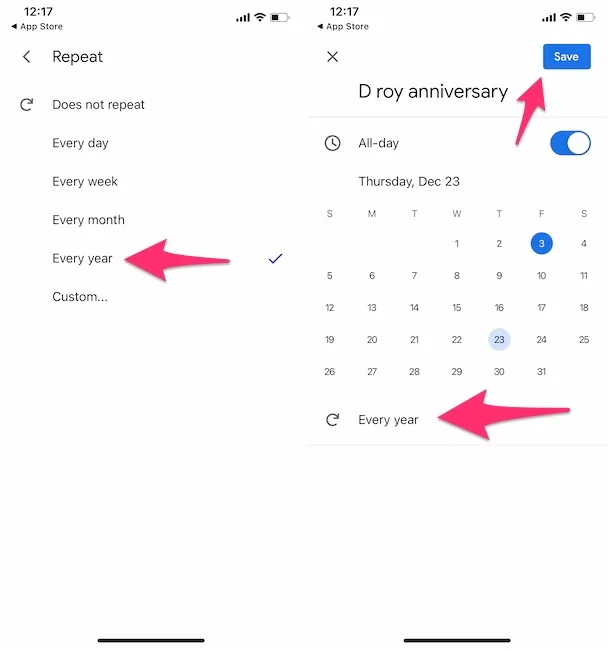
Your annual event will display on the date you added it to the Calendar app in a notification.
ADD FAKE ACCOUNT
If setting up a Google Calendar seems too time-consuming, you can use a more effortless and faster hack: establish a fake contact. You can name the Contact whatever you want, but it’s better if it has the same name as the annual event you’re adding.
After you’ve added the Contact, give it a birthdate. The anniversary or annual event you want to add should be on that Birthday.
This workaround has one clear flaw: it will result in a large number of phony contacts being established solely for the purpose of adding annual events as, Anniversary.
This second trick can be used if you only need to add one anniversary to the Calendar, but if you need to add many, try using the Google Calendar yearly event approach.
How to Add Birthdays to Contacts App
- Open the Contacts app and touch on the Contact for whom you want to set up birthday alerts on your iPhone.
- Tap the “Edit” option in the top right corner of your screen on the Contact’s detail screen.
- After that, scroll down and select + Add Birthday from the dropdown menu.
- Enter your Contact’s Birthday on the next screen, then click Done.
- Add Birthdays for any other Contacts for whom you want to set up birthday reminders on your iPhone similarly.