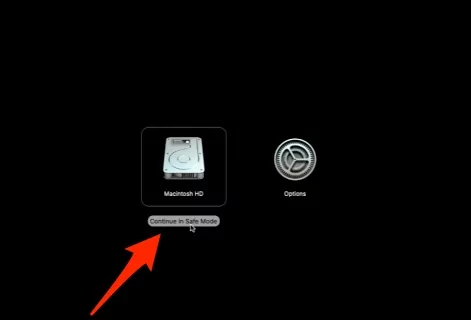Several mac users have been reported such serious problems with us after updating to macOS Sonoma/Ventura/Monterey on Intel or M1 Mac. So, the user can fix the issue by performing the below steps for native macOS apps [Mail, Safari, Notes] or Third-Party Apps [Sketchup] installed on Mac.
In the other worst-case, some apps keep your macOS Ventura system crash on the launch app or Won’t turn on Mac because the app load’s on startup. The below helpful solutions were found for this “your computer was restarted because of a problem” problem as well. Follow the below problems on any mac models “Apple’s Silicon M1-series, M1 Pro (MacBook Pro), M1 Max (MacBook Pro & Mac Studio), M1 ultra (Mac Studio), M2 chip of 2022 (MacBook Pro & MacBook Air) Or Intel chip Mac computer”.
mac mail app crashing
mac kindle app crashing
mac photos app crashing
mac calendar app crashing
mac preview app crashing
mac contacts app crashing
mac tv app crashing
mac notes app crashing, Zoom, Music, Rosetta 2, rp2, app store crashing mac
Solutions to Fix App keeps crashing mac Monterey
1. Update App & macOS
App developers always keep your product updated to fix and use on any macOS version effectively. Sometimes Low, rating apps and outdated Apps that are not compatible with your MacOS, in that can you have to downgrade macOS or Wait for the next subsequent app update.
- Try using the App’s Web Version if the issue is related to the new macOS Update. Like MacOS Sonoma running Beta now.
- Downgrade macOS Ventura to macOS Monterey
Also, some trick works to fix the app crashing issue on Mac if the problem is not that and other Bug or Temporary issue.
make sure the App server is down, check App server status online from the official website, or check this for Apple’s service and Apps down due to maintenance.
If everything is looking fine and suddenly you are getting an app crashing issue, Follow the below solutions,
2. Launch with Shift Key

Force Close and Relaunch app. [Go to the Apple Logo > Force Quit > Select All [Command + A ]app and Force Quit] or Use Shift Key from the keyboard and click on App icon to launch on Mac from the launch pad.
Recently I found this helpful for the TextSniper app installed on MacOS Monterey.
3. Safe Mode
Safe mode on Mac determines the software issue to fix the internal software permanently if it’s because of an installed app launch on Mac startup. Know your Mac is M1 or intel, and Follow the below steps to put your Mac in safe mode.
For M1 Mac & M2 Mac,
- Shut down your Mac and turn it on after 10 seconds, Press and Hold on the power button [Touch ID] until you see the startup volumes and Options [Settings gear icon] on screen,
- Now, Select the Startup disk, and Press Shift Key to Continue in Safe mode. Apple logo on the screen.

For Intel Mac,
- Shut down your Mac, Now Wait for 10 seconds. Turn on your Mac, and Quickly press and Hold on the Command + R key from the keyboard until you see the login screen with the Safe mode label at the top right corner of the screen.
Launch the app that keeps crashing on Mac, if the app is running fine, then exit from safe mode by restarting your Mac.
Reset SMC and NVRAM is also helpful for intel mac.
4. Uninstall & install App
In some cases, mac users can’t download the app update automatically or manually, So uninstall or Remove the app from Mac
- Open finder > Applications
- Right click on App icon > Move to bin
- That’s it.
So, Now reinstall the latest version of the app from mac app store or Download it from an external source.
Can’t uninstall the app on Mac because it’s open on Mac
- Keep your Mac Updated: Update your MacOS Version to the latest version, Go to the Apple Logo > System Preferences > Software Update > Download and install. That’s it.
5. Reinstall macOS
Note: macOS Reinstallation will keep your all data safe. But for security, Don’t miss taking a backup of your Mac using Time Machine.
This process will take some time depending on the Data size on Mac, and Internet speed. Becuase your Mac Download latest macOS Version from internet and install on Mac without data loss.
Put your Mac in recovery mode and Use the Reinstall macOS option from the macOS Utilities window. Here’s a full tutorial on how to reinstall macOS On Mac.
6. Contact Developer
Online support is available for all apps and games, Get Contact details from the various option, and Do chat, Email, Call to get fixes and support. here’s a full guide on how to contact the developer. or Here’s a way to Report bugs to apple for apple apps.
7. Repair MacOS Volume in Recovery mode
Sometimes your Mac’s Volume disk is corrupted because of an unstable macOS Version or Buggy OS. So, Put your Mac in recovery mode and find the option for repair in macOS utility or Reinstall macOS from the macOS Utility window.
This solution is also helpful for mac won’t turn on or macOS Crash on Turn on Mac.
The procedure for Repair macOS is Different for M1 and Intel mac. Follow the below steps,
For M1 Mac,
- Turn off your Mac. Wait for 10 seconds, Press and Hold on the Power button [Touch ID Button], until you see the startup volume and Option (Settings gear icon) on Screen.
- Select Options > On MacOS Utilities, select “Disk Utility” > Continue.
- Next, Select Startup volume from the left side of the window, Select First Aid to repair and fix the internet disk issue and error.
For Intel Mac,
- Turn off your Mac. Wait for 10 seconds, Press and Hold on the Command + R, until you see the macOS Utilities window on Screen.
- Now, Select Disk Utilities > Continue.
- Next, Select Startup volume from the left side of the window, Select First Aid > Run to repair and fix the internet disk issue and error on Intel Mac.
That’s an easy method.
Still, if you are feeling some hardware issue or serious software issue then contact apple support. or Visit your Near apple support center.
8. Report Bug
Apple is giving the option to send report to apple directly from your Mac with a description and Screen. You will get fix the issue remotely or in the next software update.