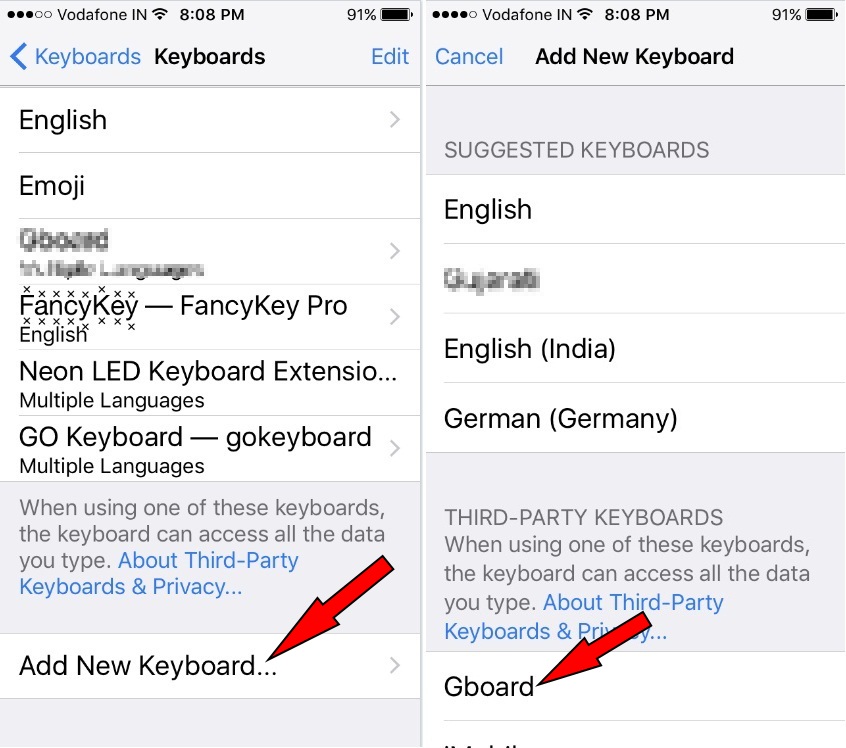Many third-party developers designed third-party keyboards Apps are very friendly to use, responsive and stuffed by font style, color combination. After downloading the non-Apple keyboard, you won’t use directly on your iPhone. Even though, there is a little process to activate it. Hence, in this tutorial, I’m showing you how to download, install and Add Third-Party Keyboard in iOS to access instead of iPhone native keypad.
Download and install a new keyboard on your iPhone, as like as you did for regular App. And, continue to following steps to add third-party keyboard access to your iPhone.
Guide to Add Third-Party Keyboard on iPhone, iPad
so get started to follow the bottom suggestions on your Phone and get something new feature functional keyboard on your smartphone. on iOS 13+ device get a new feature called slide to type on its device. as well as able to as third-party font that you can learn video guide at the end of this tutorial. right now, get ideas to add third-party keyboard- you can also get here the best third-party keyboard apps on the iOS app store.
- Step 1. Go to Settings App from your iPhone Home screen.
- Step 2. Navigate General > Scroll down the screen and tap on Keyboard.
- Step 3. Go to Keyboards.
- Step 4. Select Add New Keyboard… And scroll down the screen to add a new keyboard.
Tap on Keyboard that you want to use instead of your iPhone regular keypad. And permit third-party keyboard full access.
You’re done!
Useful: One-Handed Keyboard on iPhone [Easy Type With Small Hand]
Switch Between Keyboard on iPhone
Now, Easily Switch Between keyboard from Apple Official Keyboard, Press and Hold on Earth icon until popup show with all shortcuts.
Now how to access third-party keyboard on Whatsapp, Facebook Messenger, Mail app, iMessage, Note app and compatible applications.
For example, here I’m showing you Whatsapp with a third-party keyword on the iPhone.
- Launch Whatsapp > Tap & Hold on Globe icon > you will see an action sheet with added keyboards > choose a Keyboard so that you will switch on the third-party keyboard.
For several reasons whenever your mind change to Remove/ delete a third-party keyboard on your iPhone.
- Go to Settings > General > tap Keyboard > Keyboards and then go on keyboard label and swipe left side. So you will see a delete button. Tap on it. That is it.