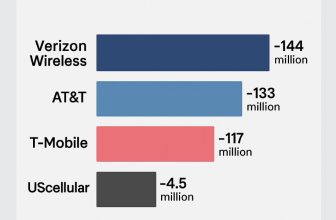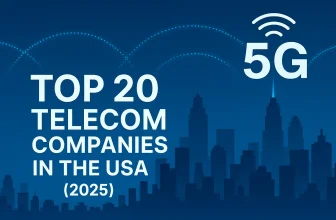Are you having trouble with your AirTag not making a sound? Even when nearby, it may not play a sound when prompted. While it lacks a prominent speaker, it should still emit a noticeable noise for tracking. Common reasons for this issue include a dead battery, Bluetooth problems, hardware malfunctions, or software bugs. Some can be easily resolved, while others may require Apple’s assistance for hardware repairs.
Well, without any conclusion, let’s start debugging the software issues one by one, and if none of them work, then contact the Apple Store.
Tips to fix: AirTag is Not Reachable or iPhone Say Move around to connect while using Precision finding for airtags.
Fix the AirTag is Not Making Sound Issue
1. Find My Outage?
AirTag won’t play a sound? The first thing you should be checking is Find My System Status in US on the Apple Page or Check Apple Server Status in Other Countries. If Find My server is down, it won’t work; all you can do is wait for Find My to resume its service.
2. Remove the Battery
Here’s how to check the Battery of your AirTag,
AirTags are wrapped with a thin plastic layer that prevents the battery from connecting to the power connector. That’s one possible reason why your AirTag is not making a sound. You have to remove that thin plastic from the battery and make sure it connects to the power connector.
Rotate the battery cover counterclockwise and remove the battery. If you feel thin plastic, remove it and gently push the battery back into the cover. Once you’re confident everything is correctly placed, try to make a sound on the AirTag.
3. Toggle Bluetooth
Bluetooth is essential in setting up the AirTag with iPhone, iPad, and iPod. If Bluetooth is stopping connection between AirTag and Apple Devices, the AirTag won’t work at all. Disabling and enabling Bluetooth might refresh the connection and fix the AirTag’s no sound issues. Give it a try.
- Go to the Settings App.
- Tap Bluetooth.
- Turn Off Bluetooth.
- Turn Bluetooth back on.
Or Try After Restarting your Device. Open the settings app > General > Scroll to last Shut Down > Swipe to left on “Slide to power off.” After waiting for 10 seconds, Turn on back using the side power button. Press and hold on to it until you see the Apple logo.
4. Ensure Location Services is Enabled
When we discuss AirTag, Bluetooth and Location Services come first; without these functions, you cannot get the maximum out of AirTag. Earlier, you checked whether Bluetooth was turned on; now, it’s time to re-enable Location Services.
Here’s how you can enable Location Services on iPhone and iPad.
- Open the Settings App on your Apple Device.
- Tap Privacy.
- Select Location Services.
- Toggle On-Location Services. If it is already turned on, disable and re-enable it.
- Now, swipe down the same page and tap on Find My App.
- Under ALLOW LOCATION ACCESS, make sure While Using the App is selected.
5. Enable Two-Factor Authentication
Before using AirTag, you should know that AirTag only works when two-factor authentication is enabled on your device. Set up Two-Factor Authentication on iPhone, iPad, and iPod, whichever device you connect with the AirTag.
- Navigate to the Settings App.
- Tap on your name.
- Select Password & Security.
- Tap on Two-Factor Authentication. If it is already ON, then disable and re-enable it.
Note: We can enable two-factor authentication from any Apple device signed in with the same Apple ID.
6. Replace AirTag Battery
Unlike other electronic devices, the AirTag battery cannot be charged. Once it has died, you will need to replace it. AirTag supports CR2032 Lithium Coin Batteries, which can be purchased from the market. However, be safe and alert while buying the battery, and always buy such things from a trustworthy source.
The battery is located on the backside of AirTag, just rotate the back cover and open it, remove the battery carefully, insert the new battery and close the back cover.
7. Update AirTag Firmware
Apple released a new Software update for the AirTag Item Tracker. This is an automatic process. To update your AirTag Firmware version to the latest, keep your AirTag near your iPhone or check AirTag Firmware Using Find My app > Device > Click on Items Details and see the AirTag Fimrware.
This OTA update will take some time as your device gets the update from Apple. There is no method to update your AirTag beforehand, but keep both near and the Internet connection turned on your iPhone.
- Check Airtag Firmware
- Please update it.
8. Contact Apple Support
After trying all the above workarounds, the AirTag Sound is still not working. It seems your AirTag needs Apple’s technical assistance. Set up a Genius Bar appointment and visit there with AirTag; they will find out what the matter is with AirTag. Furthermore, when you reach out to Apple, carry the AirTag and the device you’re connecting the AirTag to. If your airtag is under warranty, check the Warranty status online using the Serial number [See below video], then contact Apple support for free repair and Replacement.