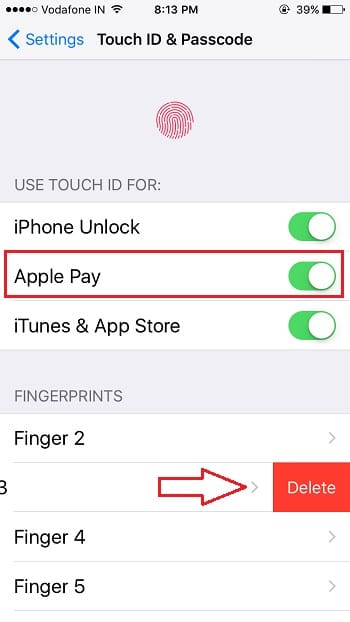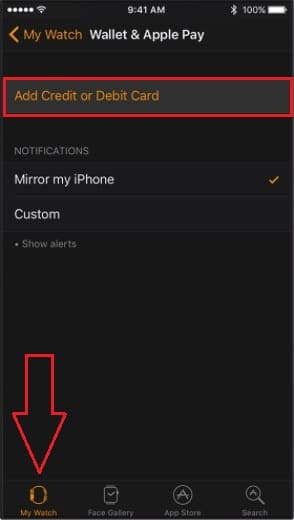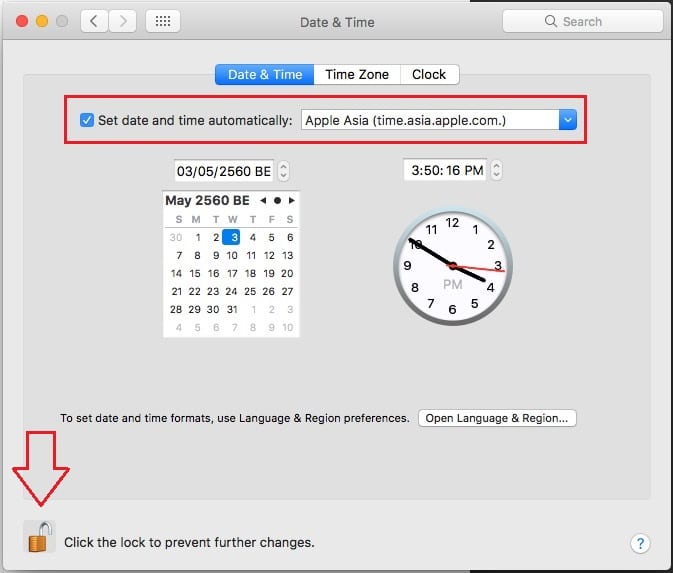Apple’s new payment system that accessible and easy to use across all devices securely and very fast. Billions of Apple pay users using this payment option in supported Merchants, Banks and local Stores on Apple Watch, iPhone and Mac (online website store purchase). But failed in payment using Apple pay on any device is quite an accident that we can troubleshoot own self and find help from Apple. Find all problems on Apple Pay not working for Apple Watch, Mac (Safari) or iPhone.
Users are excited to use apple pay regularly on the Gas station, ExxonMobil stations roll out new service across the whole US – CoverUp 6000 Gas Stations for accept payment using Apple Watch. Any difficulties with pay for fuel with Apple watch follow the guide below.
Apple Pay App: Renamed called the wallet app.
Apple Pay Problems: Apple Pay doesn’t work on Apple Watch, Mac or iPhone
- We can use Apple pay on Apple Watch, iPhone or Mac without any dubbed. The most common and primary clue is your added Card/ Bank still in support of Apple Pay. Here is the list.
- Also, the check card is blocked by the bank or out of validity.
- Submit your request to the Apple pay Feedback forum.
- Check All the Devices (Apple Watch – Update from watch app in iPhone, Mac – Update MacOS From Mac app store and iPhone – Update from iPhone settings app) updated with the latest version of OS.
1. Apple pay declined on iPhone: Doesn’t work
Pay using iPhone Touch ID for authenticating person before paying with Apple pay.
Check date and Region
Go to the Settings app on iPhone > General > Language & Region > Set correct region. Date & Time, Just above the Language & Region > Date & Time > Set Automatically.
Use only Apple pay supported Bank’s Credit or Debit card, Most of the time you will get a message warning: “This card not supported for Apple pay, “This card has been removed by the bank.”
Restart or Reboot iPhone (Press & Hold Sleep/ Wake button for 10 seconds), For iPhone 7/ 7 Plus: Press and hold Sleep button + Volume down button until show Apple logo on the screen.
Fix: “Touch ID or Passcode Required to Pay” on iPhone
Apple Pay on the iPhone, we can authenticate using TouchID or Passcode.
Wallet Won’t allow for Setup or add a new card, Enable/ Disable Touch ID for Apple pay, From iPhone Settings app -> Go to the Settings app on iPhone > Touch ID & Passcode > Disable Apple pay under USE TOUCH ID FOR section,
For iPhone X, iPhone XS, iPhone XS Max, and iPhone XR users- Disable Apple Pay under Face ID & Passcode.
Also, Remove Touch ID fingerprints and Re-add new Fingerprint for Touch ID.
Reset all Settings, Find Settings > General > Reset > Reset all Settings.
2. Fix the Problem & Pay With Apple Watch
Auto connects the terminal from Apple watch once you call and authenticate Apple pay on watch by double tap on Apple watch side button. Use the alternate card and keep Apple watch face near as possible to NFC reader.
Other solutions might work,
Remove case, Maybe your protective case interacting secure connection between Apple watch and NFC payment terminal.
Restart Apple Watch once, Turn on Bluetooth & Try
Try at another payment terminal to check where is the problem actually (In card system or Apple Watch).
Remove the card from iPhone watch app: Open watch app on iPhone > My Watch > Wallet & Apple pay > Add Debit Card & Credit card. Also, Enable Mirror my iPhone
Bluetooth must be Enable on both iPhone and Apple Watch.
Not working then Hardware issues: contact Apple support.
3. Apple Pay not working on Mac
Enable Apple to pay for Mac in iPhone
For the security reason, iPhone users can manage Apple for Mac option remotely from iPhone settings app. that helps to confirm your payment on nearby Mac.
Yes, we can Turn Off/ Disable temporarily to stop using Apple pay on Mac.
Go to the Settings app on iPhone > Scroll down (Wallet and Apple pay) > Allow Payment on Mac toggle.
But, New MacBook pro with Touch ID allows user directly to add new cards on MacBook and use Apple pay on Mac Safari using Touch ID.
Please check your logged with same Apple ID on iPhone and Mac
Check on Mac: Go to the in Top menu bar > system Preferences > iCloud. (Check Apple ID current sign in with, if not sign in with same apple ID then Logout and Login with same Apple ID used on iPhone).
For iPhone, Go to the Settings app on iPhone > Profile name > check Apple ID.
Apple Pay supported Browser in Mac
Safari only supports Apple pay. Not the other Web browsers are Google Chrome, Mozilla available for Mac.
Check & Update: Date & Time in your Region
Go to Mac System Preference > Date & Time > Enable Checkbox (Set Date & Time automatically). These settings, auto set, depends on your current Geolocation. This is very important for international users or Tourist.
Hope you guys above all troubleshooting tips will help to fix Apple Pay not working on Apple watch, Mac and iPhone.