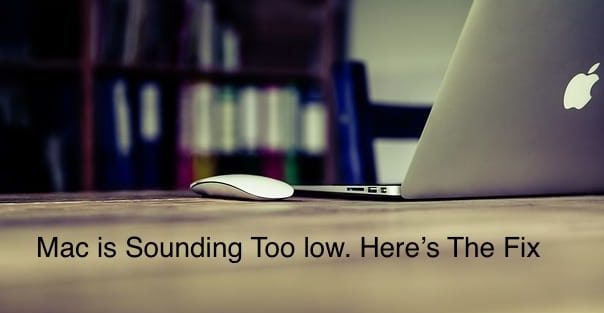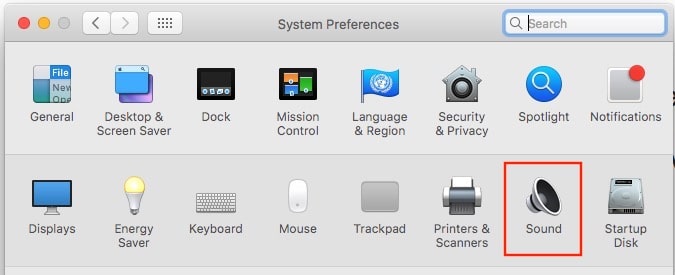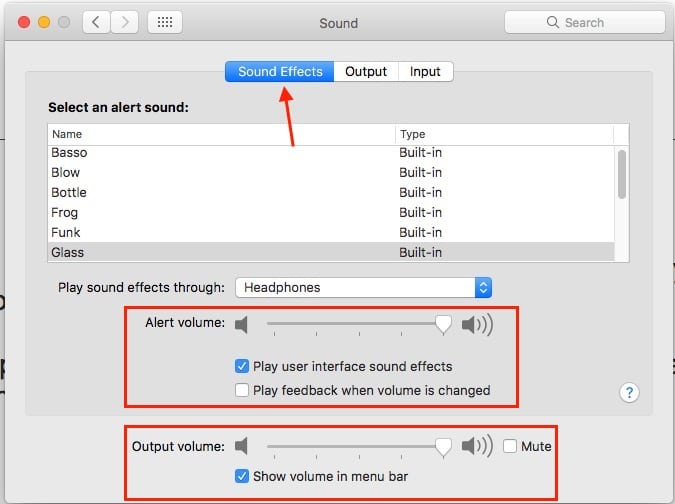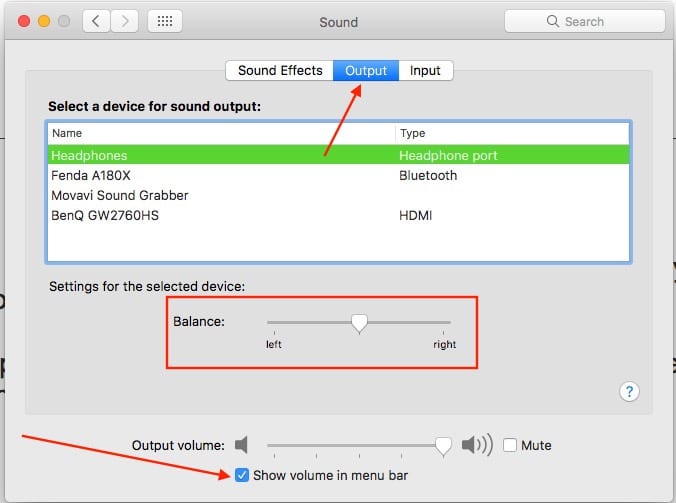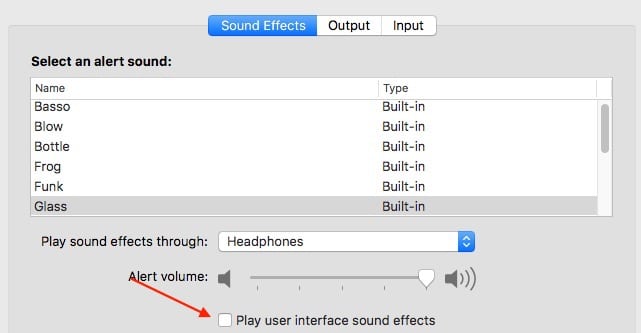Why is my Macbook volume so low? Macbook for different purposes like Personal use, Presentation, Meetings, Gaming, Entertainment, and Professional Movie/ Video making. And it’s hesitating when we feel the Speaker volume is too low on MacBook regularly from Skype, other Web platforms, Watch Movies or Play audio files online or offline, and Different types of sounds and alerts.
Are you looking to mix up some sound MacBook Pro speakers suddenly low? The MacBook audio interface is awesome for extending sound level and editing purposes.
Tips to fix MacBook isn’t emitting any sound
Quick Tips:
Follow the Below instruction that Mostly works On Many MacBook barely audible Problem.
Solution #1: Reboot Your Mac, Click on Apple Logo () From Top Mac Menu > Restart > Try to get the problem fixed if it doesn’t help often. If Restart Mac Fixed the issue, then Wait for the next update, Because Software internal issues will solve automatically after the update. Also, check the Update
- MacOS Ventura→ Apple Logo > System Settings > General > Software Update > Download and Install.
- macOS Monterey & Earlier→ Apple Logo > System Preferences > Software Update > Download and Install
Solution 2: Internal Speaker/Built-In Speaker is Checked-in: We can customize the output speaker for louder volume from macOS settings.
- On MacOS Ventura→ Go to the Apple Logo > System Settings > Sound > Output > Select Internal Speaker, Set the Output Volume to Max, and Keep Mute uncheck. Also, Make sure, Audio Balance is set in the center position.

- On MacOS Monterey & Earlier→ Click on Apple Logo () From Top Mac Menu > System Preferences > Sound > OutPut Tab > Internal Speaker [Trype is Built In]. Must be selected with the Maximum volume slider.
Solution #3. Your MacBook is Stuck on Headphone Mode, and Jack is Activated even No there in Headphone Jeck, So Plug in your Headphone jack and test if the sound is working. Or Disconnect all the External Accessories; see Bluetooth settings.
Solution #4. Restart Sound Controller: Launch the Activity Monitor using Spotlight search (command+space), and find the ‘coreaudiod’ and click (X) to shut down the sound controller. It will automatically restart.
Solution #5. Re-Install latest Version of macOS: Restart your Mac, During Restart time Press Command + R key from Keyboard, Until you see MacOS utility window on-screen > Select Reinstall macOS > Follow the on-screen instructions. [Resintall MacOS Doesn’t Erase your Mac Data, This process will repair the Software issues of the macOS version]
Solution #6. Get the help from Apple Support: Know the affected devices from Apple in your response from https://www.apple.com/feedback/.
- Take it to Apple Support: Apple definitely helps in such kinds of hardware issues, Apple will diagnose the problem at apple genius bar. Also, we can book an appointment at the Apple genius bar. Also, Follow the other important solutions given in this article.
How to Fix Low MacBook Volume
Apple Mac [MBP, MBA iMac, Mac Mini] comes with Stereo speakers, microphones, 3.5mm headphone jack. This stuff is avialbe, but not sure it depends on your Mac model. At least, the basic audio system preference in all Mac models. So it can work as internal audio and external speaker output sound, whatever you have selected.
Sometimes user-facing issues like Apple Mac not sending audio sound from either internal speaker or external speakers not working on Mac for various reasons.
Here im going to show you a checklist and solutions for why your Mac speakers suddenly low or not working at all or anything to affect the speakers.
After upgrade Mac to macOS from old version to new firmware on Mac,
Faulty power source or not plugged in correctly in the back of iMac
Mac Speaker volume controls are set all the way down or muted
Having sound issues on Mac with internal speakers not working on your Mac? Get troubleshooting internal speakers on your Apple Mac that don’t make a sound.
You guys, you don’t hear audio sound from the built-in internal speakers on your Mac. You must check your mac Software version. If it’s old, then update it and check your settings.
Use the Latest Version of macOS
The first step is to ensure you’re using the latest macOS version. Back up your important information and then update the software on your Mac.
- MacOS Ventura→ Apple Logo > System Settings > General > Software Update
- For MacOS Monterey and Earlier: Click on the Apple logo > Software Update > Check for updates.
- Remove Beta macOS if installed.
Check your Sound Settings/Disconnect HDMI Cable
After updating your computer’s software, check your sound settings if you still can’t hear sound from the internal speakers.
First, disconnect any external audio devices from your computer. Also, disconnect any cables from the USB, Thunderbolt, FireWire, or 3.5mm audio ports.
macOS Ventura
- Step 1→ Go to the Apple Logo > System Settings.
- Step 2→ Next, Click on Sound > under the Output Tab > Select Internal Speaker. If no internal speaker is showing, then Contact apple support.
macOS Monterey & Earlier
- Step #1. From the Apple () menu, click on System Preferences.
Select Sound. - Step #2. Click the Output tab, then select Internal Speakers. If you don’t see Internal Speakers as an option in the Output window, contact Apple Support.
In case of If the volume slider is set low, then please move the slider to the right and test the sound again.
If the Mute checkbox is selected, deselect it and play the audio sound again.
If you still don’t hear any audio sound, contact Apple Support.
Use Keyboard Shortcut to Increase Volume Instantly
The keyboard shortcut is the smartest way to change the volume level without finding a sound shortcut on the Screen. It’s always enabled the volume icon in the Menu bar or the Changed degree from system preference.
- Press F12 Key – Maximize sound level from the current
- Press F11 Key – Decrease sound level
- F10 Key: Mute or Louder volume
Enable Volume on Mac Menu Bar
On MacOS Ventura & Later
Step 1: Go to the Apple Logo > System Settings.

Step 2: Scroll & Select Sound > Under the Sound Effects.
Step 3: Under the Output Tab settings, select media. and Also Set the Output volume using the slider to increase it.
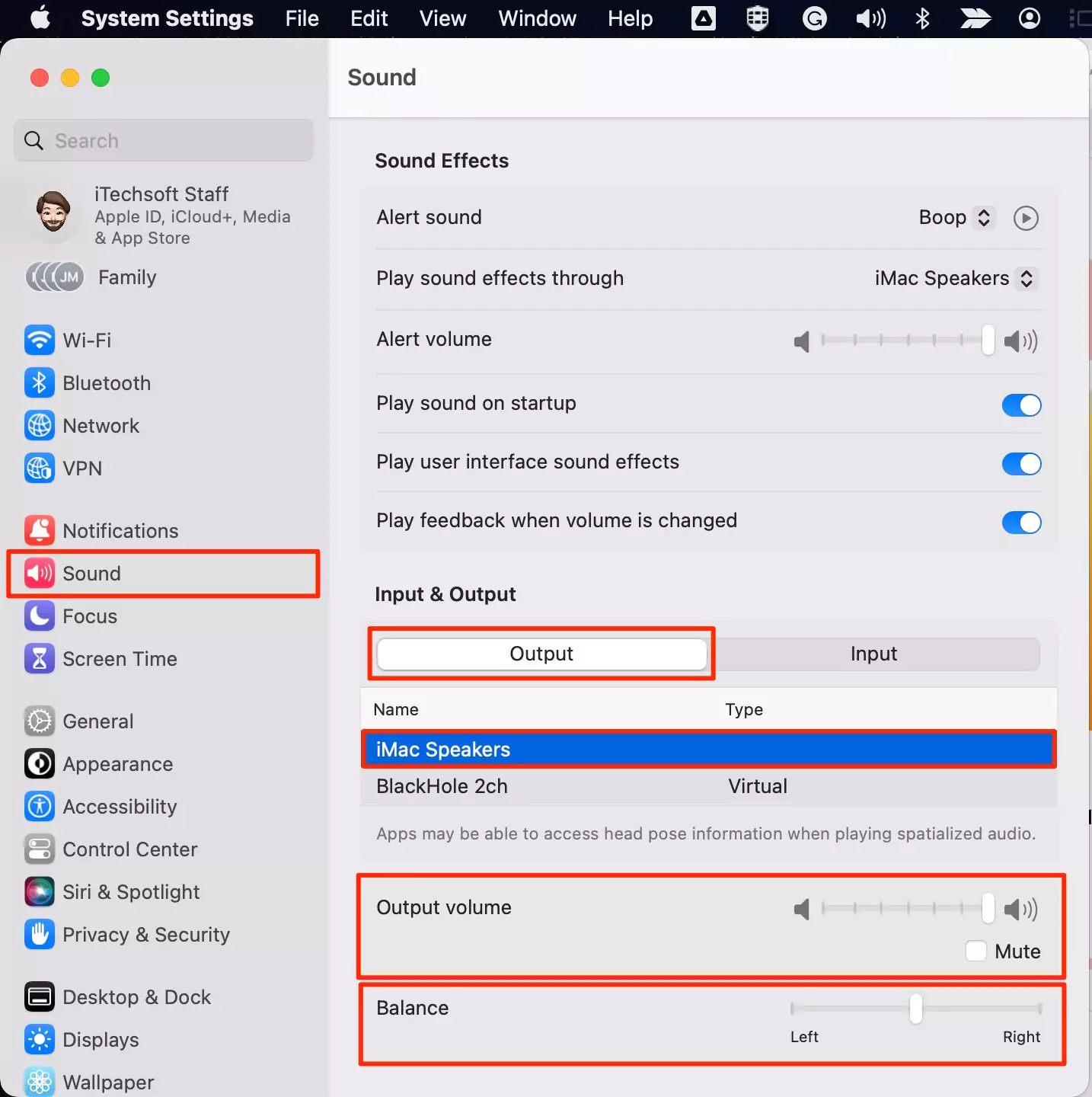
That’s it.
On MacOS Monterey & Earlier
- Go to the Apple Menu > System Preferences > Sound.
- Sound Effects
Here’s the list of different sounds alert as a built-in.
For Testing purpose, Play sound in different speakers listed under “Play sound effects through.” Also, maximize the Alert volume level.
Output Volume is also essential; Here, you can see the volume level status between two speakers (Left & Right).
Input Sound: Change microphone input sound intensity, by reducing ambient noise reduction (Enable this option).
Check all Connected External Speaker
More than one sound system or a speaker connected to a single Mac system is not surprising. Yes, we can manage it efficiently and use it regularly without removing or disconnecting all other attached devices at any time.
Find all connected Speakers and switch to anyone. By choosing it from the Volume icon in the Mac Menu bar.
Desktop Internal Speaker, Bluetooth External Speaker, Connected with Headphone Jack, Line speaker connects on the audio jack.
Disable or Enable Notification Sound on Mac
We can completely Turn off or Turn on the Notification sound on Mac, That might be disturbing the Mac owners or at working space to other people.
- See the Screen below, Disable only notification sounds -> “Play user interface sound effects.”
- Go to the Apple Logo > System Settings > Sound > Play user interface sound effects > and Disable the toggle to turn off.
Related: Fix Low Volume on Apple Watch
Clear Sound Settings from MacBook RAM (Reset NVRAM/PRAM)
Only Useful for Intel Macs… (For Apple Silicon – Restart Mac fix this)
Mac system stores some useful Settings in small-size RAM for Quickly Access/Saving or Changing the settings. This RAM is called PRAM (nonvolatile random access memory).
Reset PRAM: We can clear the Mac startup screen, and it’s necessary on the old Mac system. Restart Mac Press, and hold four keys (Option (Alt) + Command + P + R) for 20 seconds. Release all the keys once you get the startup sound.
Check for Update
Outdated MacOS can be a problem of no speaker sounds on a MacBook. Please check for the latest update.
- Go to the Apple Logo ( ) > System Settings > General > Software Update > Download and Install. That’s it.
Low volume on online Media files – Audio or Video
It depends on the audio quality of a video; I recommended checking the sound level in an online media player. Ex: YouTube, Vimeo.
MacBook Hardware issue
Go to Apple support for a check-up at apple genius bar. Internal hardware problems may cause low speaker volume or MacBook not sounding like before (New MacBook Pro/ Air).
Still, MacBook has fantastic sound system architecture compared to other MacBook Pro alternatives (Laptops).
Expert Advice
I recommended using MacBook speakers as minimum as possible, using External headphones or speakers to extend battery life and Beware of other hardware problems.