
If your Apple Watch isn’t vibrating as expected, it can be frustrating—especially when you rely on haptic alerts for notifications, alarms, or activity reminders. This issue can stem from various causes, such as incorrect settings, software glitches, or hardware problems. In this article, we’ll explore the common reasons behind this issue and guide you through practical solutions to restore your Apple Watch’s vibration functionality.
What is haptic Alert On Apple Watch?
Apple watch installed hardware (Taptic Engine) for the vibration alert that calls haptic feedback. Experience haptic of your Apple watch, Wear apple watch on your wrist in skin contacts. Now open Settings app on Apple Watch > Scroll down and Find Sounds & Haptics > Under the Haptic Strenght > Manage Haptic strength. That’s call vibrate on apple watch. Also, we can manage from iPhone watch app > May Watch Tab > Sounds & Haptics Under the Haptic Strength > Drage slider to adjust haptic intensity.
Fix: Apple Watch Won’t vibrate on Text Message on Incoming call
Let’s troubleshoot Apple Watch not vibrating issues
Apple Watch Doesn’t vibrate, Go through the steps above and enable haptic feedback. Also enable the prominent haptic toggle, so Apple Watch announces some pre-announce alerts.

Still are in trouble, Turn off and on apple watch also work for the most cases.
To turn off Apple Watch: Press & Hold side button on Apple watch and until you see the Apple logo on the screen. Now See the slive to turn off, Drage it to turn off.
Now, again press and hold on side button to turn on until apple logo see on the screen.
Check For Update!
Internal errors in old WatchOS will auto-fix by Update Apple watch WatchOS. Apple Watch Running slower after update and more.
Quickstart WatchOS update: Open Watch App on iPhone > Tap on My Watch > General > Software Update > Download Update (enter iPhone passcode or Apple watch Passcode if asked).
After resetting all settings: Using iPhone or Apple Watch
We can reset or Erase Apple Watch Settings from iPhone or Apple Watch.
On iPhone:
Go to the Watch App > My Watch Tab > General > Reset > Erase Apple Watch Content and Settings > Confirm.
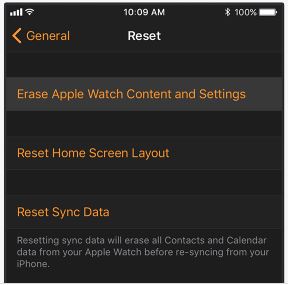
On Apple Watch:
Press and hole side button until you see the slide power off > Still press Side button > Lift finger until you see Erase all content and settings.

Wait to erase all the settings, get the default settings.
Have a nice day! Enjoy Haptic on Apple Watch to vibrate when you receive a text message or Call.






