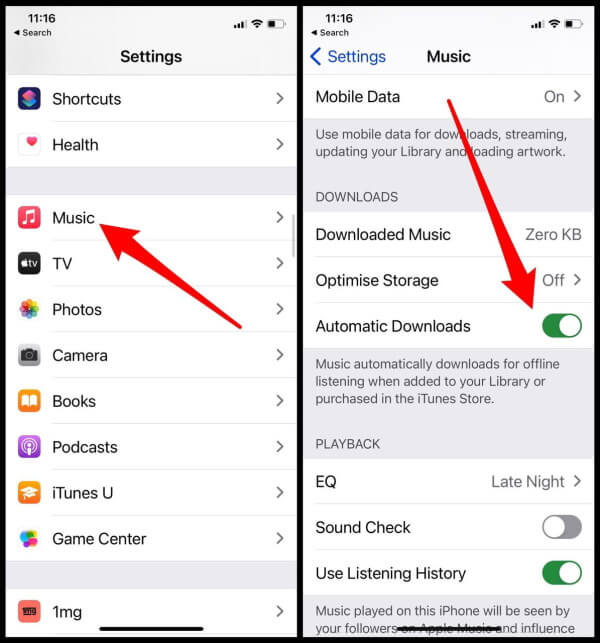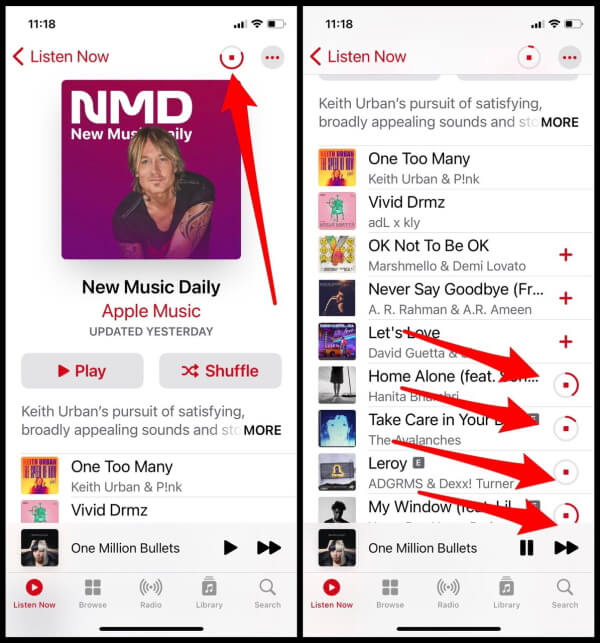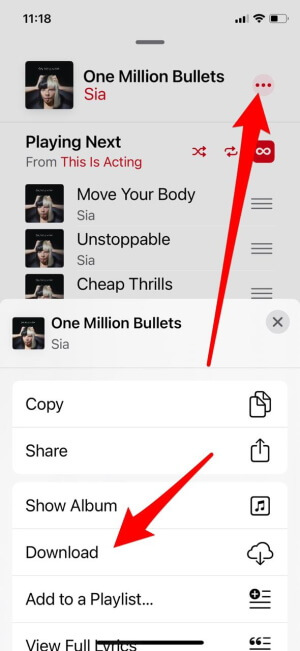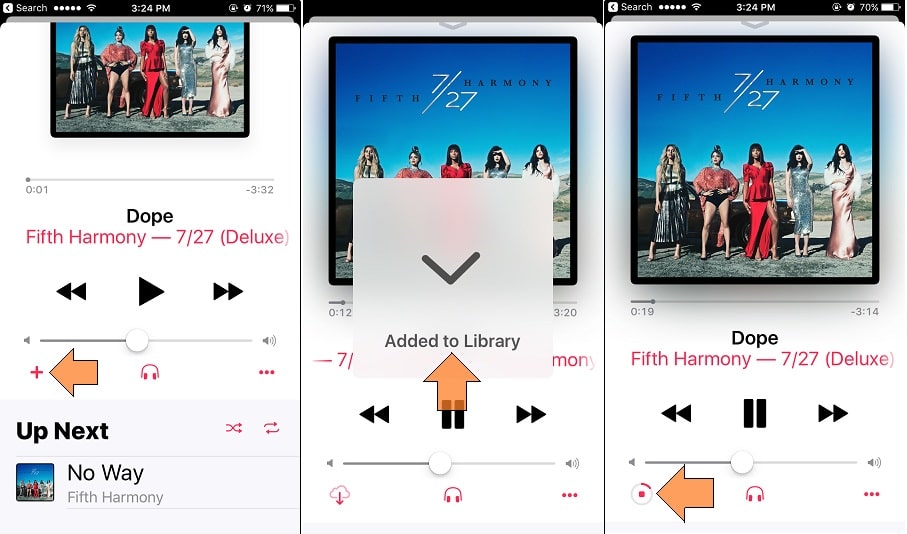Apple Music now updated in the latest iOS, to try this new clean and easy user interface on your iOS device, for that you must update iOS for compatible devices. Unluckily you don’t update the new apple music app (iOS 13) then you can go through my previous article for make apple music songs offline in iOS or later versions. This time apple also focused on optimize storage space from iOS setting apps and Mac’s system. Here you can also learn how to manage downloaded Apple music songs offline in iOS.
Now music lovers have a great option in just one tap that can add any music, album to own library, and offline songs list in a device as well at the same time. Don’t keep remember to make songs manually offline like before.
Steps for Auto Download Apple Music Song Offline on iPhone, iPad
Once Auto Download for Apple Music is enabled, the iPhone, iPad will automatically download the song after you Add to Library.
For iOS 14/iPadOS 14 or Later,
The settings to download the Apple Music Songs offline on iPhone and iPad has changed a bit. You can download the Apple Music songs in several different ways, learn how to do download.
- Go to the Settings app on iPhone/iPad.
- Swipe down and tap on the Music app.
For iOS 13/iPadOS 13 or Earlier
- Step 1: Go to the Settings app on the iPhone.
- Step 2: Next, Scroll down and Tap on music.
- Step 3: Then, turn to toggle iCloud Music Library toggle On/Green.
- Step 4: Also Turn toggle Automatic Download On/Green.
- Step 5: Open the Apple Music app, play music songs that for that you test or make offline.
- Step 6: Tap on Three horizontal dotted line icon > Add to Library or tap on the “+” icon shown in the below screen.
Wait for it will automatically first saved in the iCloud music library and then saved on your iPhone, automatically.
Also, see my video tutorial on Apple music song offline in iOS
See the full list of all downloaded songs will manage under
- Open the Settings app
- Scroll the screen find and tap Music
- Click on Downloaded Music
- Now Slide right to delete the song.
Optimize storage from the Apple Music app, Optimize storage enabled option will remove songs automatically when storage space is too low.
Get frequent updates on Apple music song offline in iOS 13 or other useful tips in the next days, Keep touch with us on Facebook, Twitter.