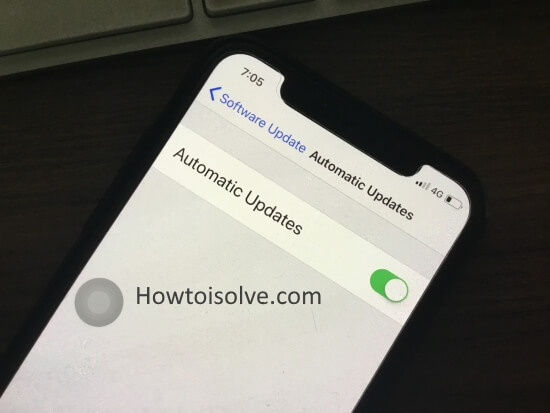In Short
- We can set up Apple Software Update for all Apple devices (iPhone and iPad).
- To enable automatic updates, go to Settings > General > Software Update > Automatic Updates on your iPhone or iPad and select your preferences. Check for Automatic app updates on iPhone and iPad.
Apple offers automatic software updates for iPhones. These updates can fix bugs and improve performance. To enable/disable automatic updates, follow the steps provided. If you wish to conserve battery life and ensure a stable internet connection, you may want to disable automatic updates on certain iPhone models.
Steps for Enable or Disable Automatic Software Update in iOS on iPhone and iPad
“iPhone will automatically install updates”
1: Go to the Settings App on your iPhone.
2: Now, Tap on General > Software Update.

4: Wait for a while on the screen. And Tap on Automatic Updates > Enable toggle “Download iOS Updates” and “Install iOS Updates“. (To Delete Downloaded Software Update)
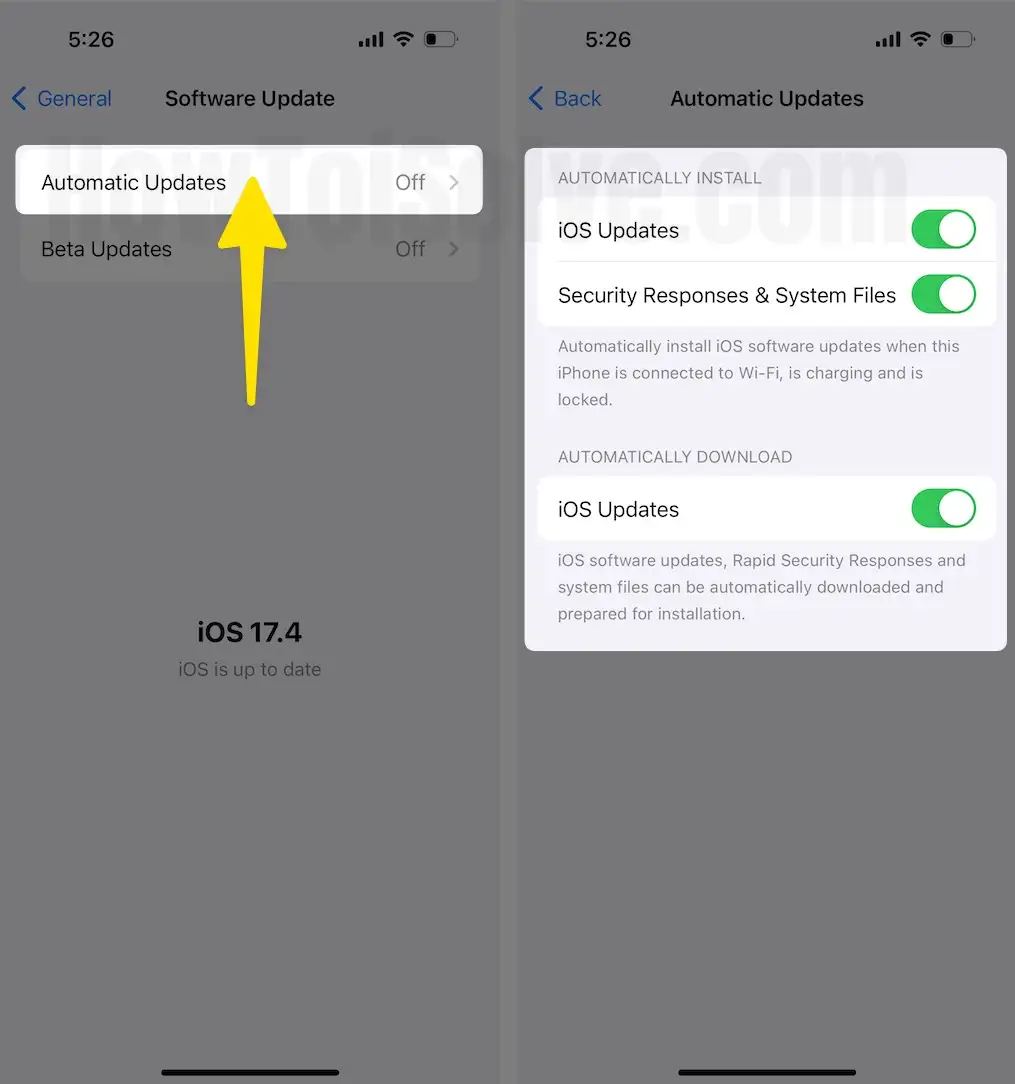
That’s it.
Now, you don’t need to use the iTunes software update.
Unfortunately, Apple has made this option available since the latest iOS release. It will continue in the new iOS update. Automatic Update software is currently available on WatchOS, macOS, Apple TV, and AirPods.
Cheers! And Like and Share it! Enable iOS Software Updates on iPhone and iPad. Then, sit back for the next update. And Enjoy!