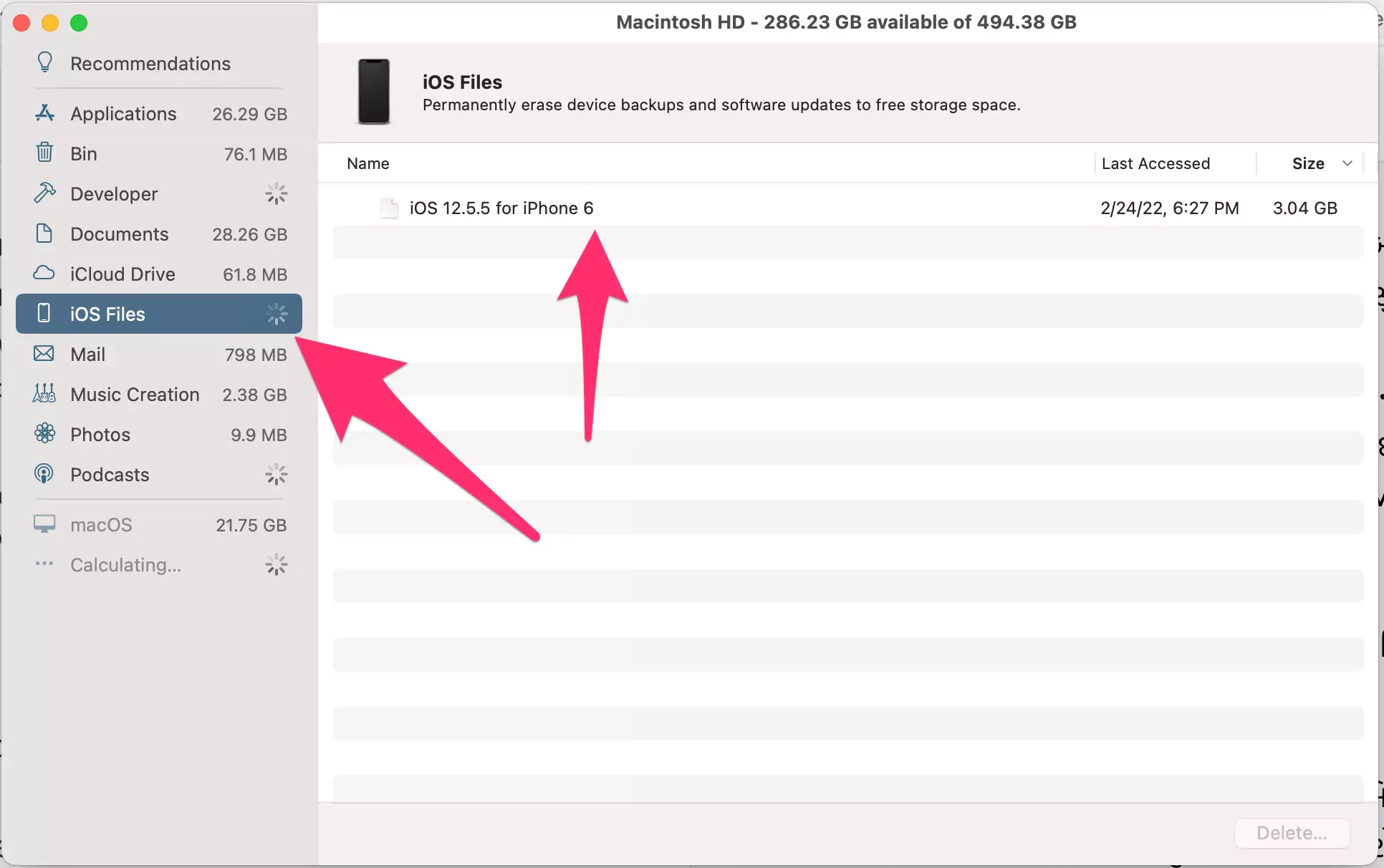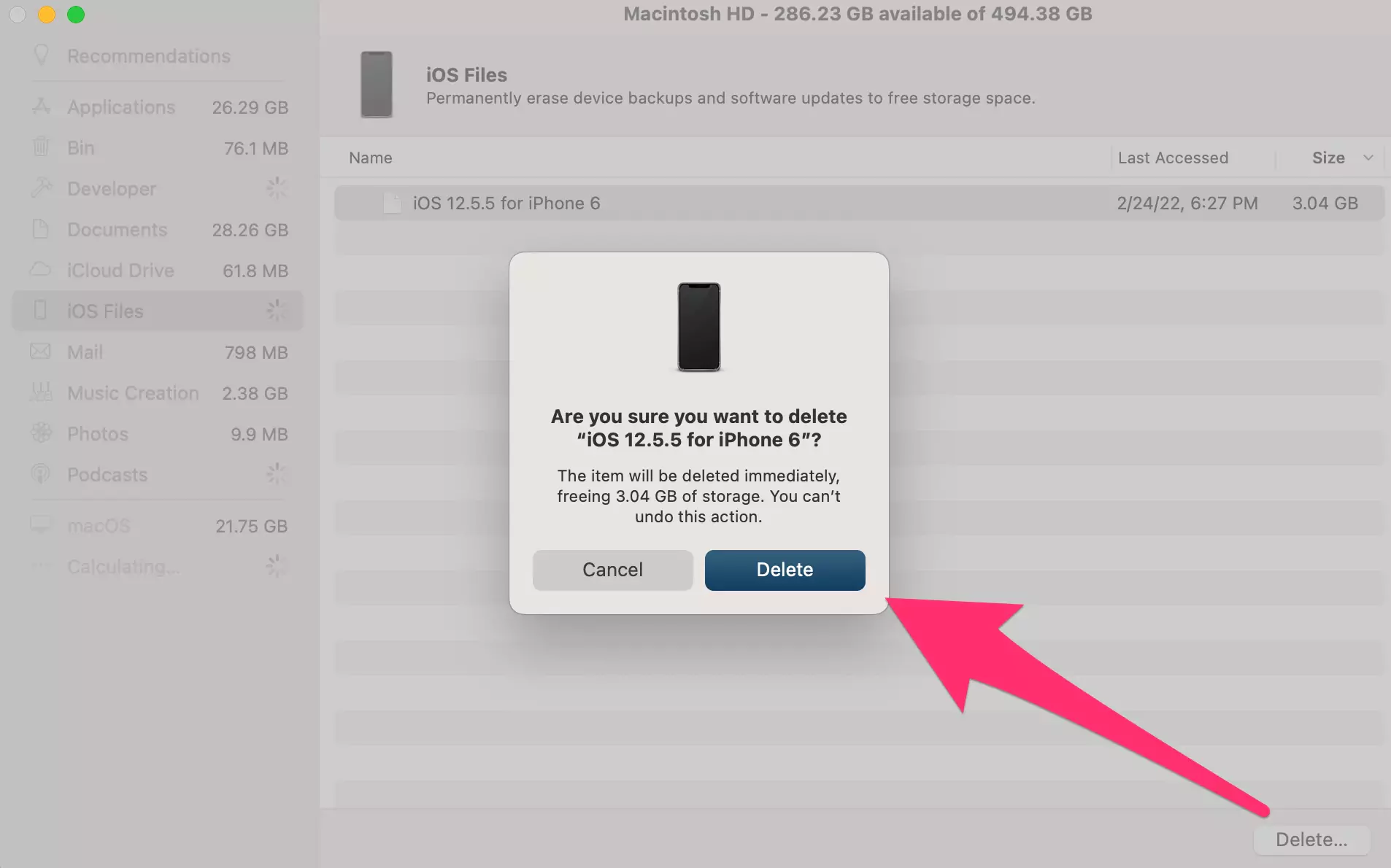With every iOS update, Apple aims to deliver the best user experience to its customers by fixing the previous UI bugs and glitches and other device performance updates. But it has also been observed that with new updates come new bugs and glitches in the preliminary phase of the update. Hence, Apple customers usually wait until a software fix for these problems arrives before upgrading to the newer operating system version.
Therefore, if iPhone or iPad users want to uninstall or delete the latest updated operating system version and switch back to the old one until a more stable update arrives, go through the processes described in depth.
Exploring Full Guide? Get here– How to Downgrade iOS 17 to 16
How Do I Uninstall the Latest iOS Update?
Suppose the latest software update for the iPhones is very buggy and seems unstable in terms of the UI and other aspects. In that case, the users might want to switch back to the older iOS version to eliminate the device lags and sluggish performance. To uninstall the latest iOS update on the iPhone, stick with the process described in this article section.
Step. 1→ Tap on the Settings app on your iPad or iPhone to open it.
Step. 2→ Tap General.
Step. 3→ Now, tap on the iPhone/ iPad storage option in the general tab.
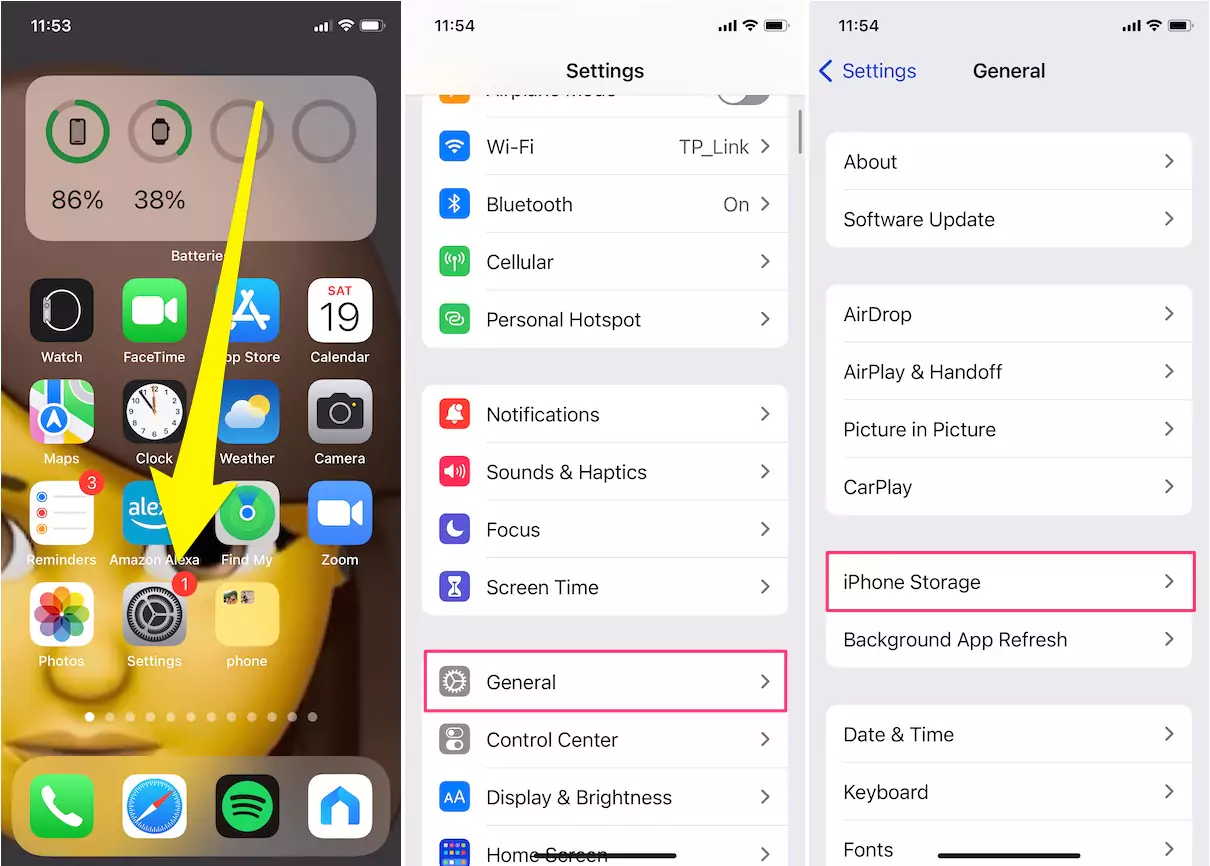
Step. 4→ Then, in that section of the settings, scroll down and navigate until you find the iOS version of your device and click it.
Step. 5→ After that, click on the Delete Update option.
Step. 6→ Finally, select the Delete Update option again in the confirmation tab that pops up.
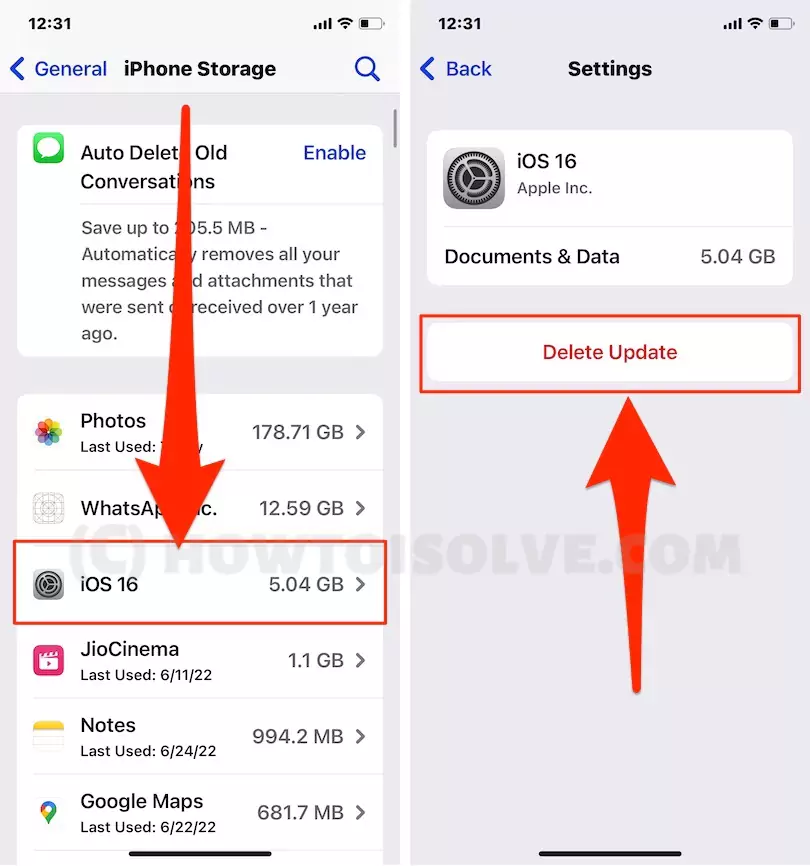
This is the fastest and most effective to delete the iOS update on your iPhone or iPad. Note that for people using the iOS 10 or earlier versions of the iOS, the delete update option can be found by navigating to Storage and iCloud usage in settings, followed by selecting the iPhone Storage or iPad Storage option.
Now, we can re-download the Latest new copy of iOS on your iPhone or iPad. Settings > General > Software Update > Download and Install.
Another essential point that needs to be addressed here is that We cannot uninstall or delete the installed version of the iOS upgrade and restore the previous version without a MacBook or PC. Using the above steps, we can only delete the downloaded iOS file that is not installed on your iPhone.
If the latest iOS is installed on your iPhone, Get an Earlier version of iOS using Downgrade Software Update on iPhone without losing data.
How to Stop the Automatic Download iOS Update option?
The option of automatically downloading the latest iOS update is enabled on iOS devices by default. However, in some cases, to save data and keep their iPhones and iPads safe from bugs, users often avoid downloading and shifting over to the newer updates as soon as it launches. So if you want to stop your iOS device from automatically downloading the latest software update, you will have to disable it manually by following the detailed method below.
Step. 1→ On your iOS device, open the settings application.
Step. 2→ In the settings menu, look for General and tap on it.
Step. 3→ Then, click on the Software Update option in the general tab.
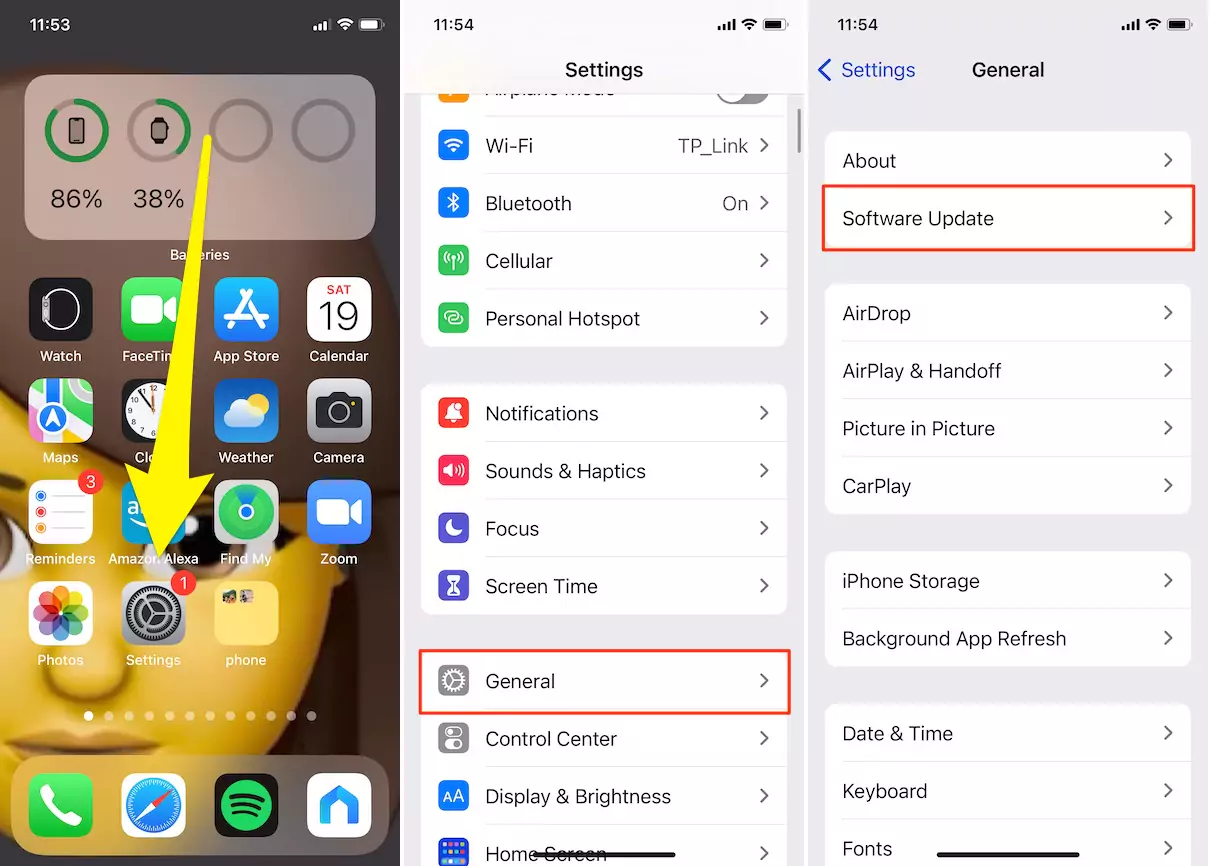
Step. 4→ After that, head over to the Automatic Updates window by clicking on it.
Step. 5→ Now, finally disable the “Download iOS Update” and “Install iOS Updates” by toggling them to the left.
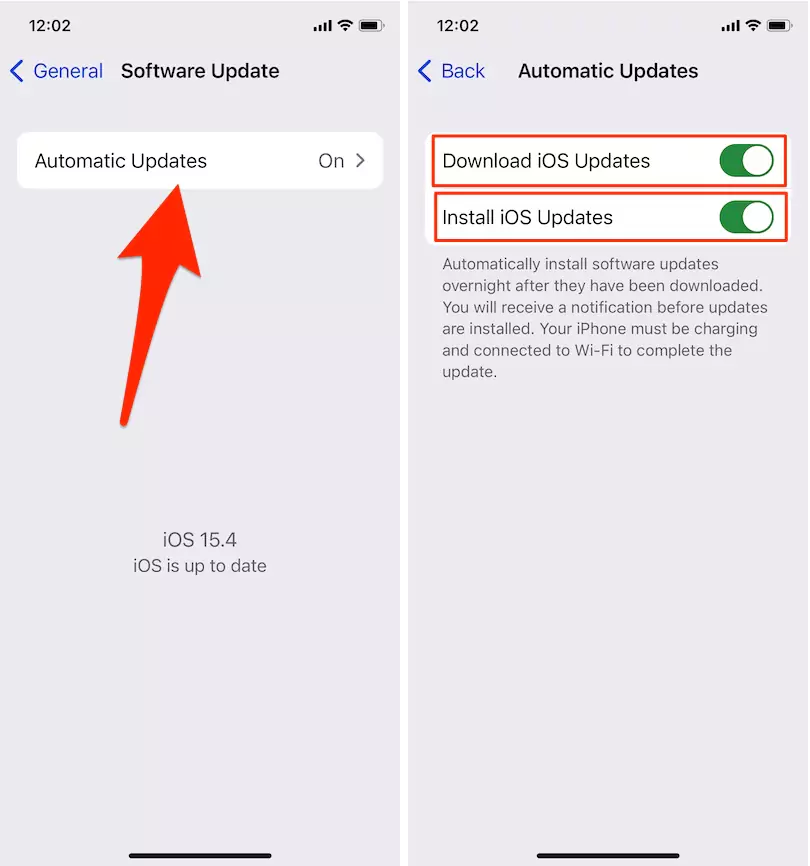
This process will stop your iOS device from automatically downloading and installing the latest software update on your system. Once Apple users have disabled this setting on their iPhone or iPad, each time they feel like upgrading to the newer version of the operating system, they will have to do it manually by navigating to the Software Update option available in the general settings tab.
iPhone Software Updates Folder on Mac
Are you find the answer to “Where are ios updates stored on mac“? Becuase of any reasons like free up Mac storage, Download or Install New Updated & Latest iOS version that’s compatible with your iPhone or iPad. Sometimes, Downloaded Earlier iOS files restore automatically in recovery mode of the iPhone. That’s the reason we have to clean out all downloaded iOS Version from your Mac using the below two alternate ways,
Method 1: Delete Old ios Updates Mac Using Storage Manager
- Go to the Apple Logo from the top mac menu > About This Mac.
- Select Storage Tab > and Click on the Manage option.
- Now, See the Storage manager window on the Screen and Select iOS Files from the left side. and see the Saved or Downloaded old iOS file.

- Select this file and Delete it completely from your Mac.

If you are unable to find the iOS file from the storage manager, then try the next method.
method 2: Delete old ios updates Mac From Finder folder
- Open Finder on Mac. from the top Menu Go > Go to Folder.
- Next, use this path ~/Library/iTunes and Enter to go iTunes folder.

- Open “iPhone Software Updates” and See the old downloaded files.

- Select this file and delete it by right click on it and moving it to the bin.

- That’s it.
Delete iPhone Software Updates Windows 11
Windows OS also generates the same file name “iPhone Software Updates” in C Drive [System Drive]. But it’s hidden. so you have to Enable the “Show Hidden folder” while you are finding it. let’s follow the below steps,
- Open Folder [This PC] on Windows Computer. Enable the hidden Folder from the top View > Select “Hidden items“.
- Select This PC > C Drive.
- Open Users Folder > Folder with Your username > App Data > Roaming > Apple Computer > iTunes > iPhone Software Update > here’s downloaded iPSW file for your iPhone and iPad. Delete this file to delete the downloaded “iPhone software updates” from windows 11 or windows 10.
Can you delete iPhone software updates?
Yes, we can definitely delete old downloaded Software updates on any iPhone and iPad. and Redownload the latest file from the internet at any time.
Can I delete iPhone software updates folder?
Yes, this folder is auto-generated while we download the new iOS Software update for next time. But my suggestion is to delete .ipsw file from the “iPhone Software Updates” folder.
With this post, we intend to provide all iPad and iPhone users with some easy and handy ways by which they can delete the new software updates on their devices. Now you can decide which version of iOS you would like to have on your iPad or iPhone with the aid of the steps described in this post. Then, be free from all the bugs, glitches, and instability of new operating system versions by being in command of when to upgrade to the latest iOS version, which is more stable and provides a better user experience.