Generally, capturing photos on any device lists plenty of information like time, date, location, etc. These details are called metadata of the photos. You can now manage the metadata of photos on your iPhone very easily. The best iPhone photo metadata apps are handy when managing the GPS, EXIF, and other metadata attached to your photos.
This metadata displayed on these apps assists your iPhone and other gadgets classify your images and search the results depending on your entered search queries. Moreover, the apps allow you to edit photo metadata and disable geotagging on iPhone. These apps help you manage camera settings and improve your photography skills. The article below simplifies your decision for the most suitable app to manage photo metadata per your needs.
1. Exif Metadata
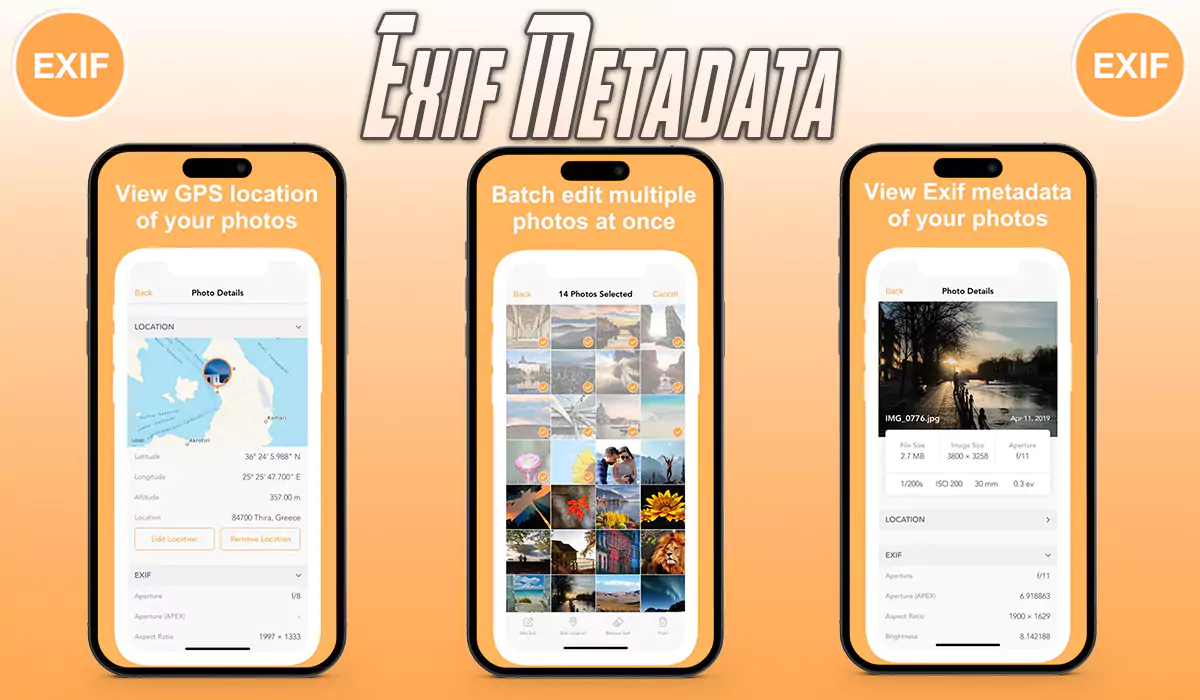
Exif Metadata fulfills all the listed features that you are looking for like it lets you view metadata of photos right from the camera roll of the iPhone. I’ve seen many positive reviews about its interface. Of course, its economical pro version is worth trying if you are in the photography profession or love to keep track of captured images and videos.
A package of more than 50 metadata tags alongside the support to view Addresses, GPS data, Locations, and more makes this app the best iPhone Photo Metadata App of the year. Furthermore, to extend support and increase usability, this app works with iCloud Photos, Photos stored in a camera roll, and pictures in the photostream.
2. Exif Viewer – Photo Metadata
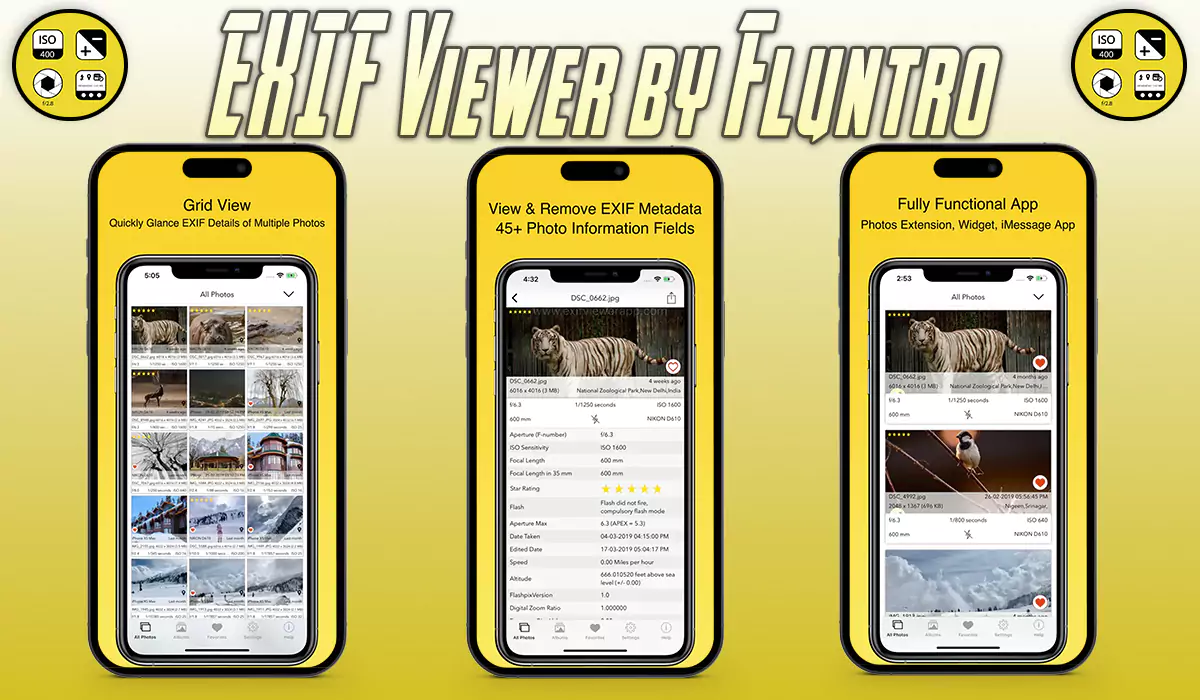
REASONS TO BUY:
- Support standard and satellite map
- Allows bulk editing of photos
- Accurate location data
If you are wondering how to view Exif data on iPhone, you can use the Exif Viewer app. It lets you effortlessly view, edit, and discard Exif metadata. For instance, this exif viewer iPhone app supports exif metadata like time, date, GPS location, aperture, author, camera model, etc.
Its ability to view Exif data on iPhone and many other advanced features make it a useful app for professional photographers. One of its best aspects is viewing more than 60 metadata tags, including shutter speed, ISO, focal length, lens model, time stamp, file name, etc.
3. Metapho
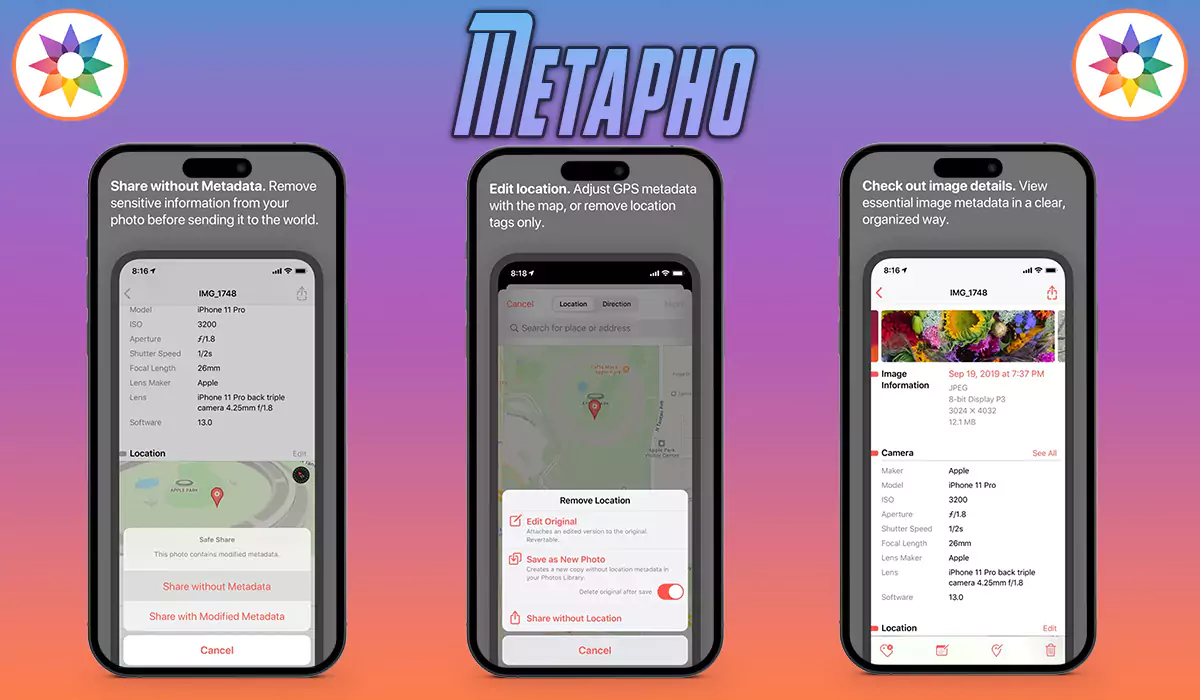
Metapho EXIF Metadata App for iPhone is free to download; almost all the fundamental features you are looking for come with the free version. So, if you want to download to edit one or two photos metadata, Metapho is the right choice for you.
In addition, the app comes with several advanced abilities, including sharing pictures from the share sheet of the iPhone without adding the metadata, change the timestamp of photos, allows you to alter multiple metadata in one shot, and more. Besides, it also works with Live Photos and Videos on the go.
4. The Photo Investigator
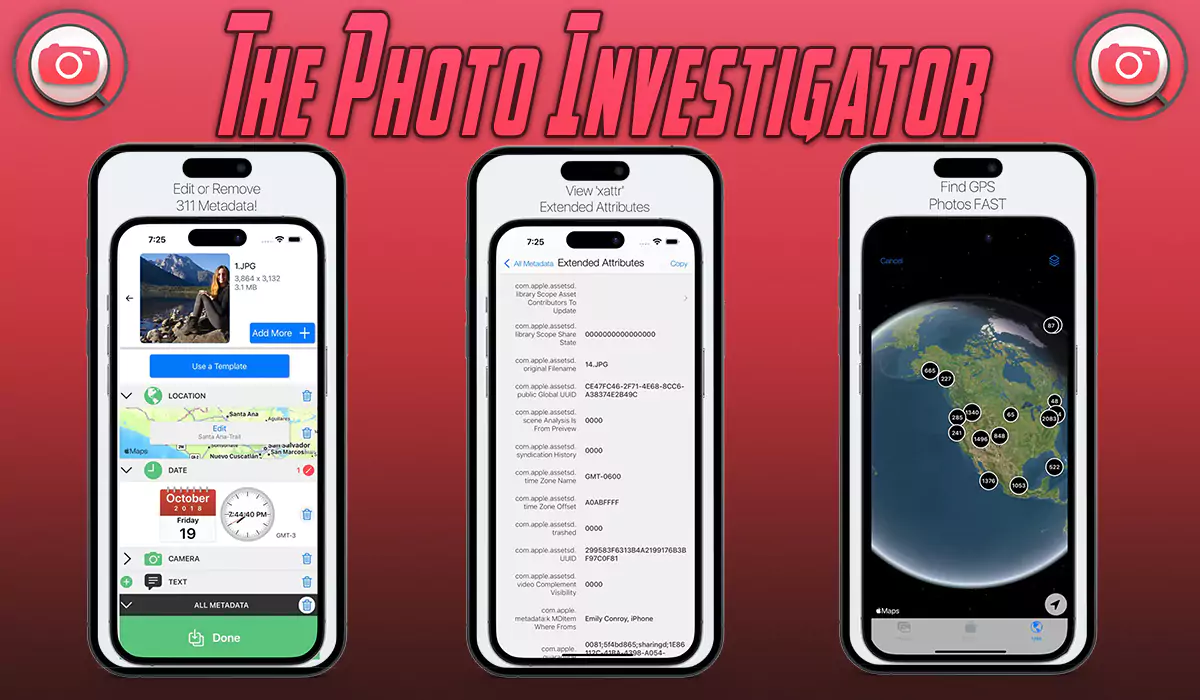
The EXIF Metadata app for iOS works the same as its name, check date, time, location, etc., on the photos and videos stored on the iPhone. I’d recommend this app, as you won’t find an easy-to-use interface like this metadata app for iPhone.
If you want to open the location, it is possible to do with the most popular Waze, Google Maps, and Apple Maps only if the photo/video contains GPS Location. Unlock all of its premium features at only $2.99, a one-time purchase.
5. EXIF Viewer by Fluntro

Unlike any other EXIF app for iPhone, with this app, you can easily remove EXIF metadata on the iPhone that includes Geotagging of photos. All the major EXIF tags, such as ISO, Shutter Speed, Camera Model, Aperture, Time Stamp, File Name, and Lens Model, can be displayed as EXIF metadata tags on iPhone.
EXIF Viewer by Fluntro is beautifully designed with various features such as Photos Extension, EXIF’s Widget, and much more, with the only one-time purchase and use it any number of iOS devices. It will cost you around $2.99.
6. Pixelgarde
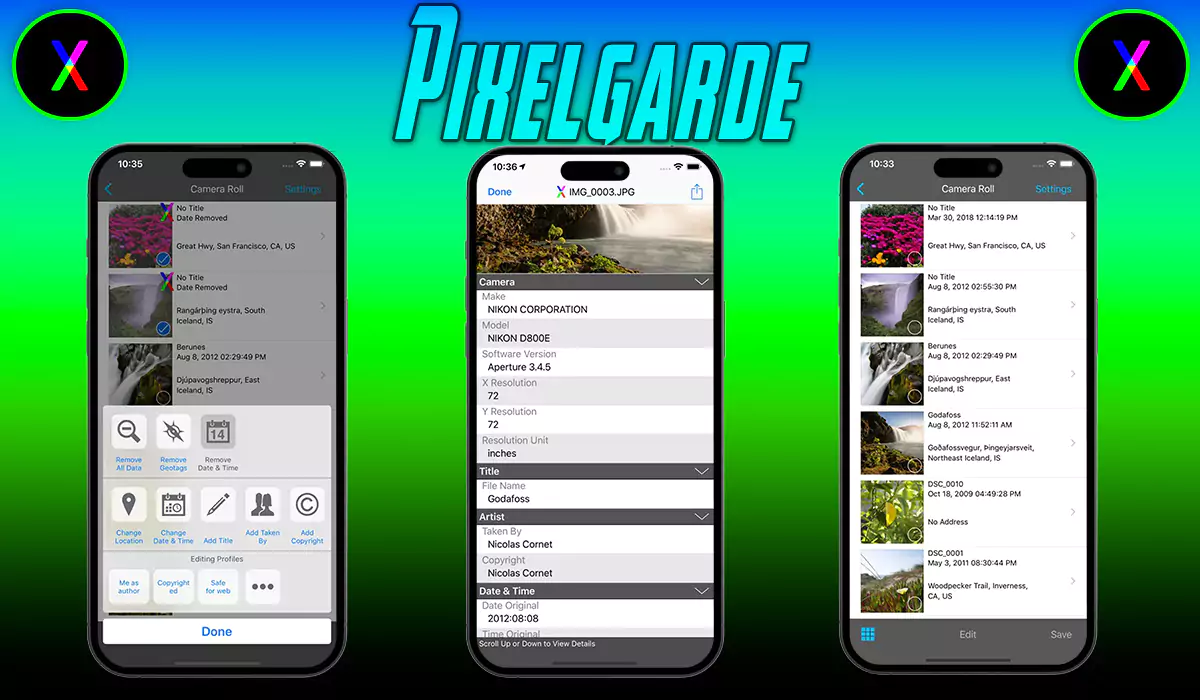
REASONS TO BUY:
- Excellent data privacy
- Easy editing and organizing of photos
- Various editing features supported
With the help of this photo metadata viewer, you can easily manage, edit, and share images and videos online. It also allows you to add, view, delete, or modify various parameters. These parameters include time, date, authors, titles, geotags, etc. Hence, you can effectively manage content on your iPhone.
Add text, drawings, or blur to your photos to ensure extra privacy. Upgrading the app eliminates ads and allows you to control the watermark. Many privacy-focused people use Pixelgarde to discard personal data, such as geotags from videos and photos they share online.
7. ViewExif
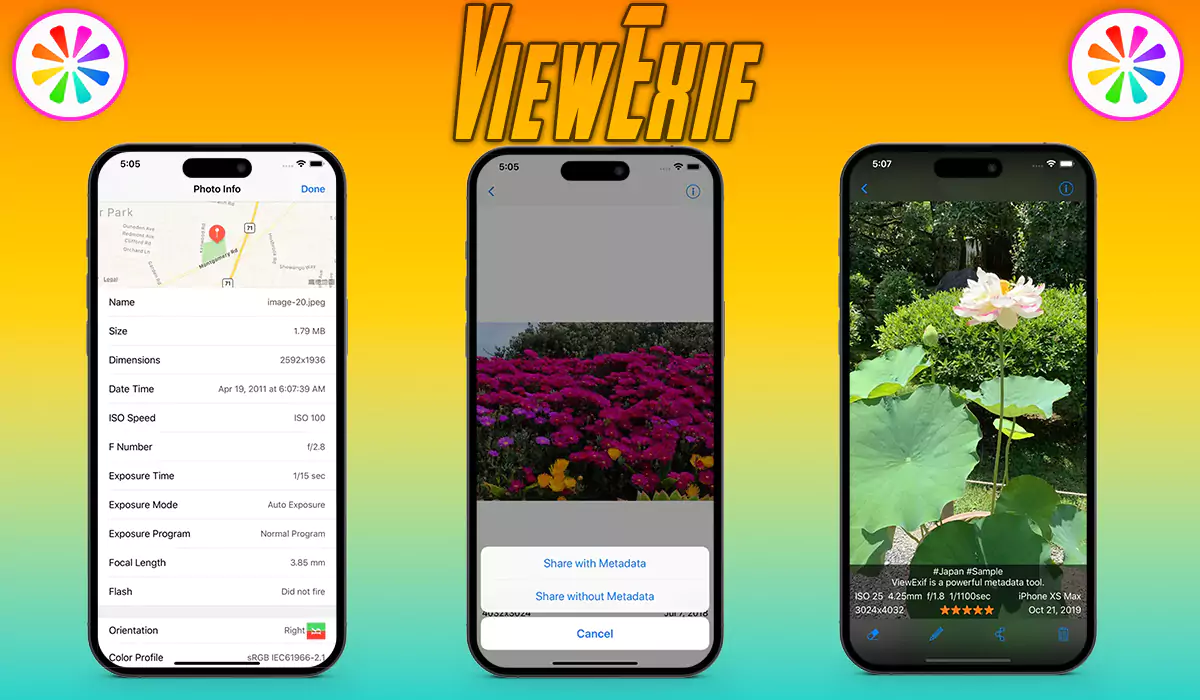
REASONS TO BUY:
- Accurately display geolocation
- Various image formats supported
- Supports reliable app extension
ViewExif is an efficient metadata app that accurately determines iPhone photo metadata location. Using this Exif viewer iOS app, you can edit and discard photo metadata. Furthermore, this app for editing exif data comes with an extension that allows you to view metadata directly in the Photos app.
Its ability to read the exif tags is useful for beginners and photographers who want to manage proper photograph settings. Moreover, the app displays various Exif tags like focal length, exposure time, f number, ISO speed, date, dimensions, IPTC tags, and more.
8. Exif Metadata Editor & Photo
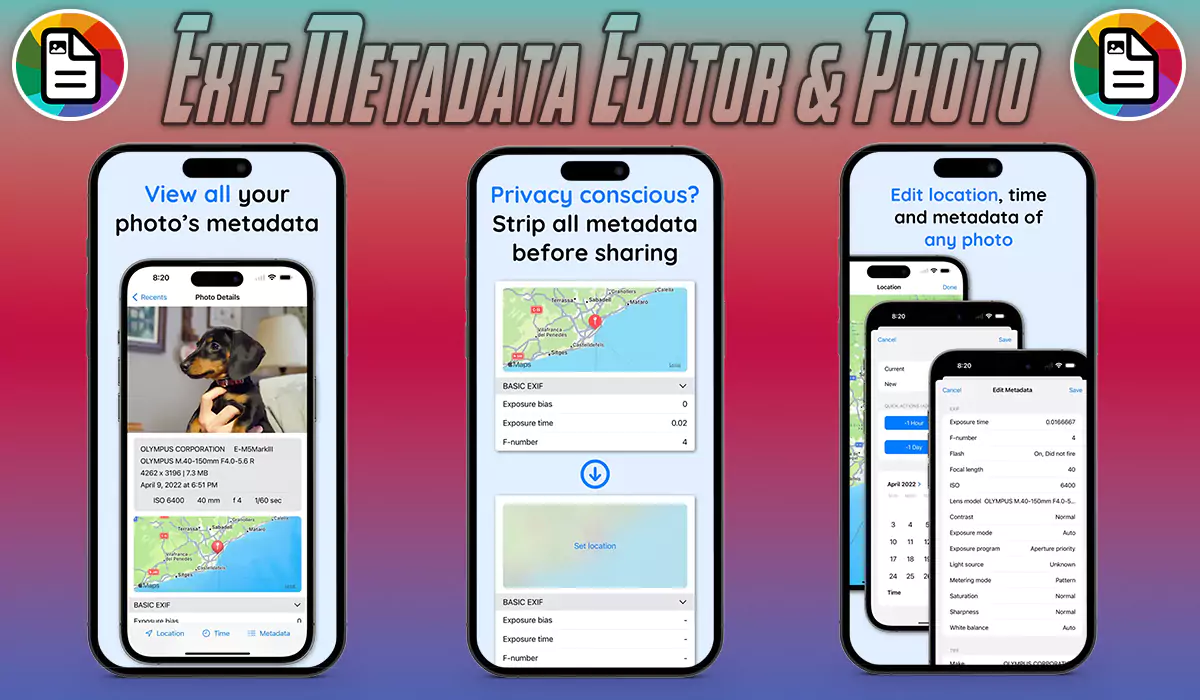
REASONS TO BUY:
- Geotag offers easy discoverability
- Superior privacy protection
- Allows modifying date and time
If you want to fine-tune the GPS location of any photo on your iPhone, you can use this iOS photo metadata editor. It helps you to rapidly edit the date and strip all metadata before you share it. Hence, this iPhone Exif editor is renowned for its superior level of privacy protection.
It boasts a contemporary interface allowing you to make changes quickly. You can instantly check photos’ metadata values. You can quickly browse all your photos within iCloud Photo Library. Moreover, you can view a summary of the most crucial metadata. It is a perfect app for both beginner and professional photographers.
You can now easily understand how to see photo info on an iPhone with the help of any of the discussed apps. They help you to categorize your photos depending on the search queries effectively. You can strip out or manage location information and edit other metadata saved with photos. Furthermore, all these apps boast intuitive interfaces that allow you to add captions and view locations where a photo was captured. Moreover, you can adjust metadata as per your requirement. Thoroughly read the above article to pick up the most relevant iPhone photo metadata app.
Frequently Asked Questions –
How to Change Photo Metadata on iPhone?
You need an app to change the date and time (metadata) for any photos on your iPhone. The iPhones don’t have a built-in feature to adjust metadata for photos. There are various App Store apps to edit metadata on iPhones. You can try a free, easy-to-use app, i.e., Exif Metadata. It allows you to directly modify an image’s time, date, and location in the Photos app.
How to Remove Metadata From Photo iPhone? Without Third-Party App
Having security issues, here are official ways to remove Metadata From Photo iPhone.
You can follow the below steps to remove the metadata from the photo iPhone:
Step 1: First, download the Shortcuts app from App Store by clicking here.
Step 2: Open the app. Press “+” at the top of the My Shortcuts tab to prepare a new shortcut.
Step 3: Click on the “Settings” icon, and assign a name to the shortcut. For instance, you can assign a name like “Remove the EXIF data.” Also, you can tap the “Icon” to modify it to something that better matches your shortcut’s function.
Step 4: Choose the photo from which you want to remove metadata. You can do this by adding the “Select Photos” action.
Step 5: Now add the “Convert Image” action. It allows you to transform the image to any anticipated format with an extra option to remove EXIF data.
Step 6: Since we only want to remove EXIF data, you need to select the target format as “Match Input.” Consequently, it retains the output image format to resemble the input.
Step 7: Turn off the “Preserve Metadata” option to remove the EXIF data linked with the photo.
Step 8: To share the photo without its EXIF data, add a “Share” action. Consequently, it opens up the Share Sheet when you operate the shortcut.
Step 9: Press the “Play” button to open the shortcut. This option is situated on top in iOS. After running the shortcut, you can observe an album view of the Photos. From that, you have to choose a photo. Subsequently, it will ask you to share the converted photo without its EXIF data.
