Signature in Mail makes effective conversation for easy to identify when the receiver sees your old mail in the future, in fact, you have to set a perfect signature like name, your Website, company name, Social profile, and any other in place of default text like sent from my iPhone or sent from my iPad for iPhone and iPad respectively.
Now you can, and you must have to change the signature or default text from your mail app. Not easy for all users to change their signature but you can do it easily via iOS/iPadOS setting app. Follow the below steps carefully to Change the iPhone mail signature without any programming knowledge or any third-party application.
Steps for changing iPhone mail signature: sent from my iPhone
Get More: – Add more email account Mail app for iPhone, iPad
Steps to Change signature: sent from my iPhone from iCloud, Microsoft Exchange, Google, Yahoo, AOL, and Outlook.
- Go to the Settings app
- Scroll the screen to Mail
- Tap Mail and scroll the screen to Signature settings
- Tap Signature
- Now on this screen, tap on a particular email signature edit box and enter the new signature that you wish!
That’s all it.
Steps For iOS 14 & Earlier users
Go to the Settings app > Mail > Signature > Change the Text for Each Mail account Signature.
Now we can see two different options for applying changes in your all mail app account or mail service declared above.
Even if you want a different signature for different email accounts like iCloud Mail, Gmail Mail, AOL and Yahoo mail. Then we can set different signature by selecting Per Account option.
Step 4: here I set the different signature for iCloud mail and Gmail mail.
Now you can see an updated signature whenever you want to compose a new mail in iCloud Mail or Gmail Mail by switching from the Mail app.
Have you received any problem changing the iPhone mail signature from “Sent from my iPhone/ iPad”? Please Share with us in the comment box below.

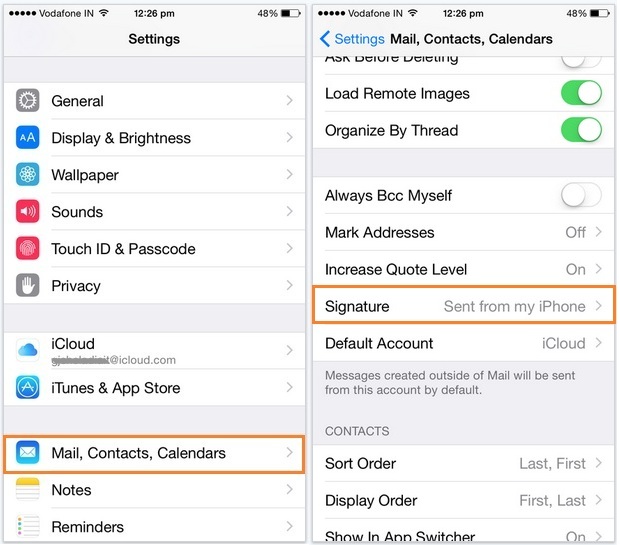
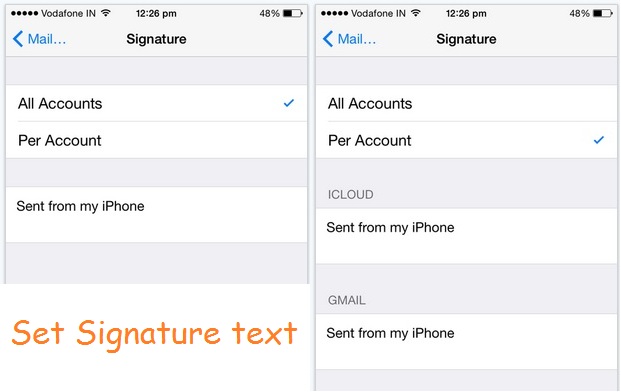
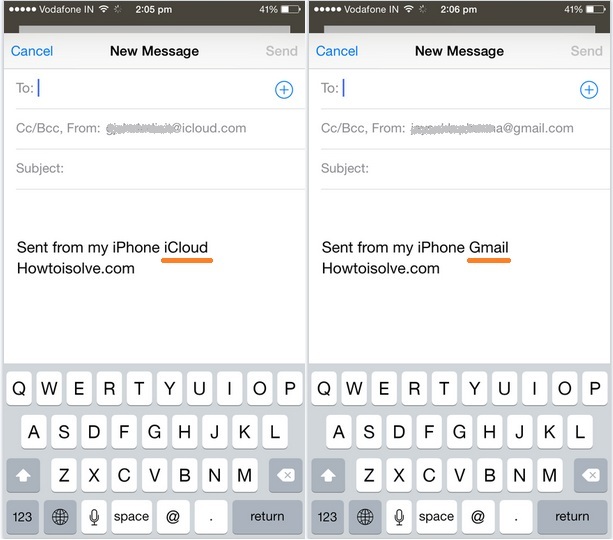
I have Iphone8 and “sent from my iPhone” signature appears at the end of the mail whenever I reply or forward the mail. But I need it to be on the replied or forwarded emails which I do. Kindly suggest.