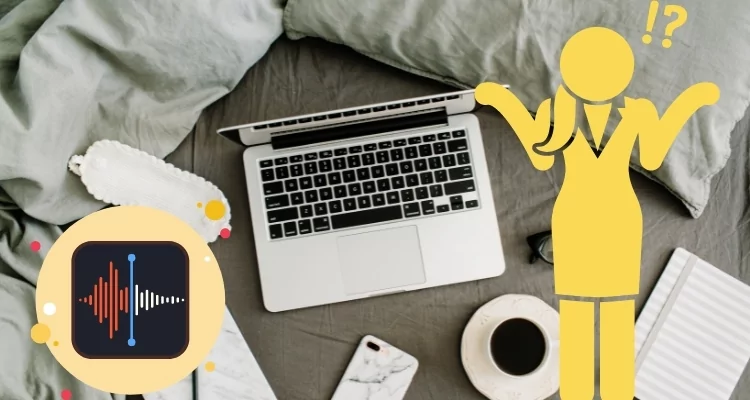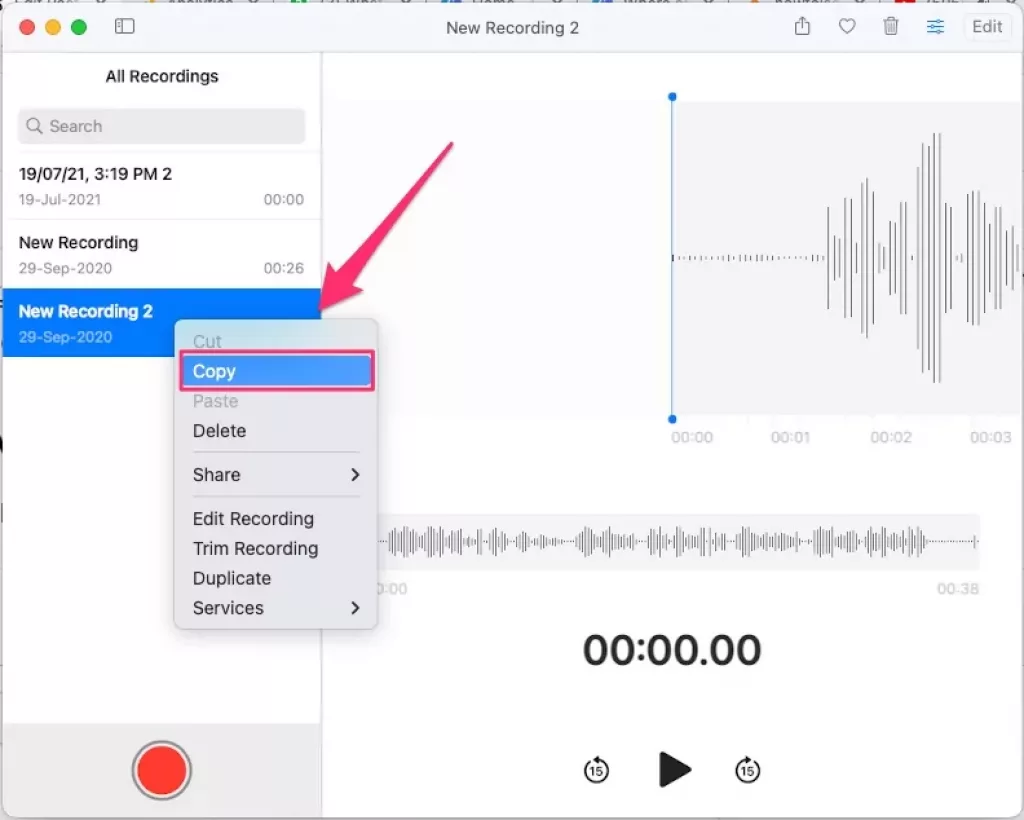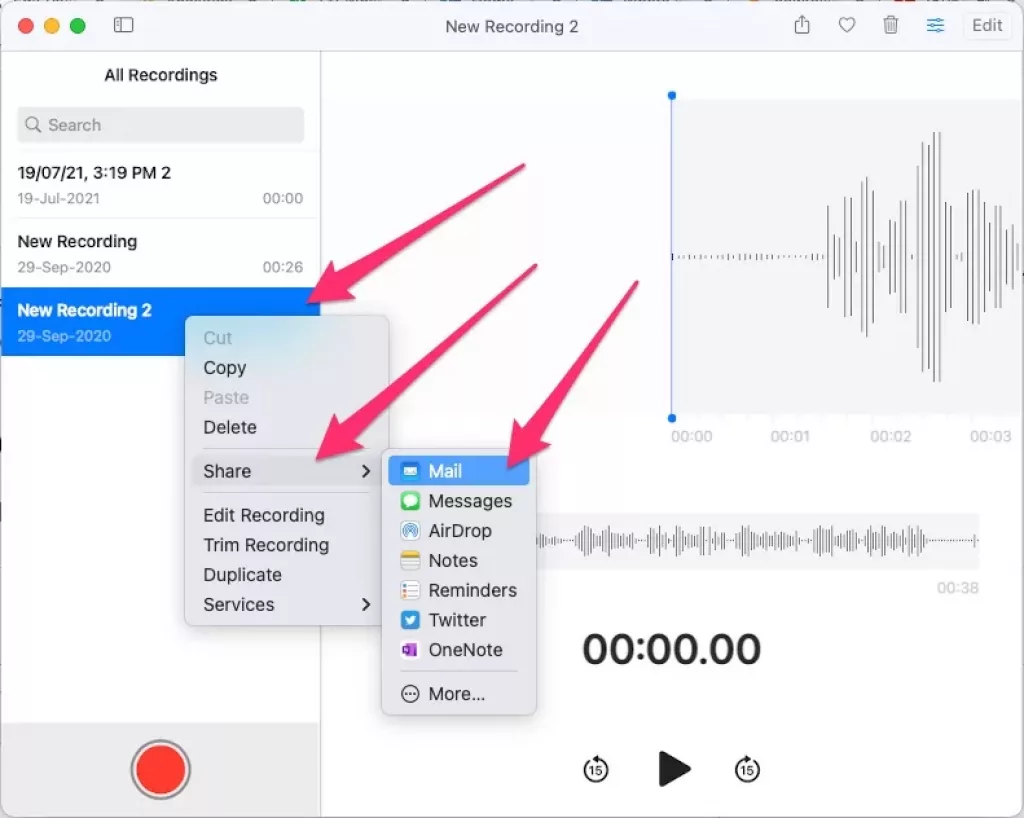Discover the location of your Voice Memos on Mac and learn how to recover deleted files, change storage locations, and seamlessly share or save them.
- Find Voice Memos: Use Finder and a specific path.
- Recovery: Easily recover deleted memos.
- Storage Flexibility: Save memos in a location of your choice.
- Sharing Made Simple: Effortlessly share or save Voice Memos.
- iCloud on Windows: Limited access options for Voice Memos.
Finding Voice Memos location on Mac takes a single line command that you’ve to execute in the Finder App. If you’re looking for the voice memos files’ location on Mac, continue to read the article, we’ll show you how exactly the voice memos can be extracted from Mac, and MacBook. When Apple devices, including iPhone, iPad, iPod, and Mac, are signed in with the same Apple ID, the voice memos automatically sync between the devices. Ever wanted to edit or trim voice memos files on Mac, recorded from iPhone, that’s where the sync feature comes into the picture.
Before that, I would like to tell you that you can even save the Voice Memos file from the desired location rather than let the system store it in the default location. It is helpful when we are working on a new project and want to keep all the related voice memos at one location.
Trick to Find Location of Voice Memos on any Mac, MacBook
I hope this will work on all Apple’s Silicon M1-series, M1 Pro (MacBook Pro), M1 Max (MacBook Pro & Mac Studio), M1 ultra (Mac Studio), M2 chip of 2022 (MacBook Pro & MacBook Air) Or Intel chip Mac computers.
Where do I find Voice Memos on my Mac on macOS
The process differs for the latest macOS Catalina, Big Sur, and macOS Ventura. All the Voice Memos files are stored in the Recordings folder inside Finder.
1→ Open the Finder App on your Mac computer.
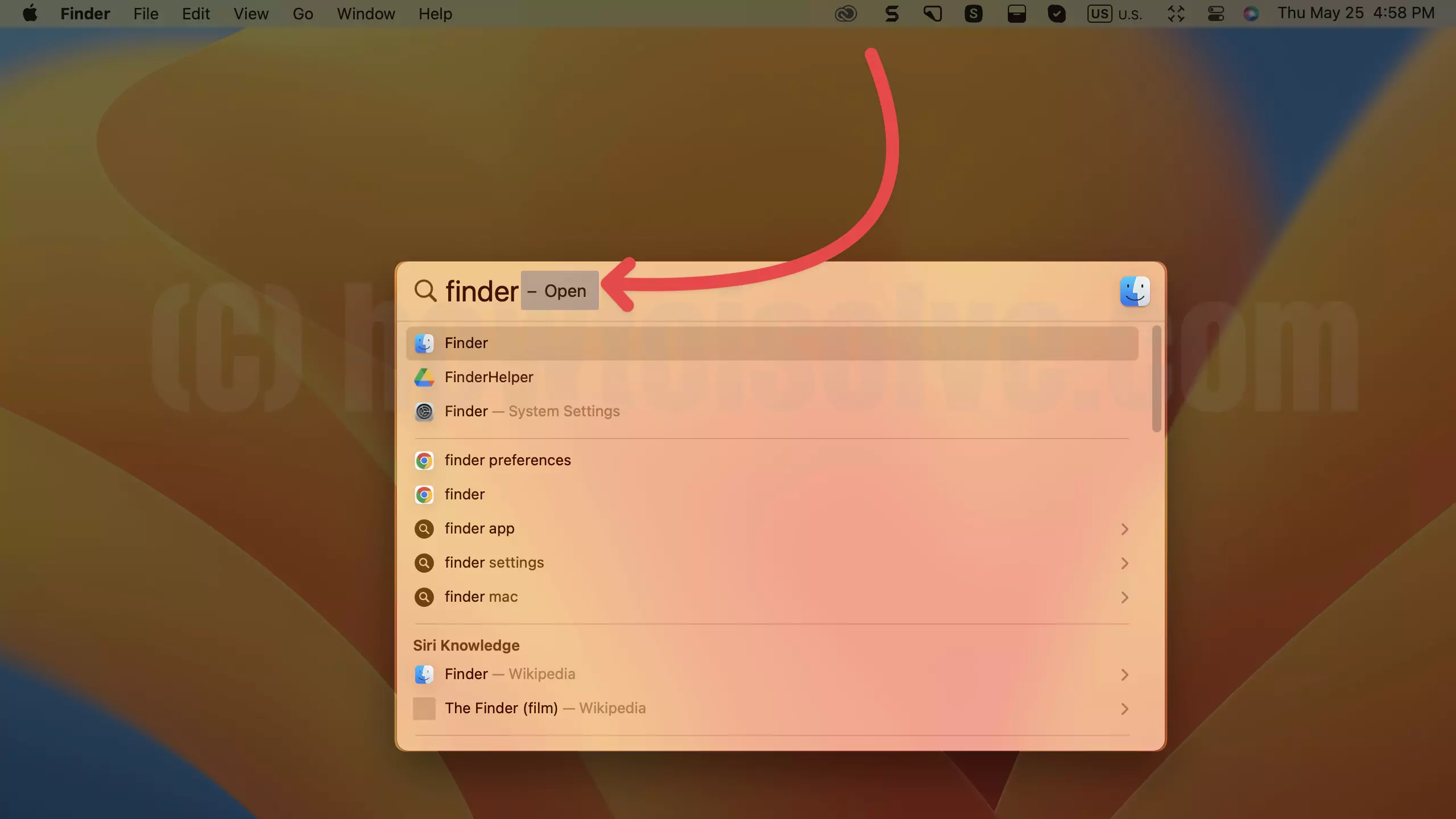
2→ Click on Go > Go to Folder…

Enter the following path:
~/Library/Application Support/com.apple.voicememos/Recordings

Now you should see all the voice Memos files stored in the Recording folder, in m4a file format.
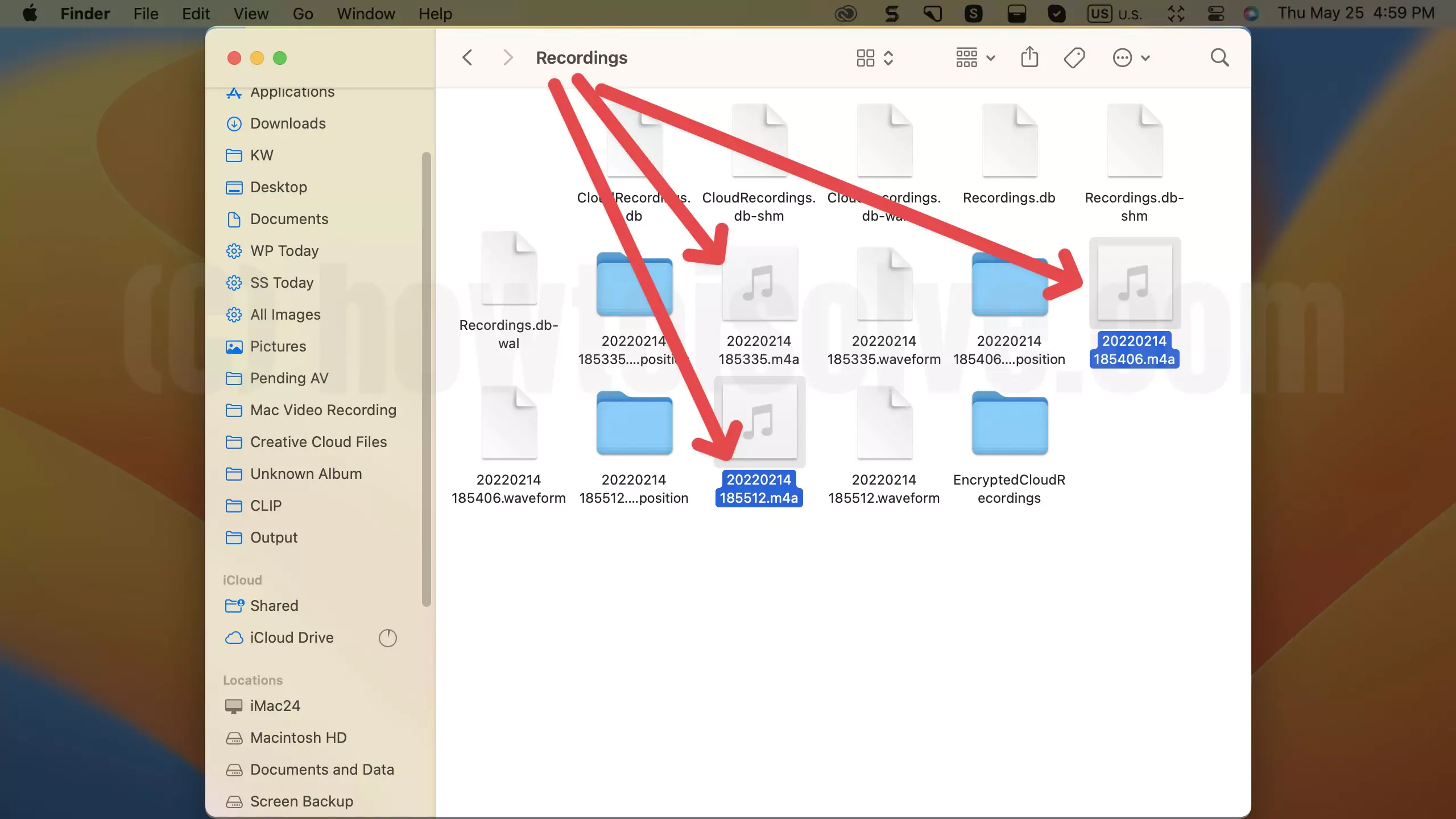
That’s it.
What to do I Can’t Find Voice memos on my Mac? Get help here
Are you struggling to find Recorded Voice memos on Mac? Follow the easy method to Find Selected recording files from the Voice Memos app in your Finder.
1→ Open the Voice Memos app on Mac.
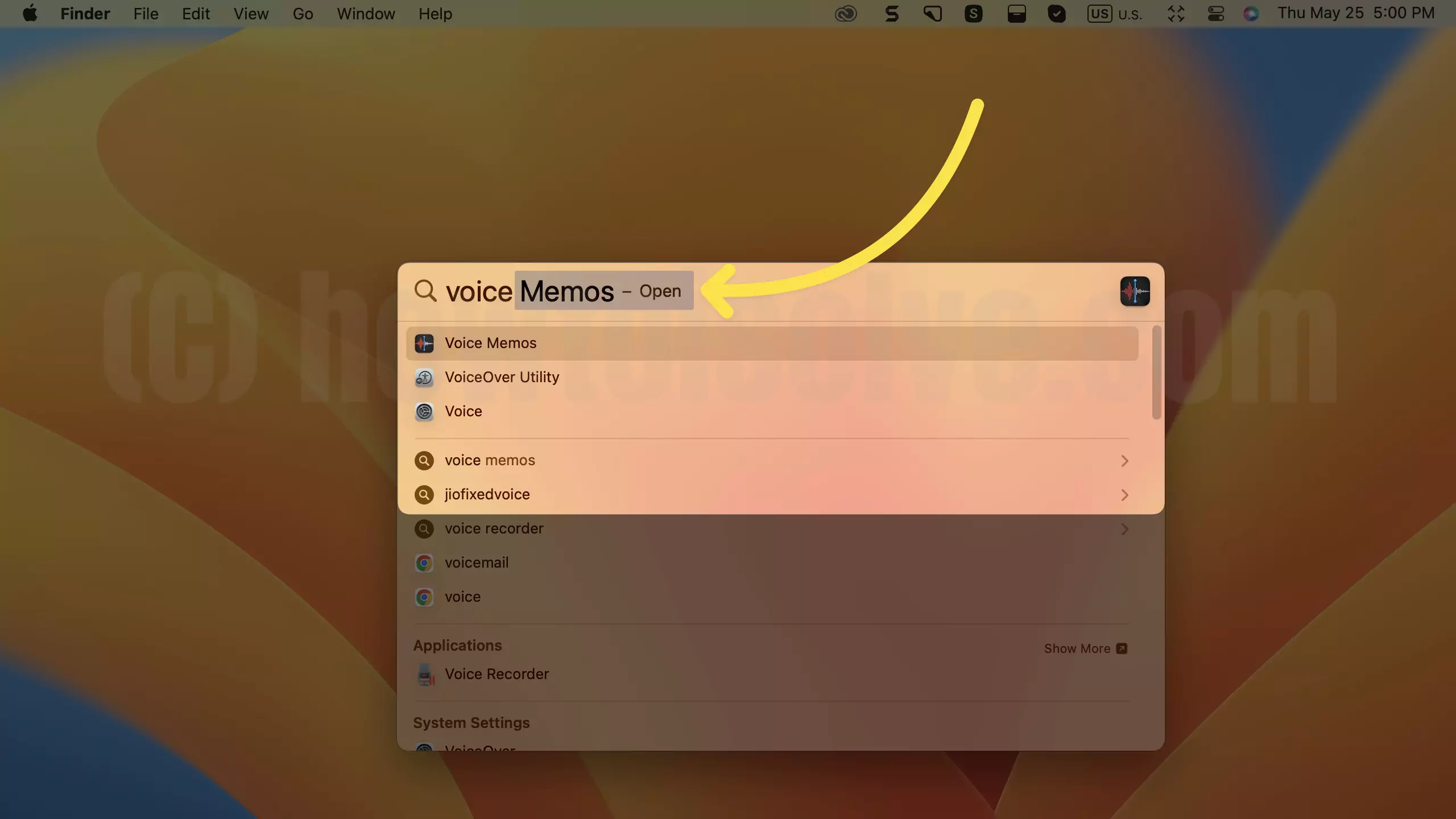
2→ > Select Voice Memo that you are finding on your Mac finder. Right-click on > Services > Show in Finder.

3→ Locket the m4a file in the finder. If the Finder window is not opening, then Force Quit all apps or Try after Restarting your Mac.
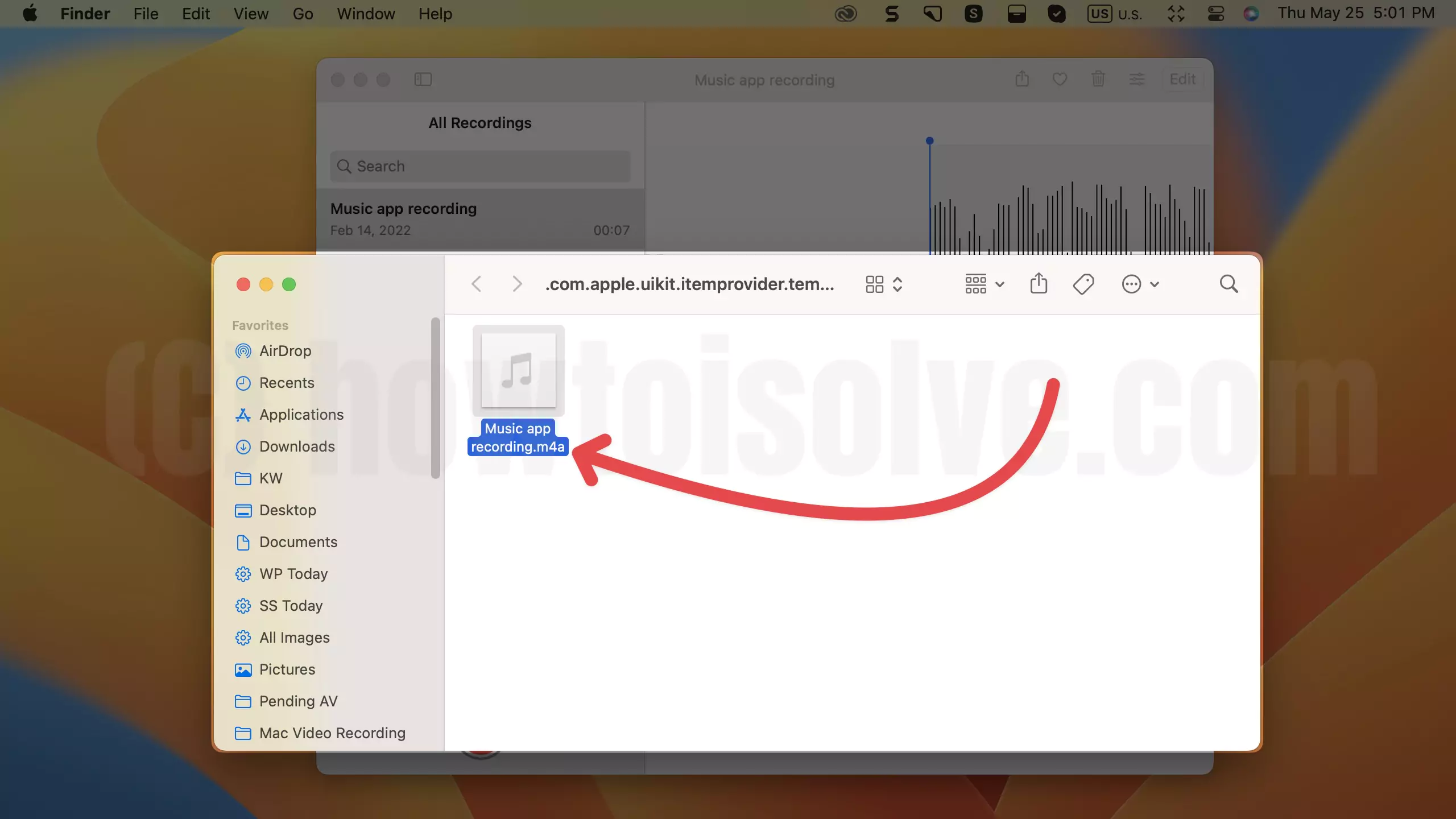
4→ That’s it. Know how to improve your voice memos by changing their audio quality.
In macOS Mojave or earlier:
In older macOS versions, the Voice Memos syncs with iTunes by connecting the iPhone, iPad, iPod to Mac, MacBook. Simply follow the path /Users/~/Music/iTunes/iTunes Media/Voice Memos/, to find all of your voice memos recording synced with iTunes.
Here’s Top Free Alternative to Apple Voice Memo Recording apps
How do you recover deleted voice memos on Mac?
We can recover recently deleted voice memos or Deleted voice memos from the old days. Follow the steps below to recover deleted voice memos on Mac.
Open Voice memos on Mac. Click on the Show Sidebar icon from the top Voice Memos Bar.
Select Recently Deleted Folder > and see all the Deleted Voice memos.
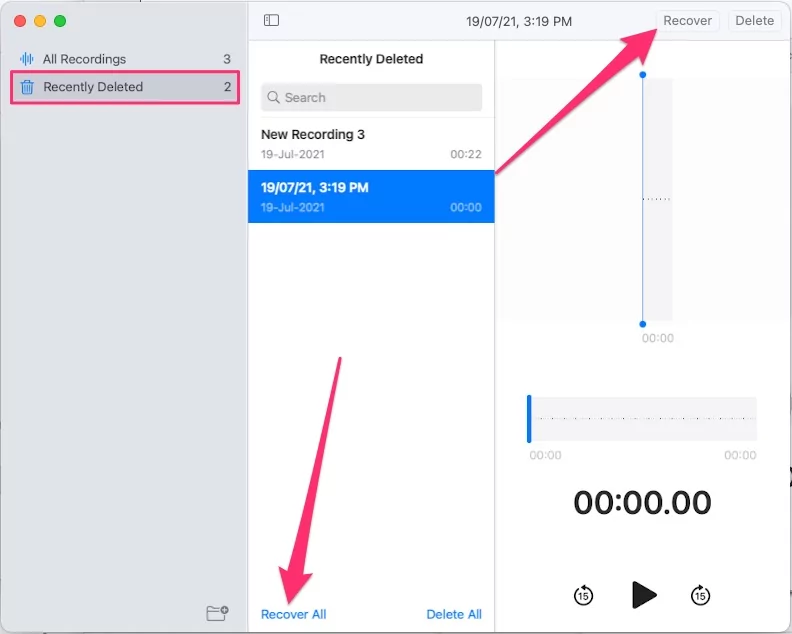
Now, Select Individual Voice memos or Recover all Voice memos with the option, “Recover All” Option.
That’s it. and Recovered Recordings will be moved back to the library.
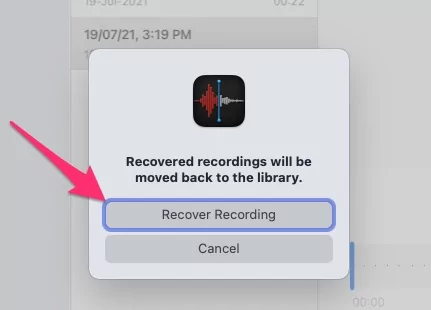
The recovered Recording will be saved to the Voice Memos app.
How do you save voice memos to any location in Mac?
Don’t want to store the voice memos in the default location? No worries, it can be moved to any location by just drag and drop. Here’s how to save/move voice memos to any desired location.
- Open Voice Memos App.
- Record a new Voice Memo or look for the existing voice memo in the left panel to move to another location.
- Minimize the rest of the windows; Just leave Finder and Desktop or any window where you want to move the voice memo file.
- Drag and drop the file from the Voice Memos app to the desired location.
- That’s it.
Share and Save Voice Memo to Apple iCloud Drive or Online
Sharing and Copying are easy in the Voice Memos app on Mac. Select Voice memo and Right-click on it. Find the Option for Copy Recording media files and Paste where you want!
Or use the Share Option to share on social media, mail, notes, via AirDrop to iPhone and iPad, and more.
Comment me for more help. To Recover old Voice memos on Mac, Use the Time Machine Backup Recovery option.
FAQ:
How to access voice Memos on iCloud Windows
Apple iCloud allows users to back voice memos up. But if you are a Windows user and want to access voice Memos on iCloud Windows. There’s no hidden option to do that. The reason is that if I go online to iCloud.com, the Voice Memo App does not appear. You know, we can see only Mail, Contacts, Calendar, Photos, iCloud Drive, Notes, Reminders, Pages, Numbers, Keynotes, Find Friends and Find iPhone.