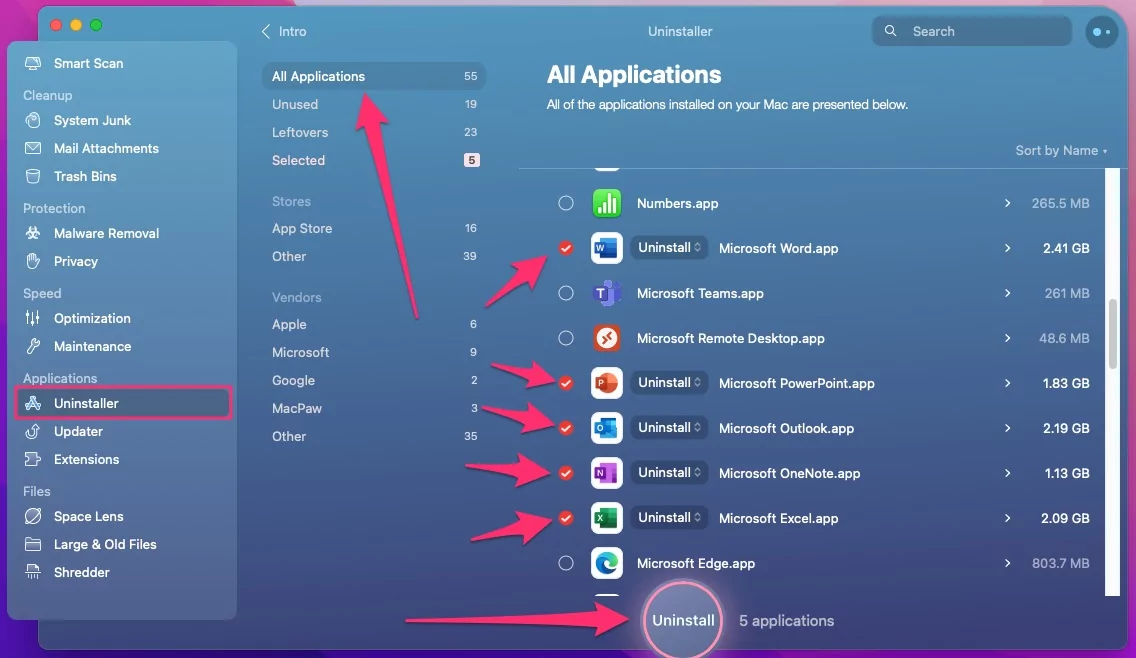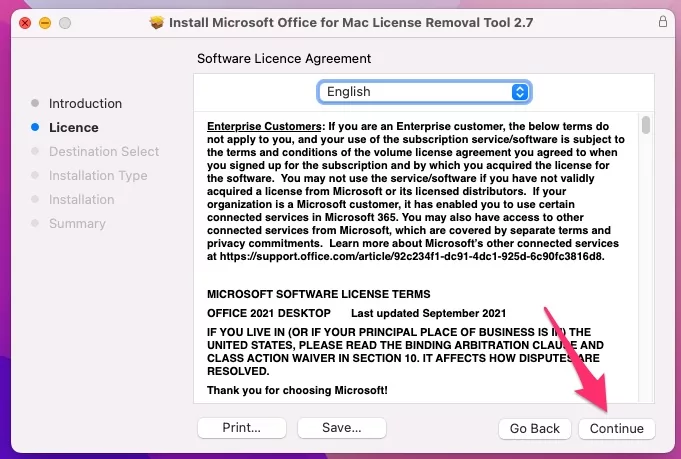For three decades, Microsoft Office has been one of the most popular suites of apps on the Mac. Unfortunately, it’s also one of the least popular – Mac users who have a love-hate relationship with the operating system. Many people download it, use it, and then uninstall it because it irritates them. On the other hand, Uninstalling Office isn’t as simple as it should be, so here’s a step-by-step instruction to show you how to Uninstall/remove every component with Data of Microsoft Office.
MICROSOFT OFFICE on MAC
MS Office product, Word, Excel, Powerpoint, Outlook, and OneDrive are all Office suite in a license. You may either subscribe to Office 365 on Microsoft’s website and download the applications from there, or you can download the programs individually from the Mac App Store and purchase a subscription as an in-app purchase.
- In-App Purchases Option:-
- Microsoft 365 Personal
- Microsoft 365 Family
- Microsoft 365 Personal
- Microsoft 365 Family
- Microsoft 365 Personal Monthly
Annual subscriptions are available in various tiers, each of which gives a different degree of service in terms of the number of devices on which you can install Office apps.
WHY IS UNINSTALLING MS OFFICE SO DIFFICULT?
Microsoft provides an uninstall program that allows you to delete Office or any Office app with a few clicks on Windows PCs. On a Mac, however, you’ll have to do it manually. That involves looking for all of the other ‘junk’ files that Microsoft Office installs on your Mac, in addition to the program binaries.
TAKE A DATA BACKUP
You won’t be able to open any files that are in Microsoft formats like.doc,.xls, or.ppt in their parent programs once you’ve uninstalled Office. So, before you remove/uninstall Word, Excel, or PowerPoint, make sure you have a backup plan in case you need to open those files.
Another application that supports specific file formats or a machine with Office installed could be the culprit. If this isn’t possible, open each file in Office and export it to a format that can be read by other programs, such as.rtf for Word documents. Don’t uninstall anything until you’ve double-checked that you can still view and edit your files.
When you uninstall Outlook on your Mac, all of its data, including email messages and attachments, will be deleted as well. If you utilize an IMAP server or an account like iCloud or Gmail, your messages and attachments will remain on the server. Suppose you have downloaded and deleted messages and attachments from the mail server or use a POP3 mail server. In that case, you should make a backup of all your messages and attachments before uninstalling Outlook. You can do this by exporting mails in mbox format from Outlook. Just in case, you should also make a copy of the Containers folder specified below.
HOW TO REMOVE OFFICE 365 FROM MAC?
To uninstall Office 365, you must uninstall each app separately, and the process varies depending on whatever version of Office you are using.
Method 1:
REMOVE OFFICE 2011 FROM MAC
- Go to the Applications folder on your computer.
- Choose Microsoft Excel as your program or any one.
- Select Outlook, Powerpoint, and Word while holding down the Command key.

- Drag them all to the trash can and throw them away or Right click and Move to bin. Make sure all the Programmes quit and not running in Backgroud.

- Word, Excel, PowerPoint, and Outlook will be removed from your Mac as a result of this action.
UNINSTALLING OFFICE 365 2016
Because you must identify files in multiple distinct directories and move them to the Trash, uninstalling Office 2016 is more difficult than uninstalling Office 2011.
- Select Microsoft Excel or any other office app from your Applications folder.
- While holding down the Command key, we have a chance to select the following apps at once:
- OneDrive; OneNote; Outlook; PowerPoint; Word

- Drag all of those apps to the Trash, or Control-click on one of the apps and select Move to Bin/Trash from the menu.

- Now, Let’s delete partial MS Office component and data from macOS system folder.
- Choose Go to Folder from the Go menu in the Finder, or press Command+Shift+G.
- Type to open library folder by, “/Library” in the box that appears and press Go.

- Find and open the Containers folder.
- Drag the following folders to the Trash (some of them may not be present)
- com.Microsoft.Word
- com.Microsoft.netlib.shipassertprocess
- com.microsoft.Outlook
- com.Microsoft.error reporting
- com.Microsoft.Excel
- com.Microsoft.Powerpoint
- com.Microsoft.RMS-XPCService
- com.Microsoft.OneNote.mac
- com.Microsoft.Office365ServiceV2
- To return to /Library and open the Group Containers folder, click the back arrow in the Finder window.
- Locate the following folders and drag them to the Trash (again, some may not be present).
- The Trash should be emptied.
- If there are any Office icons on the Dock, right-click them and select Options>Remove from Dock from the menu.
- Restart your computer.
Office 2016 has now been removed from your Mac.
Method 2: Using Data Management Tool
- CleanMyMac X is a free program that you may download and use for optimize and manage Mac Data.
- From the sidebar, select the Uninstaller tool.
- Check the radio select box next to the Office apps from list (Word, Excel, etc.) that you want to uninstall in the right-hand window, using Software.
- CleanMyMac X now removes the apps themselves and all the garbage files linked with them, saving you a lot of time and work. You may now see if there are any remaining files.
- In CleanMyMac X, go to the Uninstaller tool.

- Select Leftovers from the drop-down menu.
- If any files are mentioned, choose them by checking the box next to them and pressing Uninstall.
If you’re trying to free up space on your Mac by uninstalling Office, consider using CleanMyMac X to remove unnecessary files first.
CleanMyMac X is an expert at finding and removing things you didn’t even know you had, and it can free up tens of gigabytes of disc space without the need to reinstall anything.
If you’re using Office 2011, uninstalling Microsoft Office is simple.
However, getting rid of Office 2016 is far more difficult.
Because there is no official uninstaller, you must manually locate and drag files and directories to the Trash. CleanMyMac X’s Uninstaller program, which can uninstall software with just a few clicks while eliminating any associated files, is a lot easier approach.
Method 3: REMOVING OFFICE LICENSE FROM MAC USING LICENSE REMOVAL TOOL
If you decide to remove Office 365 licensing files from your Mac, you can do so with the official utility. To remove the Office 365/2019/2016 license from your Mac machine, utilize the Microsoft Office for Mac License Removal Tool. It does not remove the Office programs from your computer, but it does remove the license files.
In many cases, you may need to switch a different Microsoft account with an Office 365 license. Alternatively, you may wish to delete the license file from an existing machine to install and activate Office 365 on a new computer. When you’ve reached the maximum device limit, it’ll come in handy. Regardless of which version of macOS installed or you’re using, removing the Office 365 licensing files from your Mac is simple. Before you begin utilizing this program, you must first determine which version of Office you are using. As previously stated, it can only remove Office 365, 2019, and 2016 license files. Therefore, this tool may not be helpful if you are using an older version of Microsoft Office.
REMOVING OFFICE LICENSE FROM MAC
Follow these methods to remove Office 365/2019/2016 license files from your Mac:
- Microsoft Office for Mac License Removal Tool can be downloaded from the official website.
- Open and start the tool installation process and follow the on-screen prompts. to remove register data and de-register your system.
LICENSE REMOVAL TOOL FOR MICROSOFT OFFICE FOR MAC
- The free Microsoft Office for Mac License Removal Tool can be downloaded from the official website. A .pkg setup file should appear in your Downloads folder or your Saved location. To use the installation wizard, double-click on this file.
- It displays a cautionary message. alow for You will not be able to undo the deletion of the license from your machine if you use this tool. You must check in to your Microsoft account with a valid Office 365 license once again. Click the Continue button if you’re cool with it.

- You must agree to the terms in the meantime. After that, choose a location for the Microsoft Office for Mac License Removal Tool to be installed. Click the Install button option in the Installation Type tab to use the default location.

- Then, to begin the installation, enter your account password.
- In final screen you will see success message on screen “Launch an Office application to reactivate the product.” if everything goes well.
- It indicates that your licensing data have been deleted from your computer and that the Office is now ready to be activated with a new license. You must first open an Office app such as Word or Excel to activate Office 365 with a new license. After that, you have to log in to your Microsoft account to re-use licence MS office product.
- It’s available for download from microsoft.com.
MS Office Like Software for Mac
Here are great MS Office alternatives for apple users,
- For MS Excel-like app on mac is Number
- MS Word Like app on Mac is Pages
- MS Powerpoint-like app on Mac is Keynote app.
Or Use MS Office online to edit, Create and Manage Documents online from anywhere and on any device.
How do I use msoffice online?
Office live is a free online tool by Microsoft. We can edit any document online and access from anywhere online, That’s a great online MS Office editor who has no license to open MS Office documents on Mac or PC. So use MS Office documents without a license.
- Open This link your Desktop/PC Browser and login with your Outlook account.
- Now, See option for Upload and open document in browser and start editing.
- That’s great way to use any MS office document without license.
FAQS RELATED TO UNINSTALLING MS OFFICE FROM MAC
ANS. You may wonder if it is safe to remove Microsoft Office, and if so, what would happen if you do so. Before installing any new version of Microsoft Office, UITS (University Information Technology Services) highly advises that you uninstall any previous versions. Because other Microsoft apps may collide with the Microsoft Office installation on occasion, as a result, it’s safe to uninstall Office, and it won’t delete any files you’ve already made in this version of Office.
ANS. Depending on your computer’s hardware, this could take anywhere from 15 to 30 minutes. WHILE THE PROGRAM IS RUNNING, DO NOT CLOSE ANY WINDOWS OR USE YOUR COMPUTER. When the software is finished, the windows will close. Remember that when the software is finished and this window closes, your computer will restart.
ANS. Any previous versions of Microsoft Office, including 2007, 2010, 2013, and/or 2016, must be uninstalled. If you install Office 365 without first uninstalling earlier versions of Microsoft Office, your computer will not be able to operate any of the Office 365 programs effectively.
ANS. Yes, as long as you have your Microsoft credentials, you can uninstall and reinstall your Microsoft Office application at any time. To fix such Licence issue on With MS Office document. However, before you uninstall, make a backup of your files to ensure that you don’t lose anything.
ANS. Anyone who downloads Office straight from Office.com gets it for free. Just keep in mind that when you use Office.com, you won’t get the full-featured versions of Office that you would get if you paid for it.
ANS. No, all you need is a Microsoft account, which is entirely free. The drawback is that the MS Word online edition isn’t as complex as the desktop version, but it’ll be enough for all of your basic document tasks and writing something on your own.
You can use Word, Excel, and Powerpoint on a MacBook precisely like any other laptop. Because the 365 programs aren’t included by default with a MacBook, you’ll have to purchase them separately. Word, Excel, and Powerpoint are not included, as are the most often used software. Now it’s easy to download from the Mac App Store and activate an auto-renewal Subscription. if you are looking for MS Office alternate then use free Apple’s Pages, Numbers, Keynote app.